Creating a meeting, Using the calendar button – AltiGen MAXCS 7.0 MaxAgent User Manual
Page 43
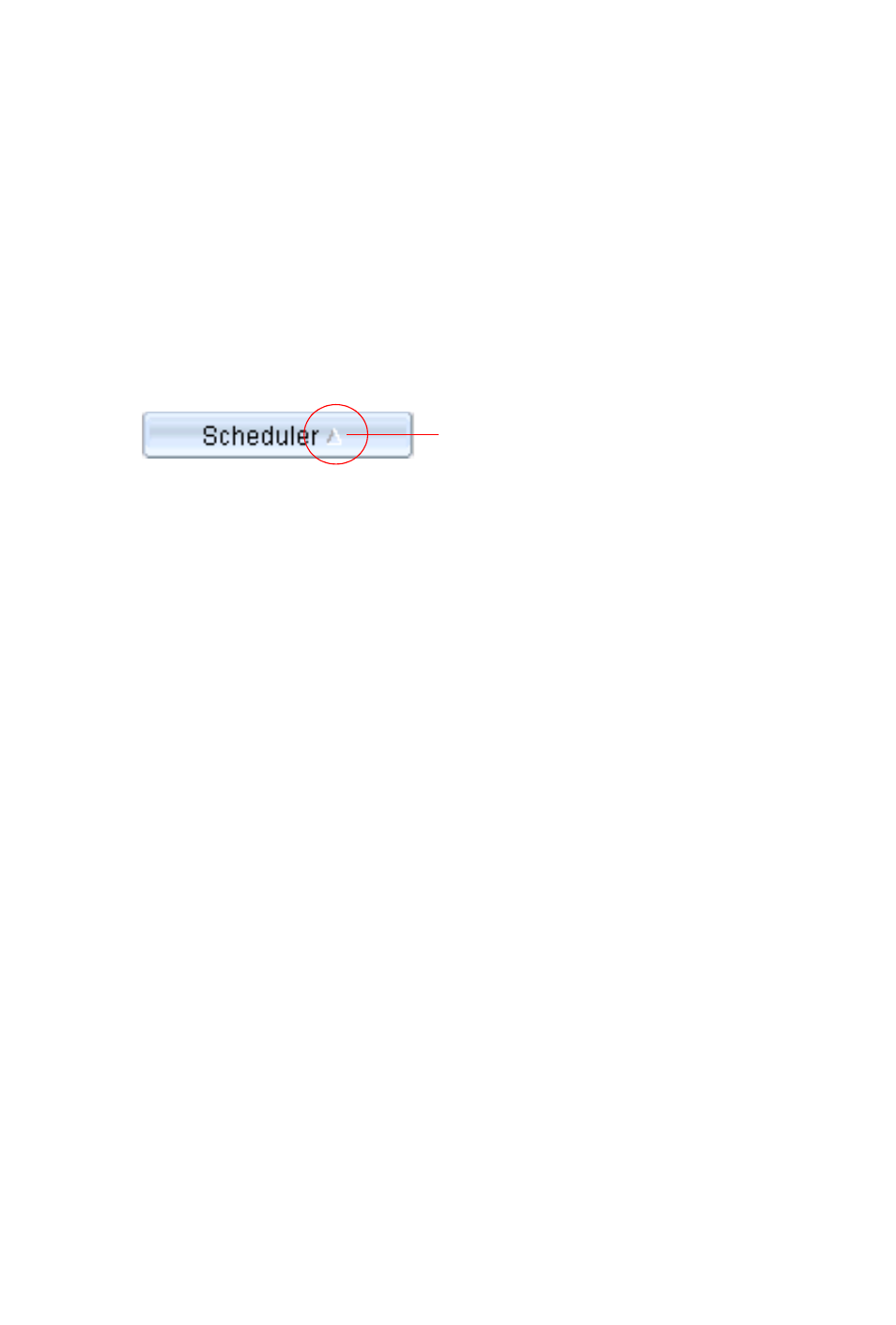
MaxAgent Manual 37
•
Select an existing meeting to perform a function on it (for
example, to start or stop the meeting). You can select one
meeting at a time.
•
Functions can also be performed on an existing meeting by
right-clicking the meeting and selecting from the context
menu.
•
Click a column heading to sort by that column. An arrow is
displayed that indicates the sort order, ascending or
descending. Click again to reverse the sort order.
•
Use the scroll bar at the bottom of the window to display
additional columns, if necessary.
•
Change column size by clicking and dragging a column border.
•
Change column order in the current window by dragging a
column heading to where you want it.
•
You can open more than one MeetMe Conference window and
work with different meetings and displays in each one.
Modifications you make to the display in a MeetMe Conference
window are not retained after you close the window.
•
You can double-click a meeting to open the Modify Meeting
dialog box.
Using the Calendar Button
The Create Meeting and Modify Meeting dialog boxes use Calendar
buttons for date selection. To select a date, click the Calendar
button. When the calendar is open, use the Up/Down arrows to
select the year, or you can type in a year and then press Enter.
Click the Calendar button again to close the calendar.
Creating a Meeting
To create a meeting, click one of the Create buttons. The Create
Meeting dialog box opens.
Arrow indicates sort order
