AltiGen MAXCS 7.0 Update 1 FXS Configuration with AudioCodes User Manual
Page 18
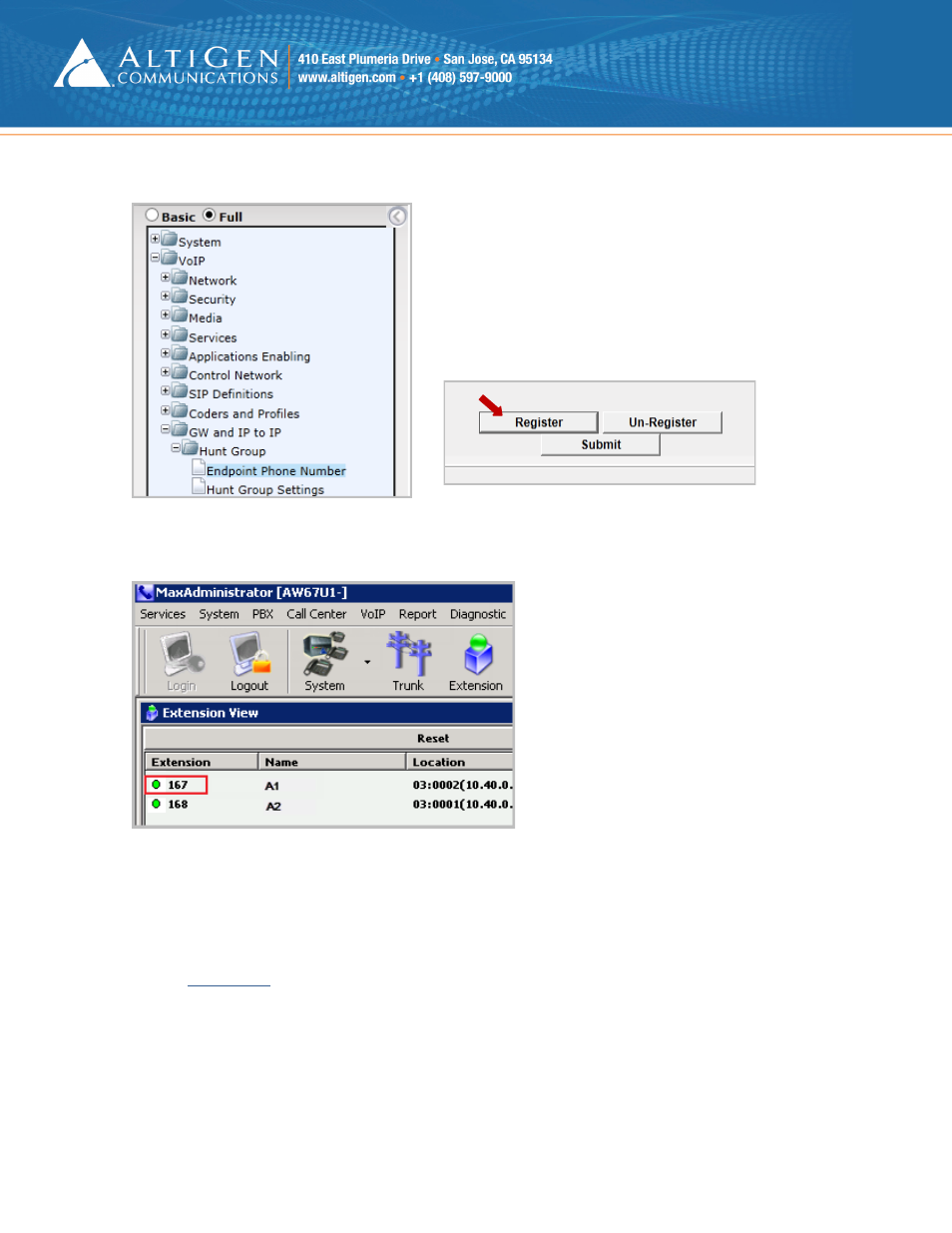
Configuring Analog Extensions with AudioCodes Gateways
Page 18 of 25
2.
Click the Register button.
Figure 27: Register the phone extension
3.
Log into MaxCS 7.0 MaxAdministrator. Open the Extension view; extension 167 should be listed there.
Figure 28: The extension appears in Extension View in MaxCS Administrator
4.
Attach an analog phone to the first FXS port and make a few calls to test that everything works correctly.
5.
If everything works correctly, return to the AudioCodes configuration tool and click the Maintenance button
above the menu (see the next figure). Then select Software Update > Load Auxiliary Files.
At this point, you will upload the two files that came with this configuration guide, as mentioned in the sec-
•
usa_tones_13_NoHold.ini
•
usa_tones_13_NoHold.dat
Note: If you do not load these files, callers may hear an on-hold beep tone while calls are being connected
or disconnected.
- Voice Mail System (2 pages)
- MAXCS 7.5 ACM Administration (446 pages)
- MAXCS 7.5 Advanced Call Router (34 pages)
- MAXCS 7.5 AltiConsole (44 pages)
- MAXCS 7.5 AltiReport (110 pages)
- MAXCS 7.5 CDR (95 pages)
- MAXCS 7.5 MaxAgent (95 pages)
- MAXCS 7.5 MaxCommunicator (89 pages)
- MAXCS 7.5 Salesforce Connector Configuration Guide (17 pages)
- MAXCS 7.5 New Features Guide (22 pages)
- MAXCS 7.5 Softswitch Deployment Guide (37 pages)
- MAXCS 7.5 Upgrade Guidelines (7 pages)
- MAXCS 7.5 MaxInSight (34 pages)
- MAXCS 7.5 MaxOutlook (79 pages)
- MAXCS 7.5 MaxSupervisor (42 pages)
- MAXCS 7.5 SightMax Configuration Guide (7 pages)
- MAXCS 7.5 Telephony Hardware (70 pages)
- MAXCS 7.5 VRManager (32 pages)
- MAXCS 7.5 Polycom Configuration Guide (24 pages)
- MAXCS 7.5 Polycom VVX User Guide (11 pages)
- MAXCS 7.5 Polycom SoundPoint User Guide (6 pages)
- MAXCS 7.5 MaxMobile User Guide, iPhone (32 pages)
- MAXCS 7.0 Update 1 Adv Call Router (34 pages)
- MAXCS 7.0 Update 1 AltiConsole (44 pages)
- MAXCS 7.0 Update 1 AltiReport (110 pages)
- MAXCS 7.0 Update 1 CDR (95 pages)
- MAXCS 7.0 Update 1 MaxAgent (93 pages)
- MAXCS 7.0 Update 1 MaxCommunicator (87 pages)
- MAXCS 7.0 Update 1 Salesforce Connector Configuration Guide (17 pages)
- MAXCS 7.0 Update 1 New Features Guide (26 pages)
- MAXCS 7.0 Update 1 Softswitch Deployment Guide (14 pages)
- MAXCS 7.0 Update 1 Upgrade Guidelines (6 pages)
- MAXCS 7.0 Update 1 MultiVOIP Configuration (27 pages)
- MAXCS 7.0 Update 1 MaxInSight (34 pages)
- MAXCS 7.0 Update 1 MaxMobile User Guide for iPhone (32 pages)
- MAXCS 7.0 Update 1 MaxOutlook (79 pages)
- MAXCS 7.0 Update 1 MaxSupervisor (42 pages)
- MAXCS 7.0 Update 1 SightMax (7 pages)
- MAXCS 7.0 Update 1 Telephony Hardware (68 pages)
- MAXCS 7.0 Update 1 VRManager (32 pages)
- MAXCS 7.0 Adv Call Router (26 pages)
- MAXCS 7.0 AltiConsole (44 pages)
- MAXCS 7.0 AltiReport (110 pages)
- MAXCS 7.0 CDR (95 pages)
