Maintenance – American Fibertek SM8P-SFP User Manual
Page 363
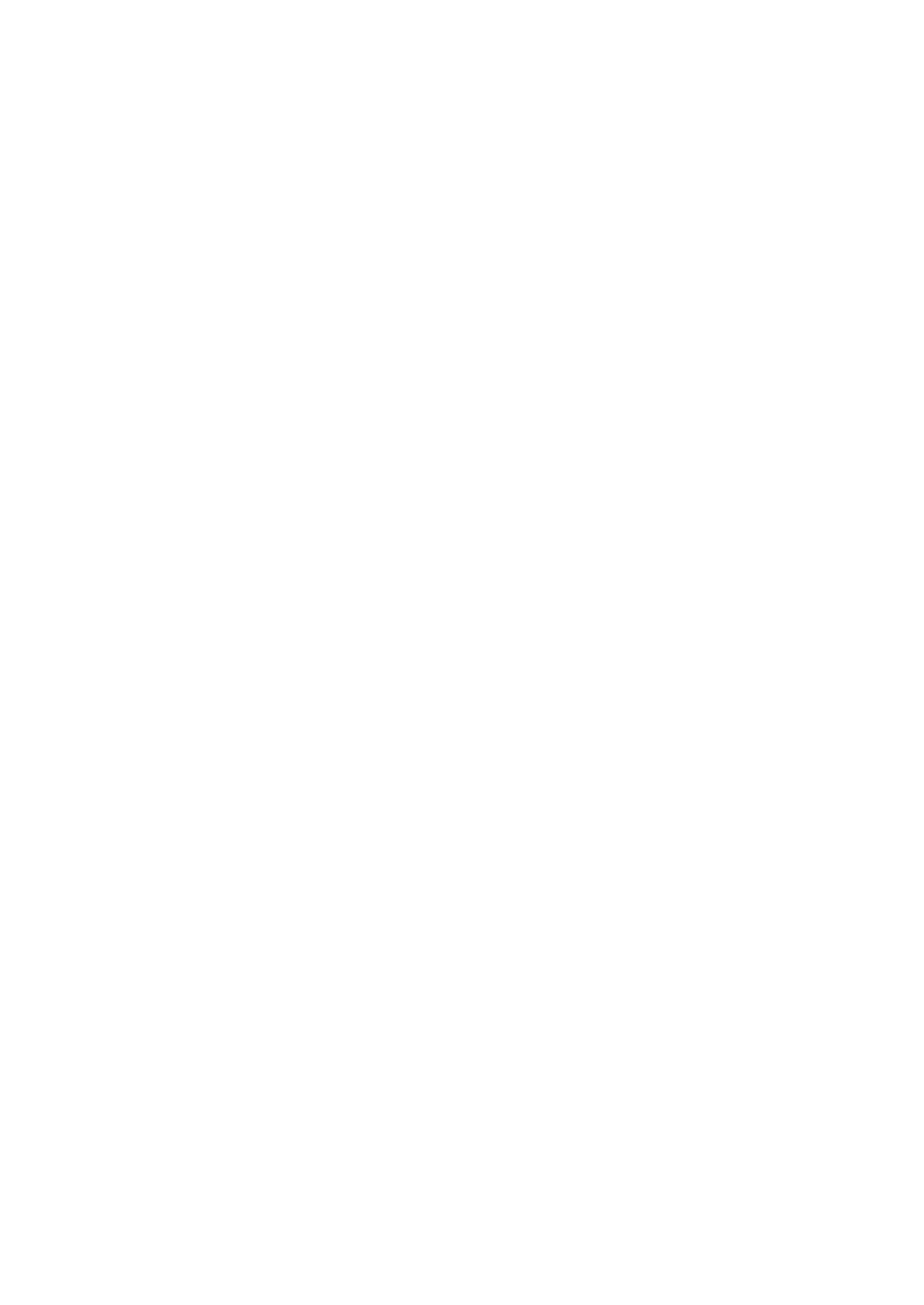
319
Rev.A1
18-May-11
5. Maintenance
5-1. Resolving No Link Condition
The possible causes for a no link LED status are as follows:
The attached device is not powered on
The cable may not be the correct type or is faulty
The installed building premise cable is faulty
The port may be faulty
5-2. Q&A
1. Computer A can connect to Computer B, but cannot connect to Computer C
through the Managed Switch.
The network device of Computer C may fail to work. Please check the
link/act status of Computer C on the LED indicator. Try another network
device on this connection.
The network configuration of Computer C may be something wrong. Please
verify the network configuration on Computer C.
2. The uplink connection function fails to work.
The connection ports on another must be connection ports. Please check if
connection ports are used on that Managed Switch.
Please check the uplink setup of the Managed Switch to verify the uplink
function is enabled.
3. The console interface cannot appear on the console port connection.
The COM port default parameters are [Baud Rate: 115200, Data Bits: 8,
Parity Bits: None, Stop Bit: A, Flow Control: None]. Please check the COM
port property in the terminal program. And if the parameters are changed,
please set the COM configuration to the new setting.
Check the RS-232 cable is connected well on the console port of the
Managed Switch and COM port of PC.
Check if the COM of the PC is enabled.
4. How to configure the Managed Switch?
The “Hyperterm” is the terminal program in Win95/98/NT. Users can also use
any other terminal programs in Linux/Unix to configure the Managed Switch.
Please refer to the user guide of that terminal program. But the COM port
parameters (baud rate/ data bits/ parity bits/ flow control) must be the same
as the setting of the console port of the Managed Switch.
