American Fibertek SM8P-SFP User Manual
Page 28
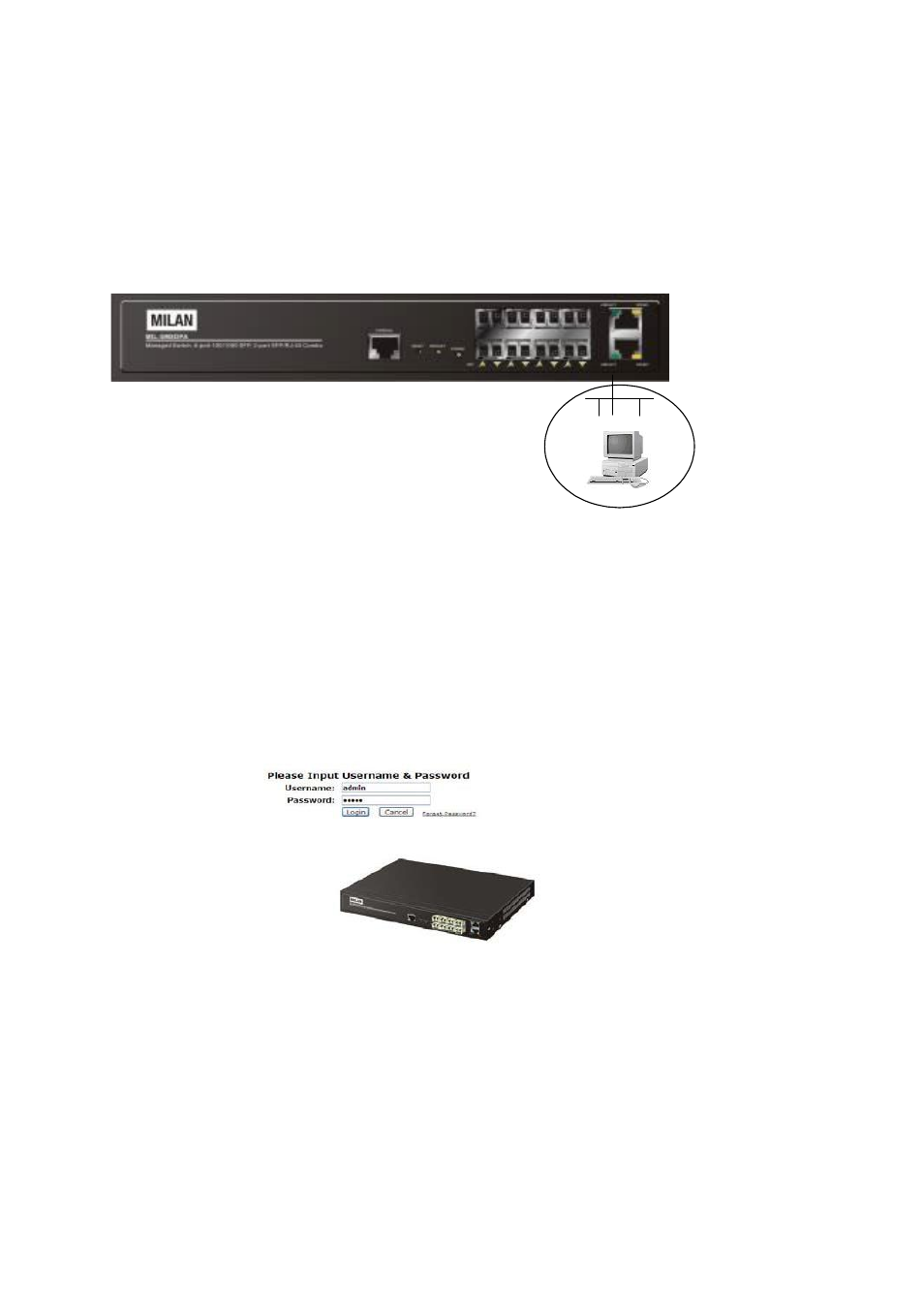
Rev.A1
18-May-11
20
2-1-4-2. Configuring the Management Agent of SM8P-SFP through the
Ethernet Port
There are three ways to configure and monitor the switch through
the
switch’s Ethernet port. They are CLI, Web browser and SNMP manager. The user
interface for the last one is NMS dependent and does not cover here. We just
introduce the first two types of management interface.
SM8P-SFP L2 Managed Switch
Default IP Setting:
IP = 192.168.1.77
Subnet Mask = 255.255.255.0
Default Gateway = 192.168.1.254
Assign a reasonable IP address,
For example:
IP = 192.168.1.100
Subnet Mask = 255.255.255.0
Default Gateway = 192.168.1.254
Fig. 2-9
Ethernet LAN
• Managing SM8P-SFP through Ethernet Port
Before you communicate with the switch, you have to finish first the
configuration of the IP address or to know the IP address of the switch. Then,
follow the procedures listed below.
1.
Set up a physical path between the configured the switch and a PC by a
qualified UTP Cat. 5 cable with RJ-45 connector.
Note: If PC directly connects to the switch, you have to setup the same
subnet mask between them. But, subnet mask may be different for the PC
in the remote site. Please refer to Fig. 2-9 about the switch’s default IP
address information.
2.
Run CLI or web browser and follow the menu. Please refer to Chapter 3
and Chapter 4.
Fig. 2-10 the Login Screen for Web
