3 rack and cabinet installation, 4 arm mounting – IEI Integration PPC-WIDS-51xxA-G41 User Manual
Page 75
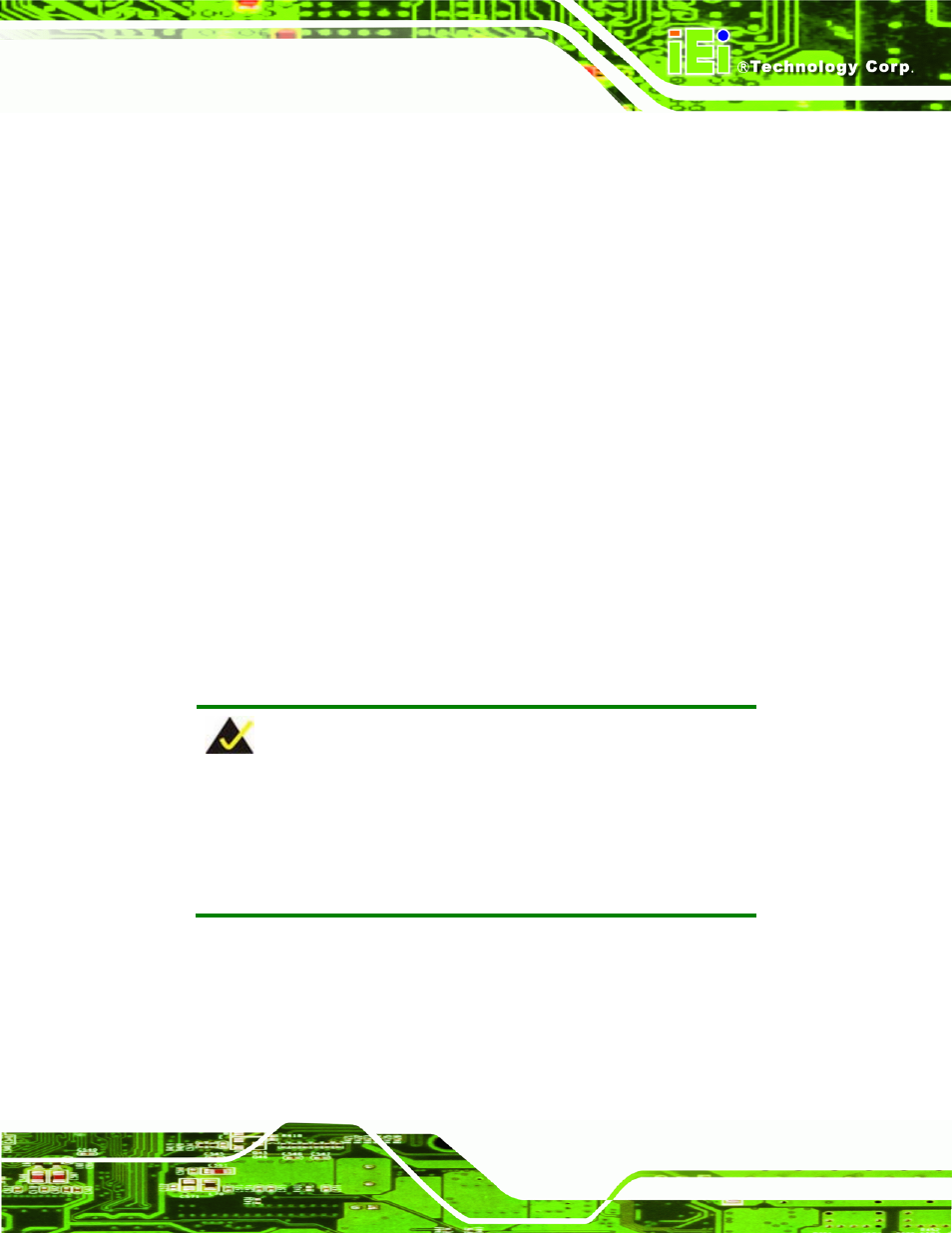
PPC-51xxA-G41/WIDS-51xA-G41 Panel PC
Page 63
4.11.3 Rack and Cabinet Installation
To mount the PPC-51xxA-G41/WIDS-51xA-G41 into a rack/cabinet, please follow the
steps below.
Step 1:
Secure the rack mounting bracket to two sides of the monitor using the supplied
retention screws (Figure 3-17). Each bracket requires four screws.
Step 2:
Secure the rack mounting bracket to the rack by inserting and tightening the
supplied mounting nuts and bolts (Figure 3-17). Each bracket requires three
nuts and bolts for installation.
Step 0:
4.11.4 Arm Mounting
The PPC-51xxA-G41/WIDS-51xA-G41 is VESA (Video Electronics Standards Association)
compliant and can be mounted on an arm with a 100 mm interface pad. To mount the
PPC-51xxA-G41/WIDS-51xA-G41 on an arm, please follow the steps below.
Step 1:
The arm is a separately purchased item. Please correctly mount the arm onto
the surface it uses as a base. To do this, refer to the installation documentation
that came with the mounting arm.
NOTE:
When purchasing the arm please ensure that it is VESA compliant and
that the arm has a 100 mm interface pad. If the mounting arm is not
VESA compliant, it cannot be used to support the
PPC-51xxA-G41/WIDS-51xA-G41 flat panel PC.
Step 2:
Once the mounting arm has been firmly attached to its surface, lift the
PPC-51xxA-G41/WIDS-51xA-G41 flat panel PC onto the interface pad of the
mounting arm.
Step 3:
Align the retention screw holes on the mounting arm interface with those in the
PPC-51xxA-G41/WIDS-51xA-G41 flat panel PC. The
