Afu command line - step-by-step, Afu command line – step-by-step – Adaptec 48300 User Manual
Page 68
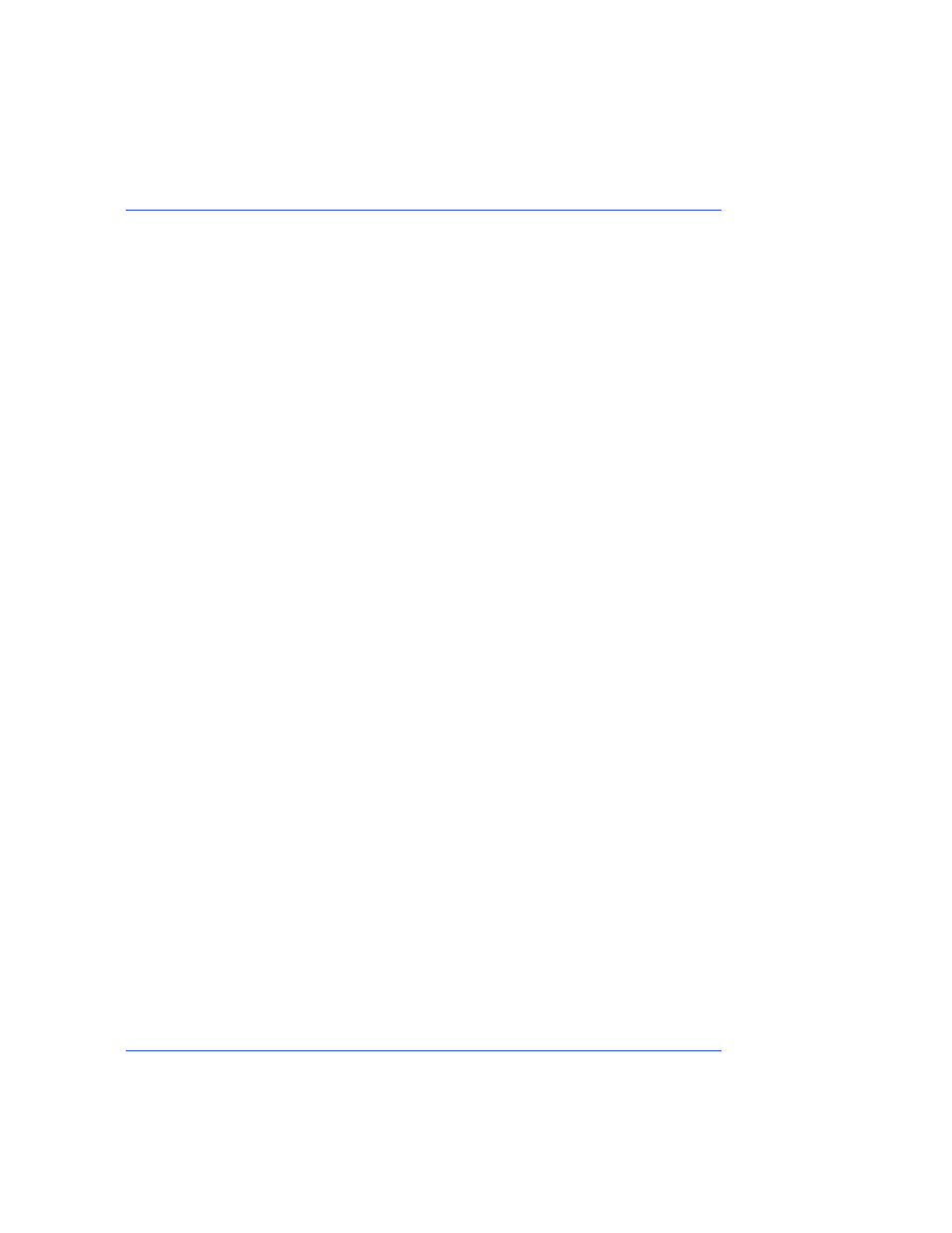
Adaptec Flash Utility (AFU)
●
68
AFU Command Line – Step-by-Step
This section provides step-by step instructions for updating the flash.
To update the flash using the AFU command line:
1
Shut down the computer.
2
Insert the bootable disk that contains the AFU utility.
3
Turn on the computer.
4
Enter the system setup utility and verify that your computer is set up
to boot from the bootable disk.
5
If you have multiple HostRAID controllers only—At the DOS prompt,
type
afu list
and press Enter.
This command displays the Adaptec SAS HostRAID controllers in
your system. Note the HostRAID controller number for the
controller you want to update; you may need it in
to perform
the update.
6
You can update the flash using any of the following alternatives:
a
Updating the Flash on a Single HostRAID Controller—To flash
the firmware on a single HostRAID controller, type:
afu update /C <controller_number>
Where
controller_number
is the number of the controller whose
firmware you are updating. For example, to upgrade Controller
0, type:
afu update /C 0
b
Updating the Flash on Multiple Controllers—To flash the
firmware on multiple HostRAID controllers, type:
afu update /C <controller_number_a>,<controller_number_b>
Where
<controller_number_a>
and
<controller_number_b>
are the
number of one of the Adaptec HostRAID controllers whose
firmware you are updating.
To upgrade HostRAID controllers 0, 2, and 3 for example, type:
afu update /C 0, 2, 3
