Adaptec 48300 User Manual
Page 50
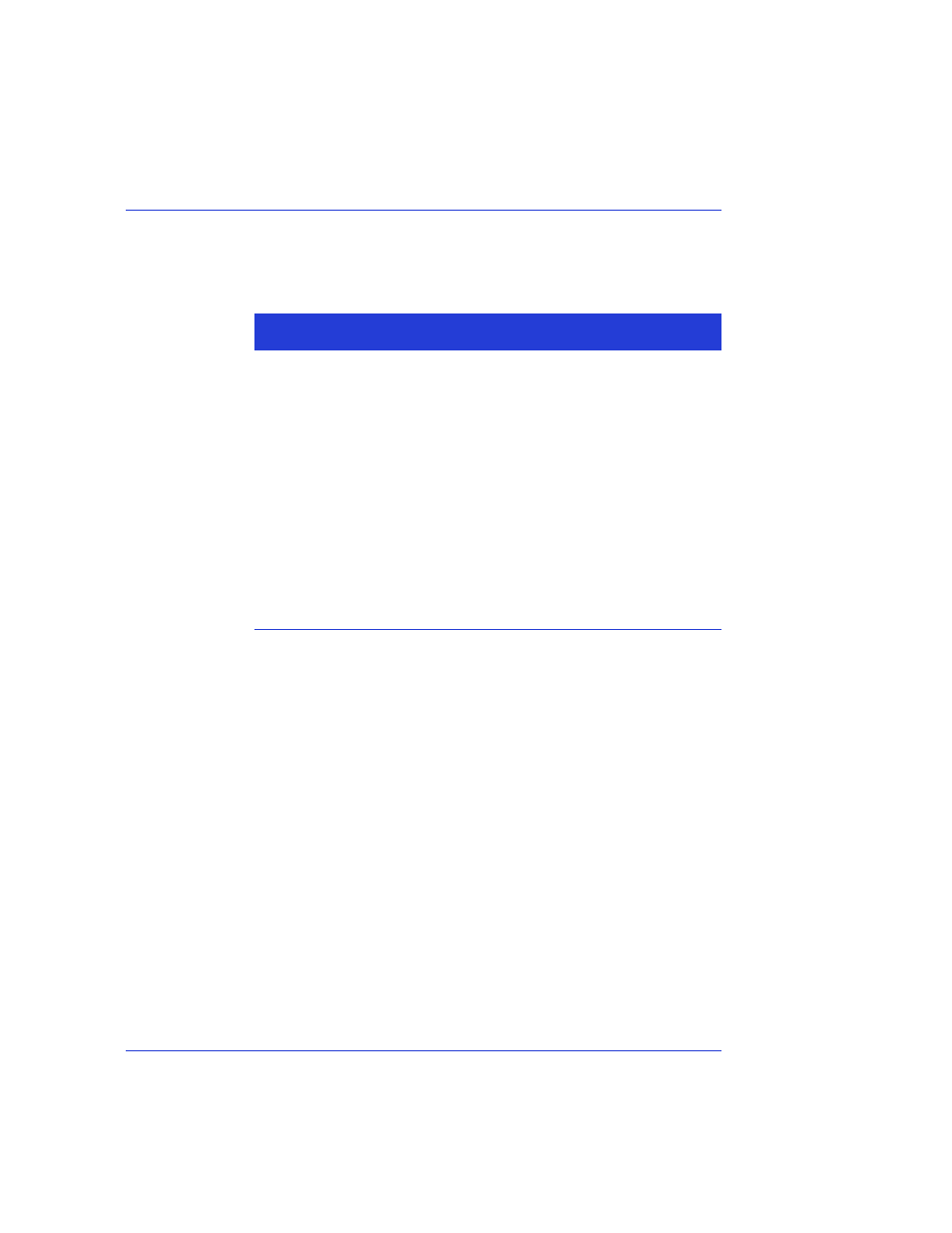
Using the Adaptec RAID Configuration Utility
●
50
4
The options under Create RAID via allows you to select between the
different creation methods for RAID 0, RAID 1, and RAID 10. The
following table gives examples of when each is appropriate.
Notes:
●
Before adding a new drive to an array, back up any data
contained on the new drive. Otherwise, all data will be lost.
●
If you stop the Build or Clear process on a RAID 1 or RAID 10
from ACU, you can restart it by pressing Ctrl+R.
●
A RAID 1or RAID 10 created using the Quick Init option may
return some data miscompares if you later run a consistency
check. This is normal and is not a cause for concern.
●
The ACU allows you to use drives of different sizes in a RAID 1.
However, during a build operation, only the smaller drive can be
selected as the source drive.
●
RAID 1 or RAID 10 clearing is not available to the operating
system until clearing operation is complete.
5
When you are finished, press Done.
RAID
Type
Create
RAID via
When Appropriate
RAID 0
Quick Init
Creating a RAID 0 on new drives.
RAID 0
Migrate
Creating a RAID 0 and you want to preserve
data on an existing drive. You will be asked to
select the source drive. The contents of the
source drive are preserved and any data on the
new drive is lost.
RAID 1
Build
Creating a RAID 1 and you want to preserve
data on an existing drive. You will be asked to
select the source drive. The contents of the
source drive are preserved and any data on the
new drive is lost.
RAID 1,
RAID 10
Clear
Creating a RAID 1 or 10 on new drives, or
when you want to ensure that the new array
contains no existing data.
RAID 1,
RAID 10
Quick Init
Fastest way to create a RAID 1 or 10.
Appropriate when using new drives.
