Perform a remote backup, To remote server, Remote server backup – 8e6 Technologies 3 User Manual
Page 45
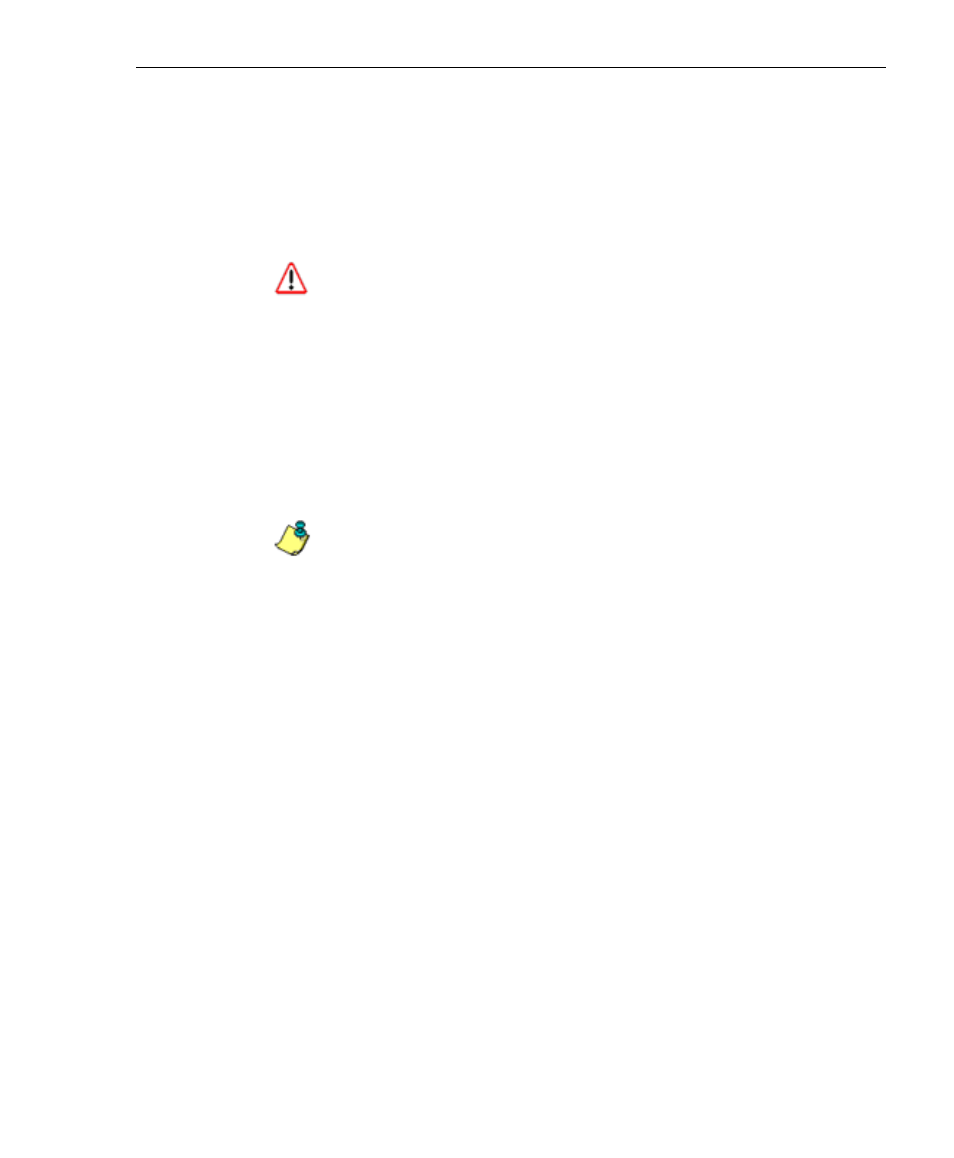
8
E
6 T
ECHNOLOGIES
, E
NTERPRISE
R
EPORTER
3.0 U
SER
’
S
G
UIDE
45
A
DMINISTRATOR
S
ECTION
: C
HAPTER
2 - C
ONFIGURING
THE
ER 3.0 S
ERVER
1. Click the Manual Backup button in the Internal Backup/
Restore Action frame to specify that you wish to back up
live data to the ER 3.0 Server’s internal backup drive.
2. On the Confirm Backup/Restore screen, click the Yes
button to back up the database tables and indexes.
WARNING: 8e6 recommends that you do not perform other
functions on the ER 3.0 Server until the backup is complete. The
time it will take to complete the backup depends on the size of all
tables being saved.
Perform a Remote Backup
After executing the manual backup, a remote backup can be
performed on your remote server.
NOTE: Before beginning this FTP process, be sure you have
enough space on the remote server for storing backup data. The
required space can be upwards of 200 gigabytes.
1. Log in to your FTP account.
2. Use FTP to download the ER 3.0 Server’s backup data-
base to the remote server.
3. Store this backup data in a safe place off the remote server.
If this backup database needs to be restored, it can be
uploaded to the ER 3.0 Server via FTP. (See Perform a
Restoration to the Server.)
