Record icon, Record report for scheduled run – 8e6 Technologies 3 User Manual
Page 157
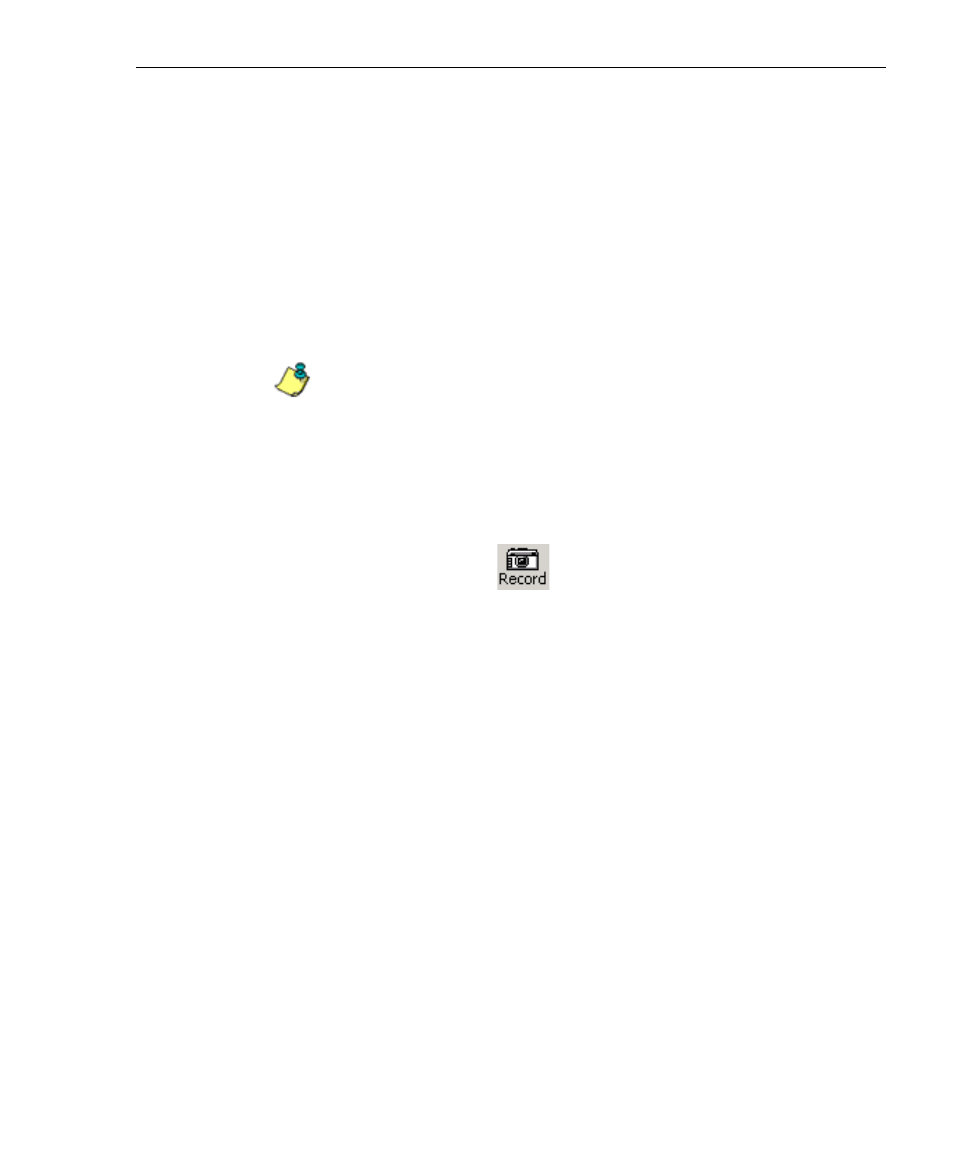
8
E
6 T
ECHNOLOGIES
, E
NTERPRISE
R
EPORTER
3.0 U
SER
’
S
G
UIDE
157
C
LIENT
U
SER
S
ECTION
: C
HAPTER
4 - U
SING
THE
C
LIENT
Record icon
The Record option lets you save data from a custom report
you create. This custom report can be generated and then
viewed, printed, e-mailed, or saved in a selected file format.
Report specifications can be edited via the Open a Recorded
Report option, defined in this sub-section. A custom report
can be scheduled to run at a specified interval using the
Event Schedule option.
NOTE: Information on using the Event Schedule option can
be found in Chapter 3: Customizing the Client, in the Settings
section, Event Schedule sub-section. In order for the report to run
as scheduled, the Client must be closed. The Client will automati-
cally open and generate the report at the scheduled time, and
then close after completing the task.
Clicking the Record icon
opens a dialog box (“Save
Custom Report” or “Save as Custom Report”) that lets you
record details for the report you wish to generate.
