View, print the report – 8e6 Technologies 3 User Manual
Page 151
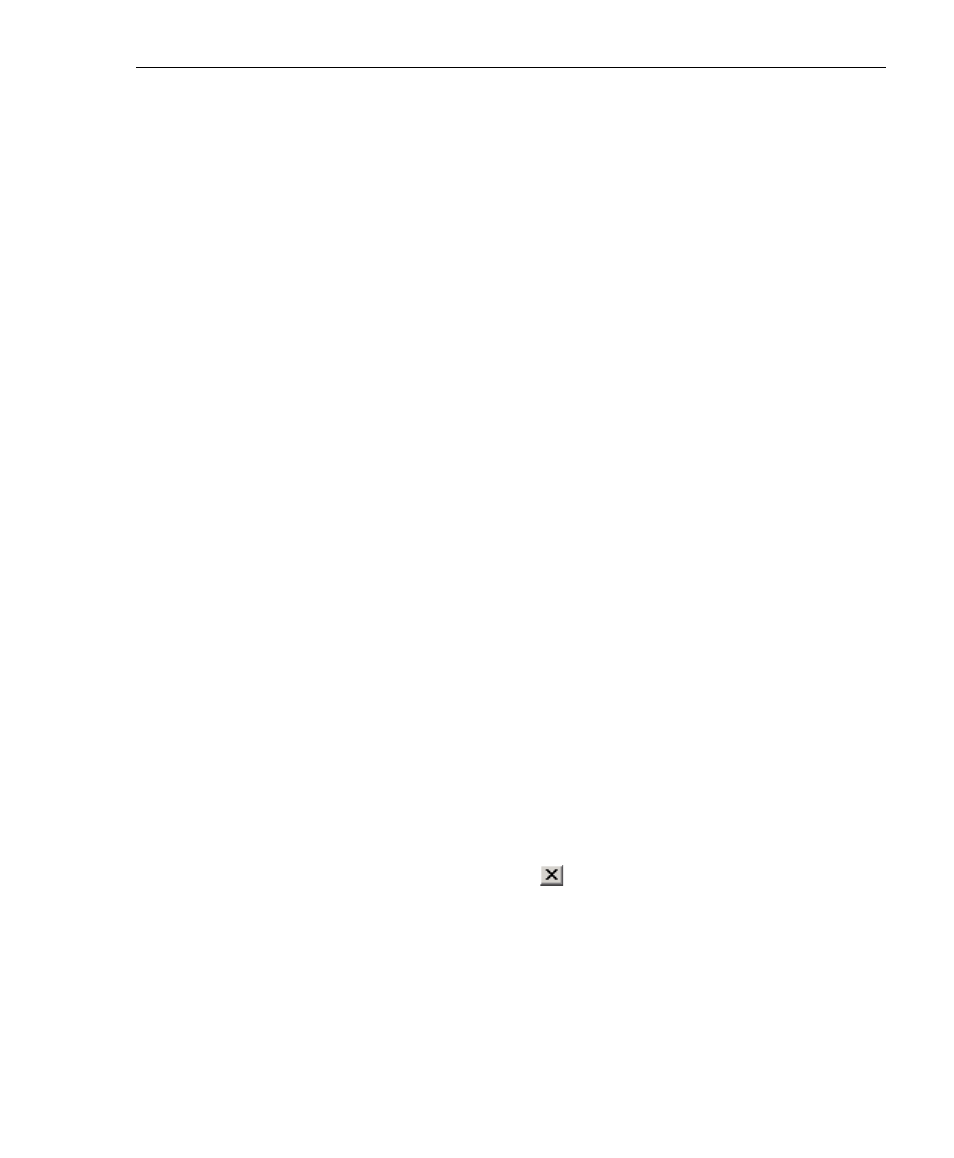
8
E
6 T
ECHNOLOGIES
, E
NTERPRISE
R
EPORTER
3.0 U
SER
’
S
G
UIDE
151
C
LIENT
U
SER
S
ECTION
: C
HAPTER
4 - U
SING
THE
C
LIENT
View, Print the Report
The report displays in a window: The report automatically
displays in a window when the View icon is clicked for any of
the following scenarios:
• when a standard report from one of the main report groups
(“IPs,” “Users,” etc.) is selected.
• when a filter selection is specified for the report (see the
Filters sub-section).
• when the report is an object/page report (see Page/Object
Reports from Chapter 5: Reports).
In the report window, you can zoom in or out by clicking the
middle of the page with the magnifying glass icon. If the
report includes more than one page, click the arrow buttons
at the bottom of the window. In the order in which they display
in this window, clicking these buttons moves you to the first
page, the page prior to the displayed page, the page following
the displayed page, and the last page.
To change the orientation of the page, select File > Page
Setup from the toolbar at the top of the window which opens
the Page Setup dialog box where you specify Portrait or
Landscape on the Page tab.
To print the report from this window, select File > Print from
the toolbar at the top of the window which opens the Print
dialog box where you specify your printing options.
To close this window, click the
in the upper right corner of
the window.
