Specify type of search to be performed, Specify items to be searched, view results – 8e6 Technologies 3 User Manual
Page 139
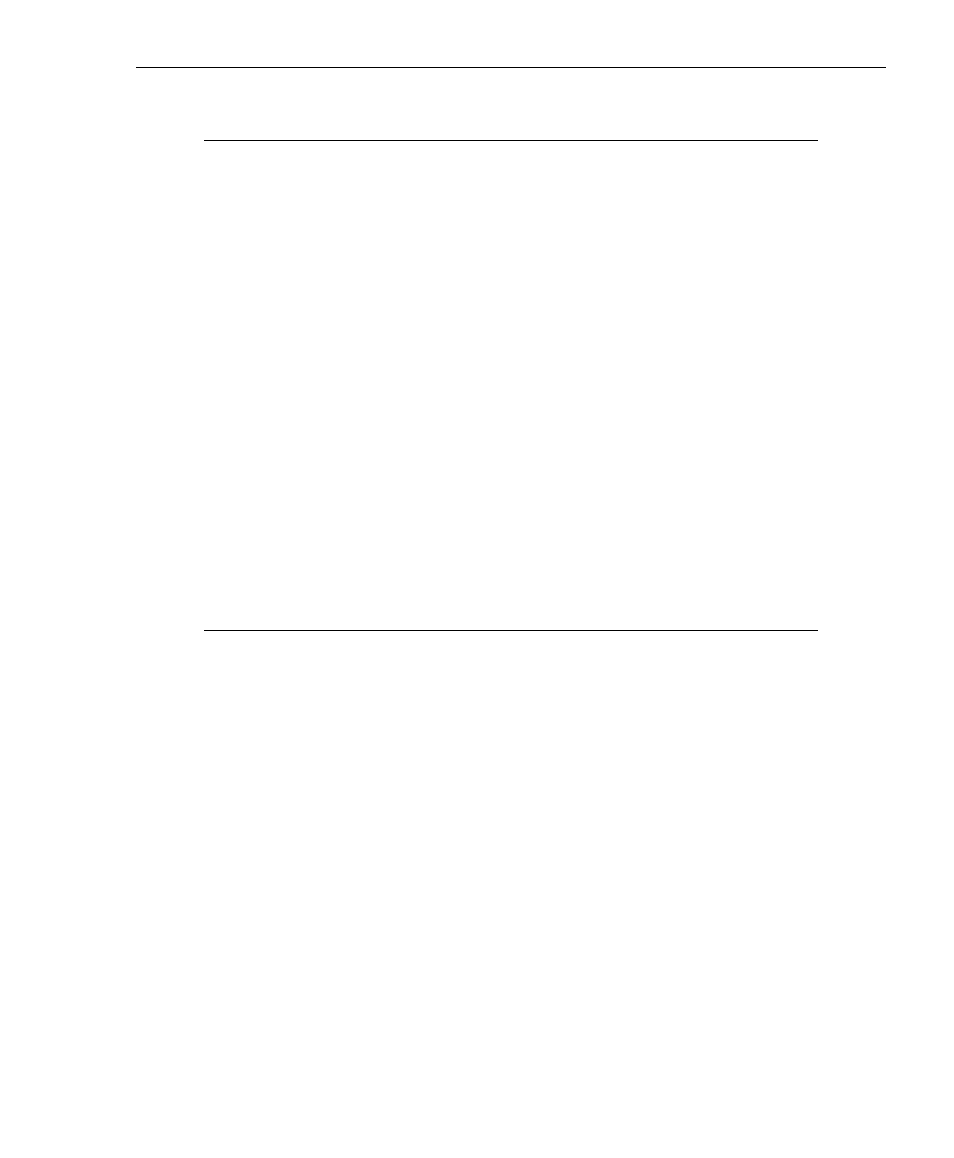
8
E
6 T
ECHNOLOGIES
, E
NTERPRISE
R
EPORTER
3.0 U
SER
’
S
G
UIDE
139
C
LIENT
U
SER
S
ECTION
: C
HAPTER
4 - U
SING
THE
C
LIENT
Specify Type of Search to be Performed
In the next step for specifying search criteria, you must
indicate if you wish to perform the search on the activity of a
specific filter category, user, and/or Web site. Specify your
search type in one or more of the following fields: Category,
Client, Site.
• Category - to perform a search on activity within a specific
filter category, make a selection from the filter categories in
the pull-down menu. Category items are set up under the
Category Descriptions option from the Settings menu.
• Client - to perform a search on the activity of a specific
user, enter either the username (e.g. “tjohnson”) or IP
address of the user’s machine (e.g. “209.11.160.174”).
• Site - to perform a search on activity at a specific Web site
visited by clients (users), enter the domain or site address
(e.g. “yahoo.com” or “icq.com”).
Specify Items to be Searched, View Results
In the final step for specifying your search criteria, you must
indicate the type of items you wish to search: Pages or
Objects.
• Find Pages - click this button to search for Web pages that
were accessed. Results display in a report in your browser
window showing the Date and URL for each Web page
matching the search criteria. A hyperlink to the page is
included so you can visit that page.
• Find Objects - click this button to search for objects that
were viewed (image files, JavaScript files, flash files, etc.).
Results display in a report in your browser window showing
the Date and URL for each object matching the search
criteria. A hyperlink to the object is included so you can visit
that item.
