Report formats, Formats – 8e6 Technologies 3 User Manual
Page 170
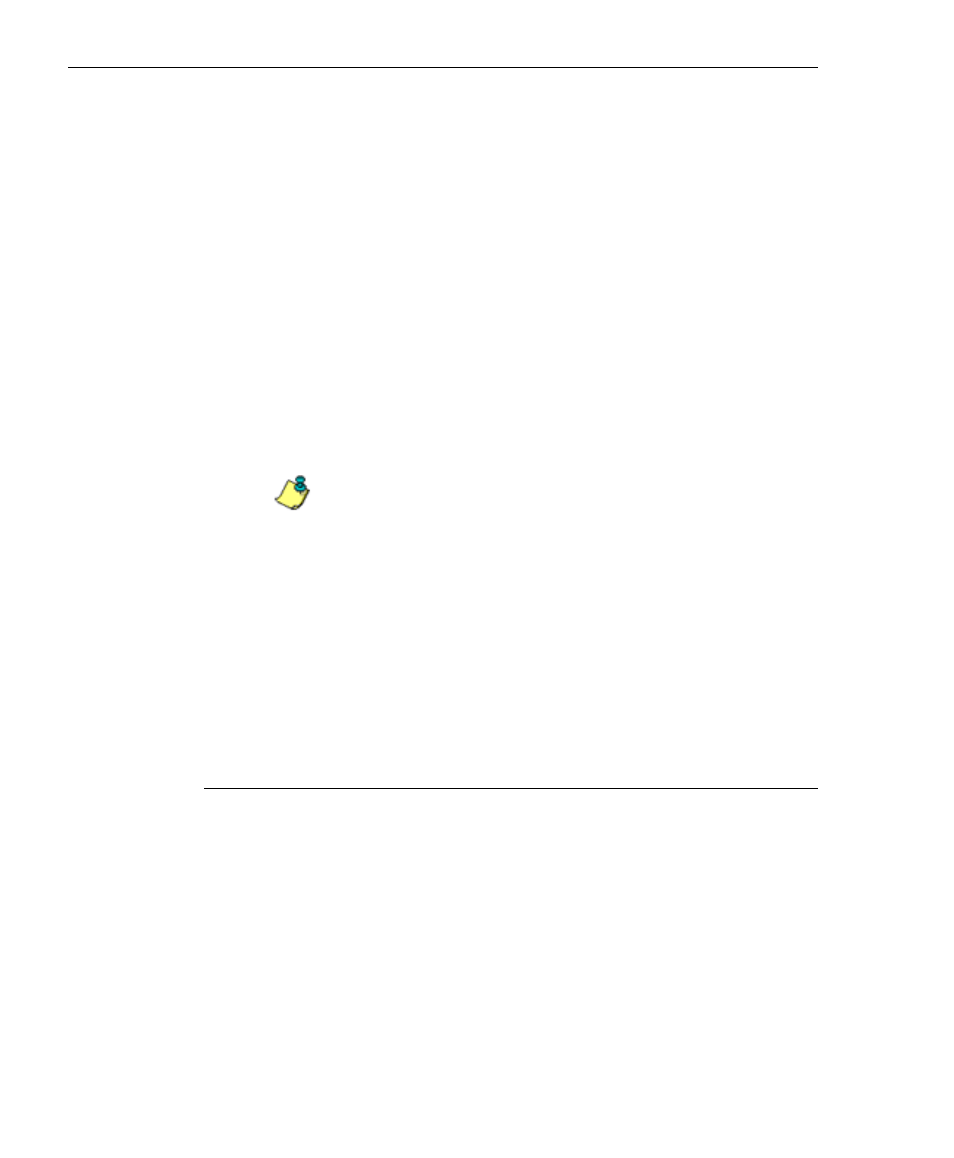
170
8
E
6 T
ECHNOLOGIES
, E
NTERPRISE
R
EPORTER
3.0 U
SER
’
S
G
UIDE
C
LIENT
U
SER
S
ECTION
: C
HAPTER
4 - U
SING
THE
C
LIENT
• Click Save to save the report to a designated folder, in
the output format of your choice.
• Click View to view the report. If prompted, enter any view
specifications, and click Go or OK to view the report as
requested.
From the view window, you can print the report by select-
ing File > Print from the toolbar at the top of the window.
• Click Print to print the report without viewing it. If
prompted, enter any print specifications, and click Go or
OK to print the report as requested.
• Click E-mail to send the report to the designated
recipient(s), in the output format of your choice.
NOTE: If you are using Lotus Notes as your primary e-mail
client instead of Microsoft Outlook or Outlook Express, refer to
Appendix B for information on how to configure Lotus Notes to
work with the ER 3.0 Client.
• Click Export to export the raw report data to a desig-
nated folder, in the output format of your choice.
• Click Record to save custom report data. The custom
report can be generated and viewed, printed, e-mailed,
or saved in a selected file format.
Report Formats
Reports in the standard report format are available for all
main report groups (Categories, IPs, Users, Sites, Category
Groups, and User Groups), and for Page Count and Object
Count reports. Pie chart and bar chart formats are available
for Categories, Category Groups, and User Groups reports.
