Group information frame, Update user group by adding a user, Update user group by removing a user – 8e6 Technologies 3 User Manual
Page 131: Edit password or delete user, User group, add/remove user
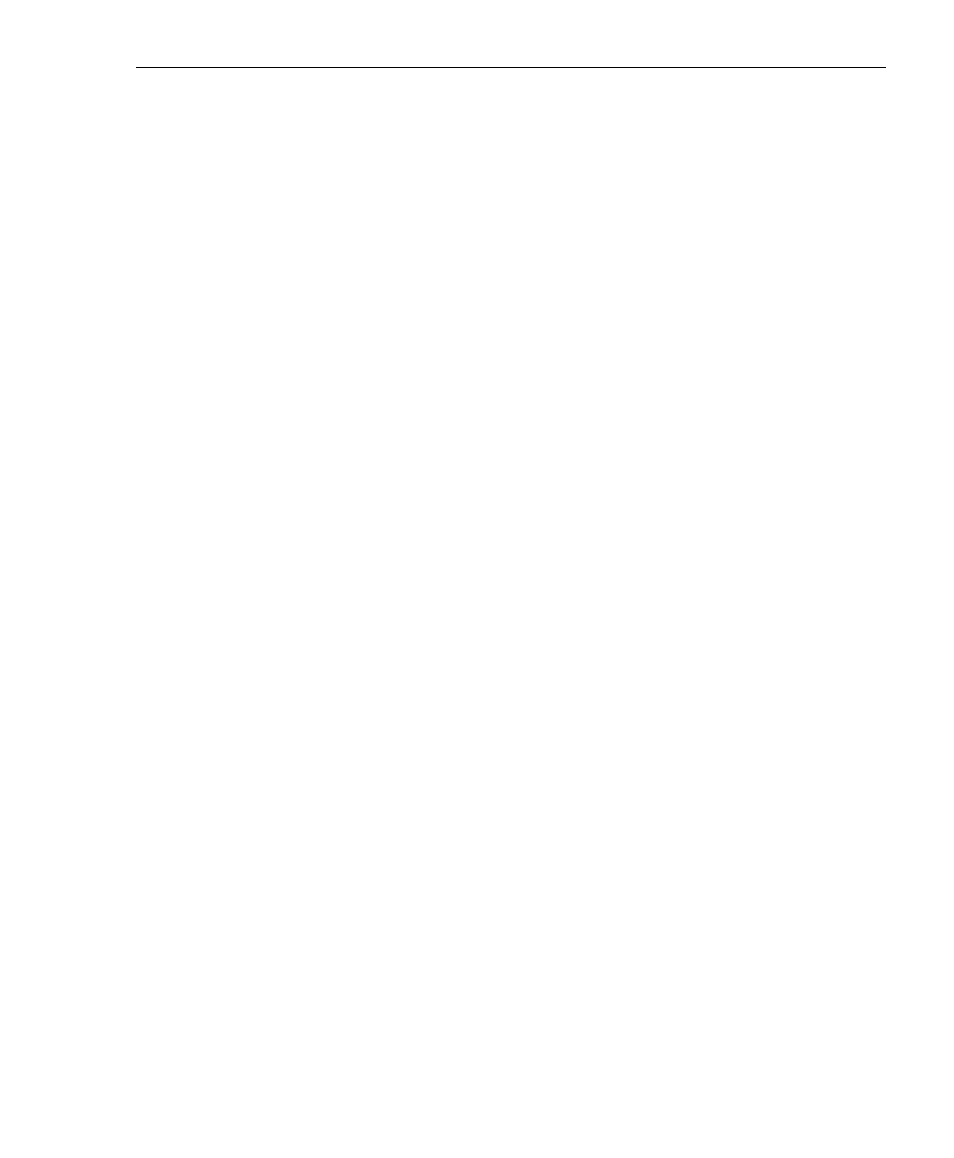
8
E
6 T
ECHNOLOGIES
, E
NTERPRISE
R
EPORTER
3.0 U
SER
’
S
G
UIDE
131
C
LIENT
U
SER
S
ECTION
: C
HAPTER
3 - C
USTOMIZING
THE
C
LIENT
Group Information frame
In the Group Information frame, you update user groups by
adding or removing users.
Update User Group by Adding a User
1. Select the Group from the pull-down menu. Any users
added to this user group display in the list box below.
2. From the Add To User pull-down menu, select the user to
be added to the group.
3. Click Go to open an alert box displaying the message:
“User added.”
4. Click OK to close the alert box and to display the user name
in the list box above.
Update User Group by Removing a User
1. Select the Group from the pull-down menu. Any users
added to this user group display in the list box below.
2. Select the user to be removed from the group by clicking on
your choice to highlight it.
3. Click the Remove User From Group button to remove the
user from the list box, and to open an alert box displaying
the message: “Removed!”
4. Click OK to close the alert box and to remove the user from
the list box.
Edit Password or Delete User
By clicking the Edit User button in the User and Group Infor-
mation box, the User Information dialog box displays. In this
dialog box you can change a user’s password, or delete a
user.
