8e6 Technologies 3 User Manual
Page 126
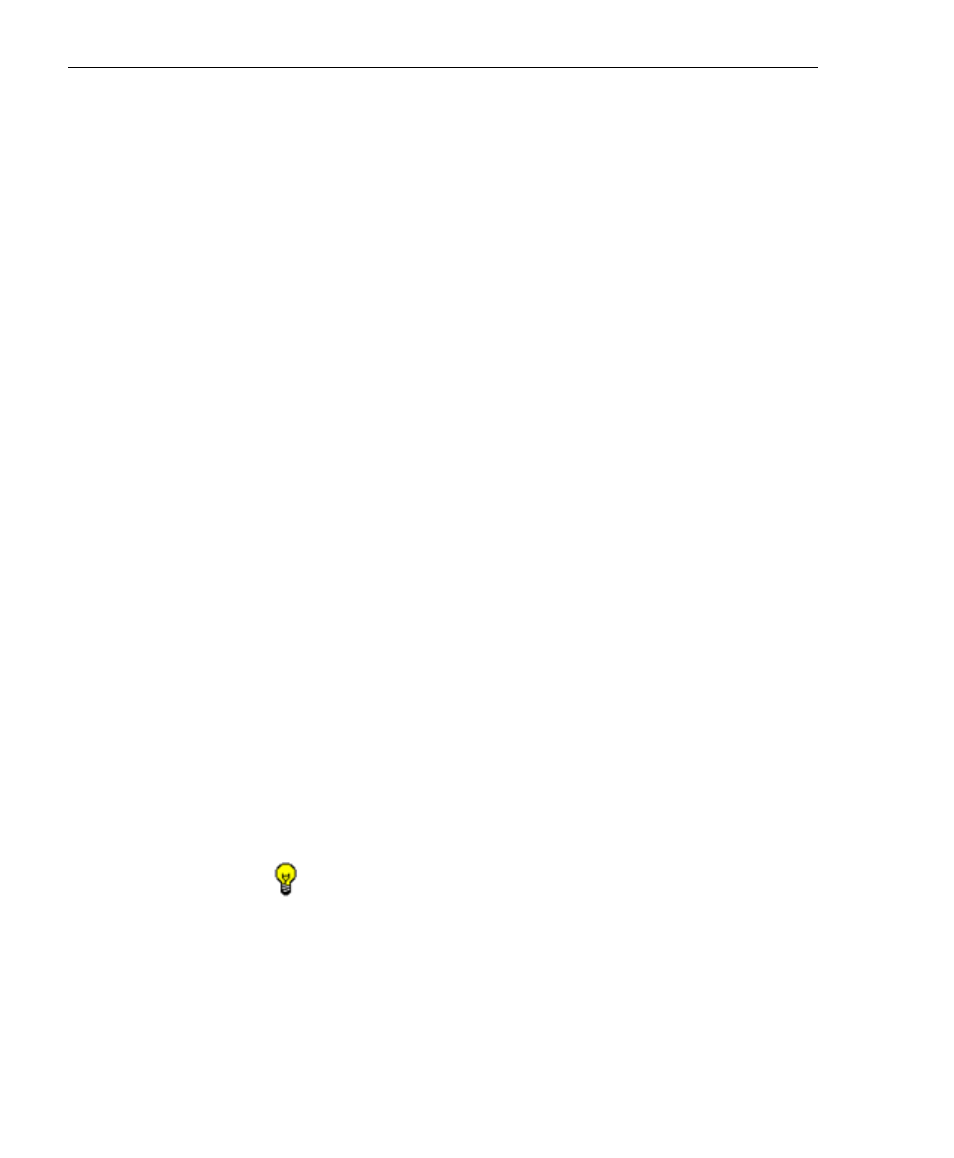
126
8
E
6 T
ECHNOLOGIES
, E
NTERPRISE
R
EPORTER
3.0 U
SER
’
S
G
UIDE
C
LIENT
U
SER
S
ECTION
: C
HAPTER
3 - C
USTOMIZING
THE
C
LIENT
3. Make entries in one of the three frames:
• Username Pattern - This frame is used for including
users from a specific group (such as “Sales”) on the
network. In the Pattern field, enter the appropriate
characters and wild card “%” to add specified users to
the group. For example, type in Sales% to add anyone to
the group who has a “Sales” designation on your net-
work. Click the Add Pattern button to open an alert box
with the message: “Pattern Added!” Click OK to close
the alert box.
• IP Range - This frame is used for including users based
on a range of IP addresses. For example, you might
have one range of IP addresses for Sales, and another
for Admin. Enter the IP address range in the From and
To fields. Click the Add IP Range button to open an alert
box with the message: “IP Range Added!” Click OK to
close the alert box.
• Individual Adds/Removes - This frame is used for
including and/or excluding specified users. Click the
Show All button to display a list of all users in the list box.
To narrow down the list of users, make an entry in the
Filter field using the “%” wild card, and click the Apply
Filter button to only display the users you specified. To
select from users in the list box, click on the user(s) to
highlight your choice(s). After making all choices, click
Add to Individuals to include the selected users to the
group, or click Add to Exceptions to exclude the users
from the group.
TIP: In the Individual Adds/Removes frame, if you know which
users you would like to add/exclude to/from the group, you can
bypass the step for showing all users and making your selections.
To use this shortcut, enter the criteria in the Filter field along with
the “%” wild card, and then click the Apply Filter button to display
your results in the list box.
