Delete a scheduled event, Category descriptions, Category descriptions button – 8e6 Technologies 3 User Manual
Page 113
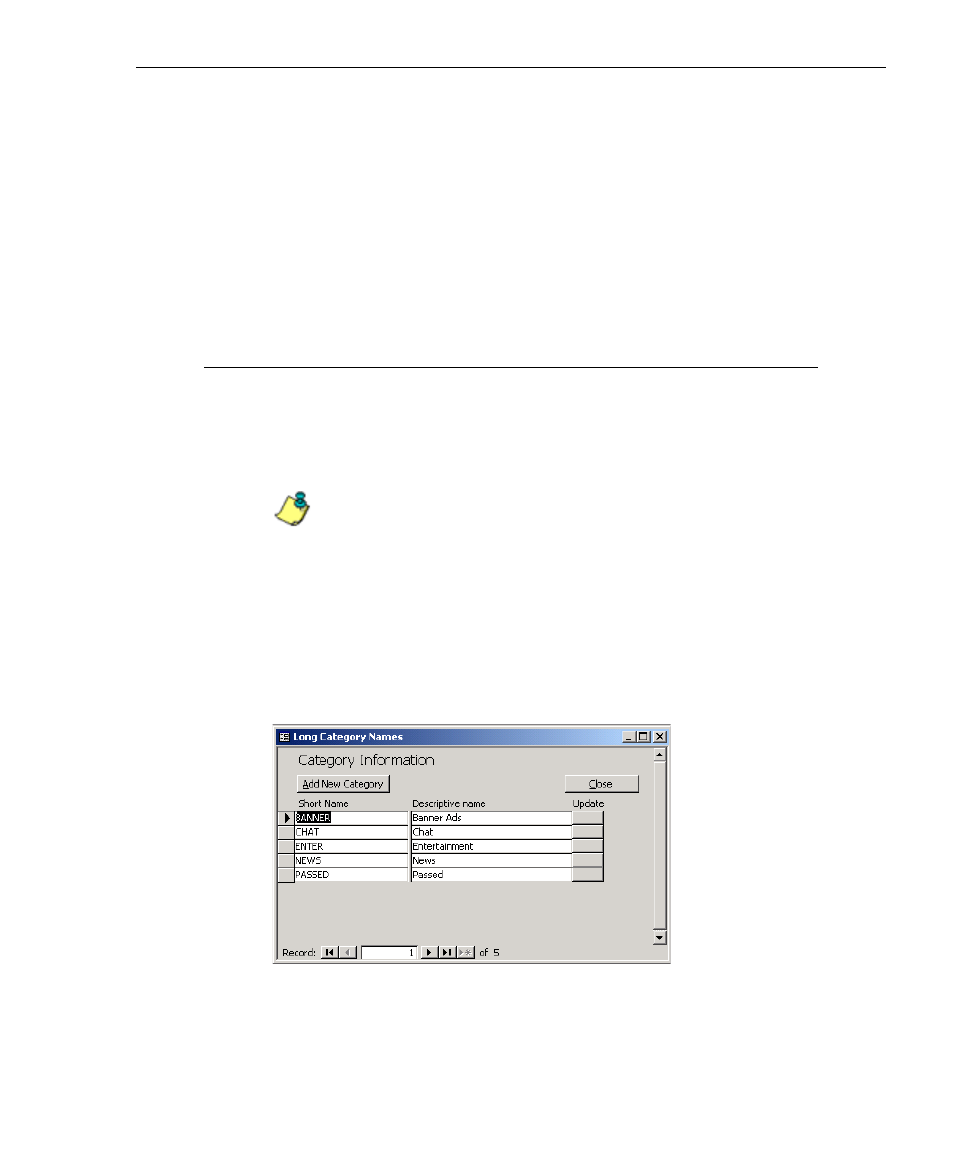
8
E
6 T
ECHNOLOGIES
, E
NTERPRISE
R
EPORTER
3.0 U
SER
’
S
G
UIDE
113
C
LIENT
U
SER
S
ECTION
: C
HAPTER
3 - C
USTOMIZING
THE
C
LIENT
Delete a Scheduled Event
1. In the Scheduled Events box, click the grey button in the
Delete column for the event you wish to delete. This action
opens a dialog box with the message: “Are you sure you
want to delete this event?”
2. Click Yes or No to execute your action and to close the
dialog box.
Category Descriptions
The Category Descriptions option is used for viewing, updat-
ing, and adding category names and descriptions of filtering
categories used by the Web access logging device(s).
NOTE: When logs are imported each hour, new categories
found by the Server are automatically entered and will display in
the Client. The Server generates a short name for the category
and also uses this name as the descriptive “long” name.
To view details on a filter category, or to update or add a filter
category, click the Category Descriptions button in the
Settings menu to open the Category Information box:
To exit this option, click Close.
Fig. 2:3-5 Category Information box
