Add a filter category, How to add – 8e6 Technologies 3 User Manual
Page 115
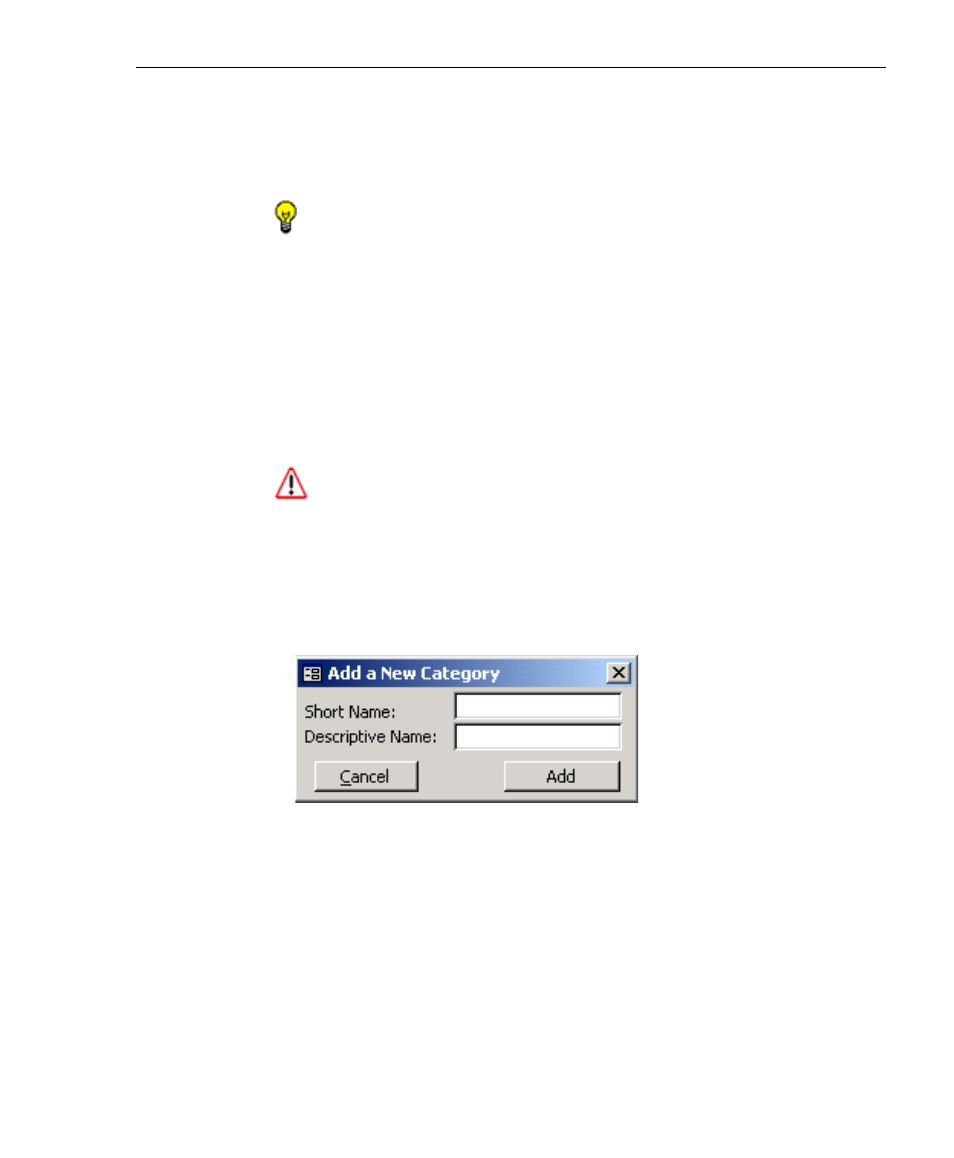
8
E
6 T
ECHNOLOGIES
, E
NTERPRISE
R
EPORTER
3.0 U
SER
’
S
G
UIDE
115
C
LIENT
U
SER
S
ECTION
: C
HAPTER
3 - C
USTOMIZING
THE
C
LIENT
2. Edit the Descriptive Name. This description for the filter
category displays in the Categories column on the report
screen.
TIP: Click Cancel to return to the Category Information box
without saving your edits.
3. Click Update to accept your modifications and to open the
alert box with the message: “Category Updated!”
4. Click OK to close both the alert box and the dialog box. The
update you made displays in the Category Information box.
Add a Filter Category
WARNING: Any filter category you add can be edited but
cannot be deleted.
1. If you wish to add a filter category, in the Category Informa-
tion box, click the Add New Category button. This action
opens the Add a New Category dialog box:
2. Enter up to seven characters without spaces for the filter
category’s Short Name.
3. Enter the Descriptive Name. This entry will display as the
filter category’s description in the Categories column on the
report screen.
Fig. 2:3-7 Add a Filter Category
