Use custom category groups to narrow your search, How to create custom category groups, Group information frame – 8e6 Technologies Enterprise Reporter ER HL/SL User Manual
Page 8: How to add a category group
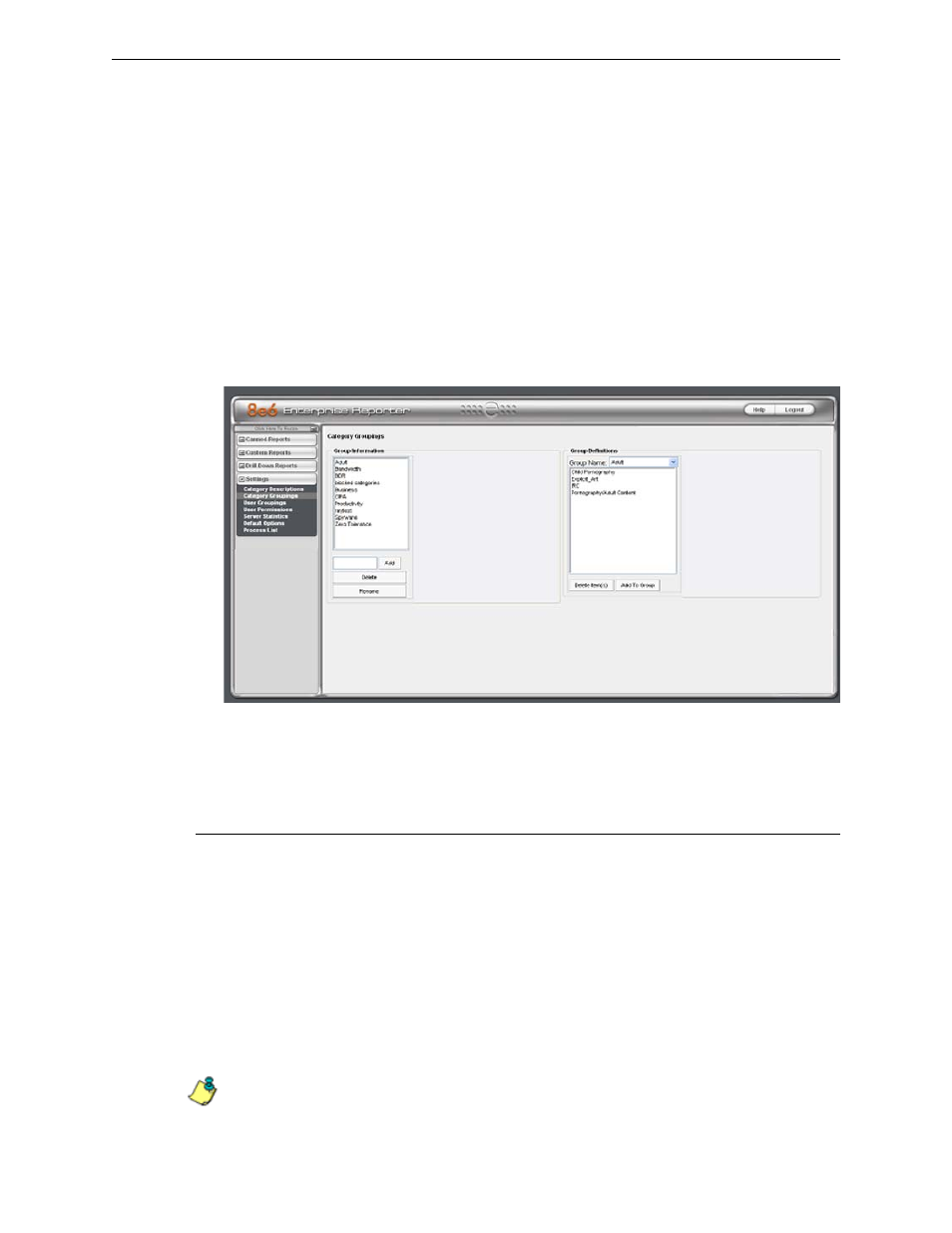
C
ONFIGURE
, T
EST
THE
E
NTERPRISE
R
EPORTER
U
SE
CUSTOM
C
ATEGORY
G
ROUPS
TO
NARROW
YOUR
SEARCH
4
8
E
6 T
ECHNOLOGIES
, E
NTERPRISE
R
EPORTER
E
VALUATION
G
UIDE
Use custom Category Groups to narrow your search
Prior to running any reports, there are a few recommended configuration steps that
create a more customized experience for the evaluator. The first step is to create
category groups, which are customized groupings from the 8e6 library of more
than 99 filter categories. For example, most customers prefer to set up a category
group for those categories that are not allowed under their organization’s Accept-
able Use Policy. Creating such a category group reduces the time it takes to iden-
tify violations of this policy.
How to create custom Category Groups
To create, edit, or delete a category group, click Category Groupings in the
Settings menu to display the Category Groupings window in the right panel:
Category Groupings window
The Category Groupings window is comprised of two frames used for setting up
and maintaining category groupings: Group Information, and Group Definitions.
Group Information frame
The Group Information frame displays to the left in the Category Groupings
window. In this frame you can add, rename, or delete a category group.
Any category groups that were created display in alphanumerical order in the list
box in this frame.
How to add a Category Group
1. In the field to the left of the Add button, type in the name for the category group.
(For this evaluation, name the category group “Unacceptable Sites”.)
2. Click the Add button to add this entry to the list box above.
NOTE: The category group you added also displays in the Group Name pull-down menu
in the Group Definitions frame to the right.
