For double-break reports only, Amount shown field, Records field – 8e6 Technologies Enterprise Reporter ER HL/SL User Manual
Page 44: For pie and bar charts only, Generate using field, Amount shown field # records field
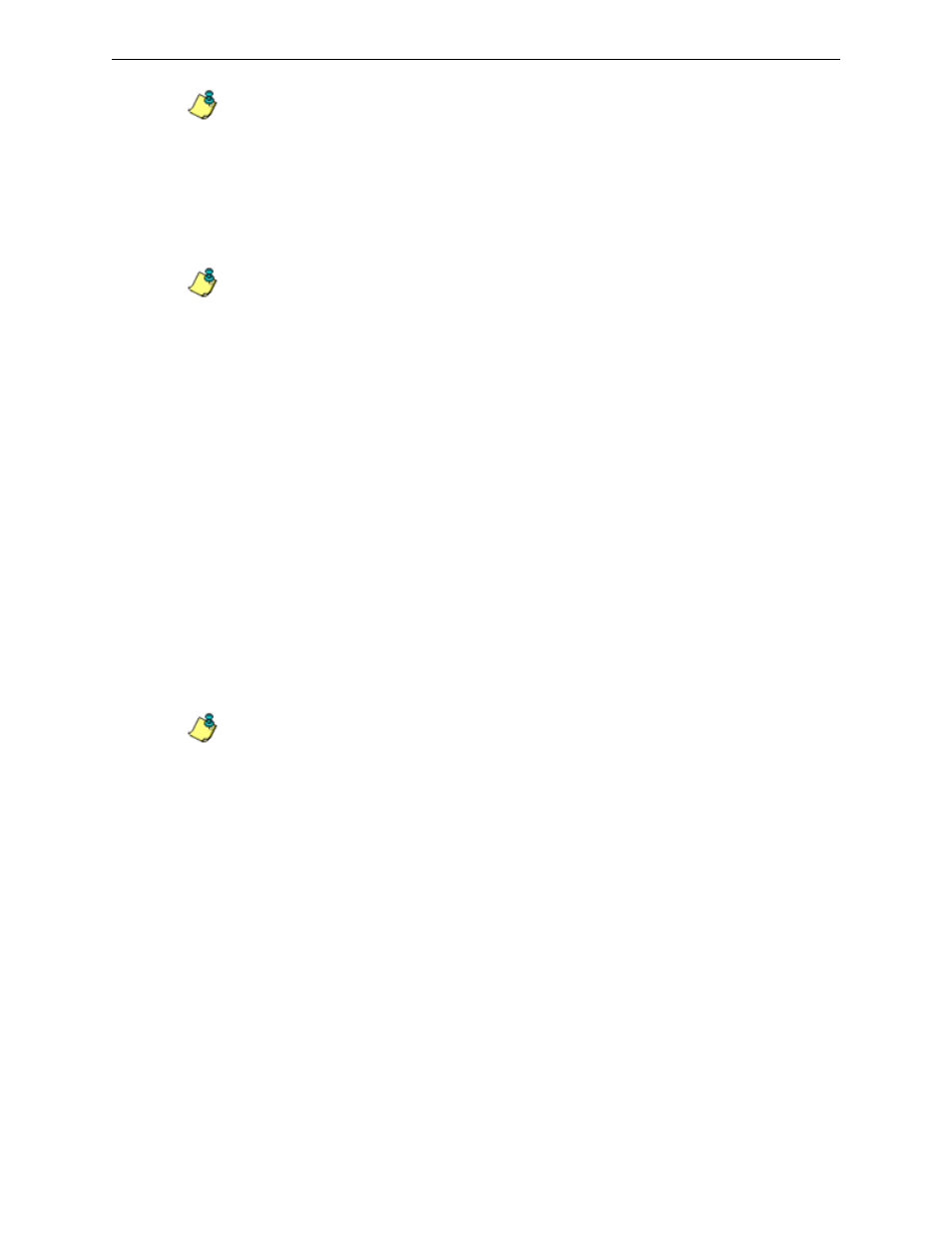
C
ONFIGURE
, T
EST
THE
E
NTERPRISE
R
EPORTER
A
PPENDIX
B: E
XPORT
AND
S
AVE
S
UMMARY
R
EPORTS
40
8
E
6 T
ECHNOLOGIES
, E
NTERPRISE
R
EPORTER
E
VALUATION
G
UIDE
NOTES: For pie or bar chart selections, “PDF” displays grayed out since this is the only
output format available for these report types. Information on report formats can be found
in the ‘Methods for exporting a Drill Down Report’ sub-section.
For double-break reports only
The Amount shown and # Records fields are available in the Export Drill Down
Report pop-up box via the Export Report button, and in the Save Custom Report
popup box via the Save Report button. These fields are deactivated by default.
NOTE: These fields also display in Save Custom Report under the label: For single-break
reports only.
Amount shown field
The Amount shown field is used for specifying how the report view will be sorted.
By default, “All Data Shown” displays greyed-out and this field becomes activated
when a double-break report type is selected at the Break type field.
At the Amount shown field, make a selection from the pull-down menu for an
available sort option: “All Data Shown”, Top Category Count”, “Top IP Count”, “Top
User Count”, “Top Site Count”, “Top Page Count”, “Top Object Count”, “Top Time”,
“Top Hit Count”.
# Records field
The # Records field is used for specifying the number of records that will display for
the selected sort option. By default, “N/A” displays greyed-out and this field
becomes activated when a Top item Count is selected at the Amount shown field.
In the activated # Records field, the number saved in the Default Options window
displays by default. This number can be edited to indicate the number of records to
be included in the exported report.
NOTE: The Default Top Value entry in the Default Options window is accessible via
Default Options in the Settings menu.
See the Default Options sub-section in Chapter 2:
Customizing the Client of the Enterprise Reporter Web Client User Guide for more information
about the Default Top Value
.
For pie and bar charts only
The Generate using field is available in the Export Drill Down Report pop-up box
via the Export Report button, and in the Save Custom Report pop-up box via the
Save Report button. This field is deactivated by default.
Generate using field
The Generate using field is used for specifying how a Categories pie chart or bar
chart will be sorted. By default, “N/A” displays greyed-out and this field becomes
activated when a pie or bar chart report type is selected from the Break type pull-
down menu.
At the activated Generate using field, make a selection from the pull-down menu
for the sort option to be used: “IP Count”, “User Count”, “Site Count”, “Page
Count”, “Object Count”, “Time”, “Hit Count”.
