Create a custom report for a specific user, How to use the custom report wizard, Generate a new custom report – 8e6 Technologies Enterprise Reporter ER HL/SL User Manual
Page 26
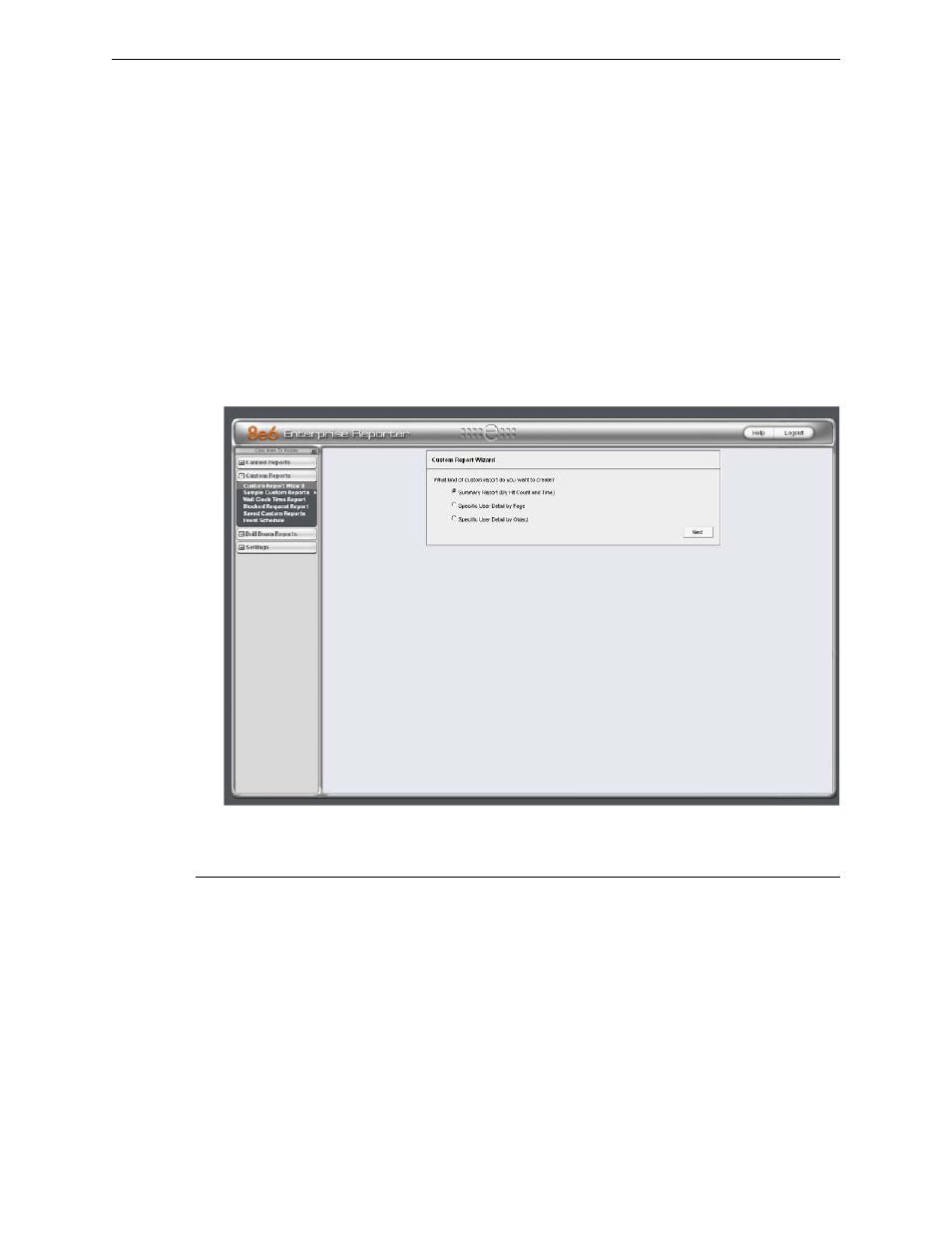
C
ONFIGURE
, T
EST
THE
E
NTERPRISE
R
EPORTER
C
REATE
A
C
USTOM
R
EPORT
FOR
A
SPECIFIC
USER
22
8
E
6 T
ECHNOLOGIES
, E
NTERPRISE
R
EPORTER
E
VALUATION
G
UIDE
Create a Custom Report for a specific user
After reviewing the detail drill down report, if the administrator is confident that an
individual has violated the Internet Acceptable Use Policy (AUP), the most
common step to take next is to run a custom report for this specific individual that
covers a greater time period period. While there are several ways to accomplish
this in the Enterprise Reporter, this guide will focus on the most commonly used
method—the Custom Report Wizard.
How to use the Custom Report Wizard
The Custom Report Wizard option provides an intuitive setup process for gener-
ating custom reports for one time use, or for recurrence at scheduled time periods.
The “Custom Report Wizard” option is available from the “Custom Reports” menu,
accessed from the navigation panel:
Custom Report Wizard window
Generate a new Custom Report
To generate a specific user custom report:
1. Select radio button next to “Specific User Detail by Page” and click the “Next”
button.
2. Specify the date and time range for the query:
• At the From Date field, specify the start of the date range by making a selec-
tion from any of the pull-down menus for month (1-12), day (1-31), or year
(1998-2009). (For evaluation purposes, select the date the Enterprise
Reporter was installed to gather the most information available.)
• At the To Date field, specify the end of the date range by making a selection
from any of the pull-down menus for month (1-12), day (1-31), or year (1998-
2009).
