Group definitions frame, Define a user group – 8e6 Technologies Enterprise Reporter ER HL/SL User Manual
Page 11
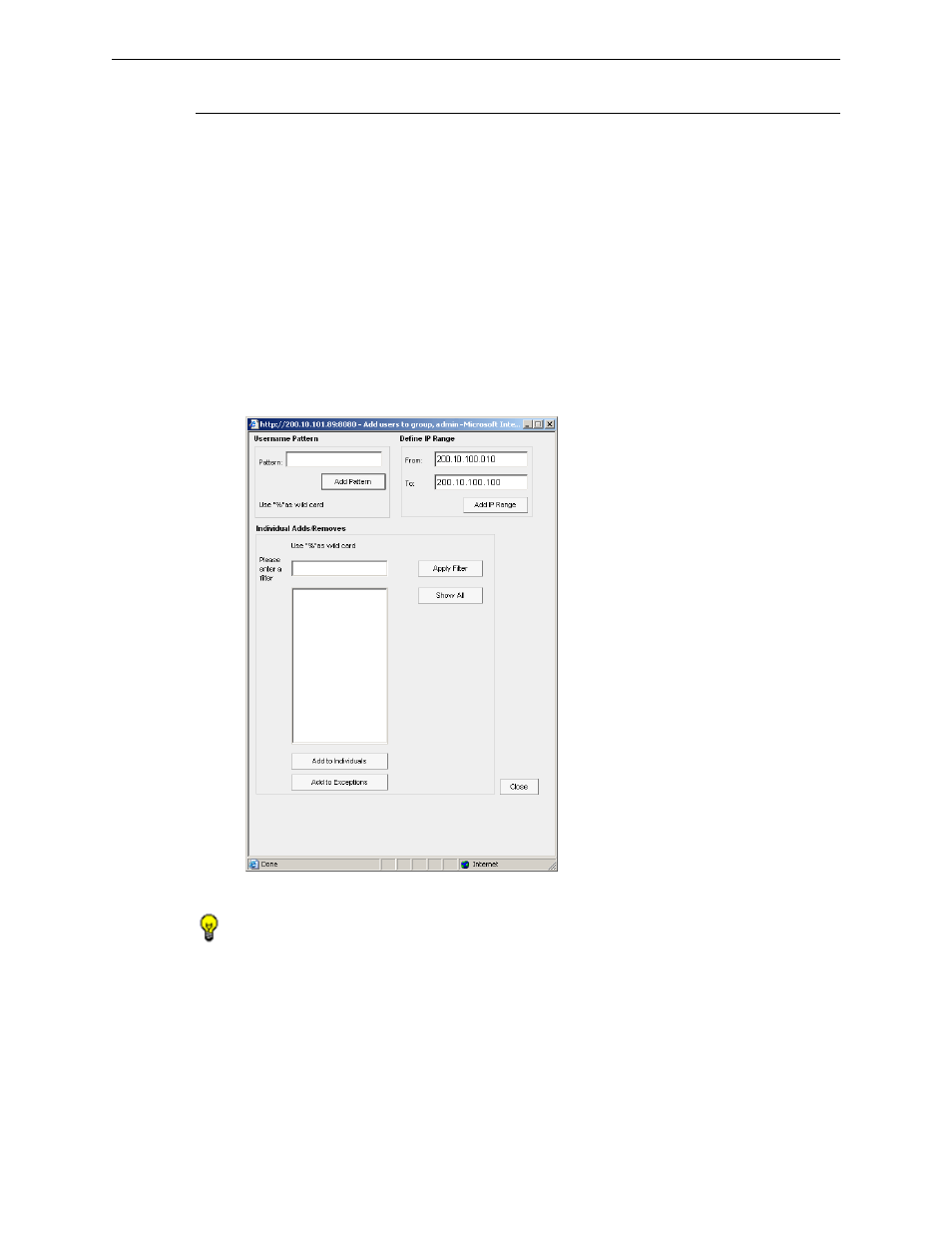
C
ONFIGURE
, T
EST
THE
E
NTERPRISE
R
EPORTER
U
SE
CUSTOM
U
SER
G
ROUPS
TO
NARROW
YOUR
SEARCH
8
E
6 T
ECHNOLOGIES
, E
NTERPRISE
R
EPORTER
E
VALUATION
G
UIDE
7
Group Definitions frame
The Group Definitions frame displays to the right in the User Groupings window. In
this frame you can view members of a user group, and can define a user group by
specifying which users will belong to that group.
Define a User Group
When defining a user group, you can add and/or exclude users to/from that group.
Modifications to a user group can be made at any time, as necessary.
1. Select a user group from the Group Name pull-down menu. Any users previ-
ously entered display in the list box in this frame. (Select “Sales” for this evalu-
ation.)
2. Click the Add To Group button to open the pop-up box where you define users
to be added/excluded to/from the group:
Add Users to group
TIPS: To view a list of all users, go to the Individual Adds/Removes frame and click the
Show All button to display the list of users in the list box. To clear your entries in this pop-
up box without accepting them, do not click any of the buttons in the frames described
below. Instead, click the Close button in the pop-up box, and return to step 1.
3. Make entries in one of the three frames:
• Username Pattern - This frame is used for including users from a specific
group (such as “sales”) on the network. In the Pattern field, enter the appro-
priate characters and wild card “%” to add specified users to the group. For
example, type in sales% to add anyone to the group who has a “sales” desig-
nation on your network. Click the Add Pattern button to add the pattern.
