How to export a canned report, Use enterprise reporter drill down reports – 8e6 Technologies Enterprise Reporter ER HL/SL User Manual
Page 17
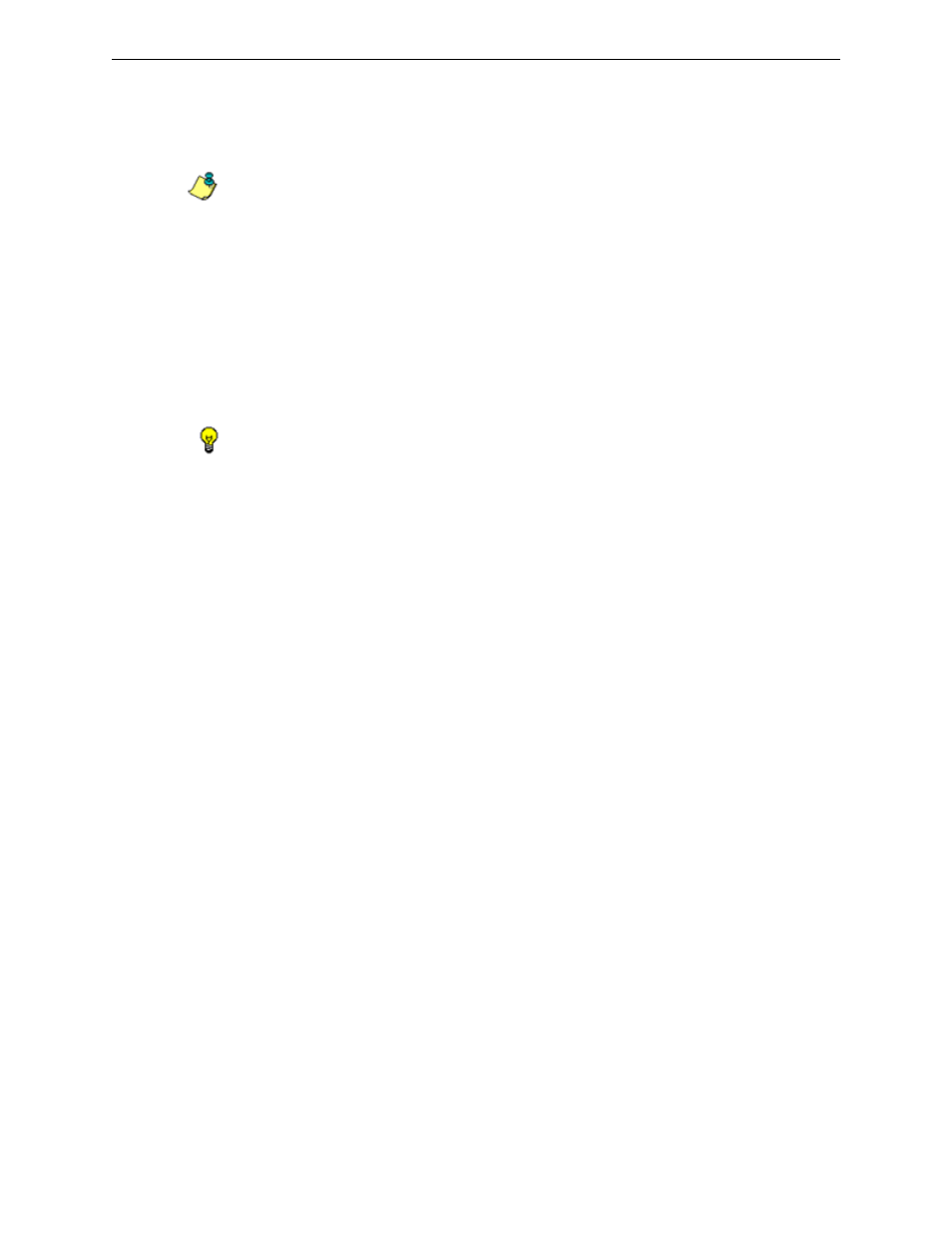
C
ONFIGURE
, T
EST
THE
E
NTERPRISE
R
EPORTER
U
SE
E
NTERPRISE
R
EPORTER
D
RILL
D
OWN
R
EPORTS
8
E
6 T
ECHNOLOGIES
, E
NTERPRISE
R
EPORTER
E
VALUATION
G
UIDE
13
The body of the following page(s) of the report includes Count columns and corre-
sponding totals.
The Grand Total and Count display at the end of the report.
NOTE: See ‘Summary Drill Down Report navigation’ for information about report elements
referenced above.
How to export a Canned Report
From the open PDF file, the canned report can be exported in some of the
following ways:
• print the report - click the print icon to open the Print dialog box, and proceed
with standard print procedures.
• save the report - click the save icon to open the Save a Copy dialog box, and
proceed with standard save procedures.
TIP: If you saved the report, you can later send it as an email attachment.
Use Enterprise Reporter Drill Down Reports
In the event that canned reports in the Enterprise Reporter dashboard reveal
abnormal activity, the next step in the investigation would be to drill down into the
particular category or user information.
This section provides information about “drill down” reports that let you query the
database to access more detailed information about end user Internet activity. The
following types of reports can be generated:
• Categories - includes data in each filter category that was set up for monitoring
user activity.
• IPs - includes Internet activity by user IP address.
• Users - includes Internet activity by username.
• Sites - includes activity on Web sites users accessed.
• Category Groups - includes activity by category groups, if category groups
previously have been set up via the Settings menu.
• All User Groups - includes activity by all user groups, if user groups previously
have been set up via the Settings menu.
• Single User Group - after selecting the user group from a list of available
choices, this report shows activity for that user group, if the user group previ-
ously has been set up via the Settings menu.
Once you have generated a drill down report view, you can customize your view,
save the view, export the view, and/or schedule the report to run at a designated
time.
