8e6 Technologies Enterprise Reporter ER HL/SL User Manual
Page 30
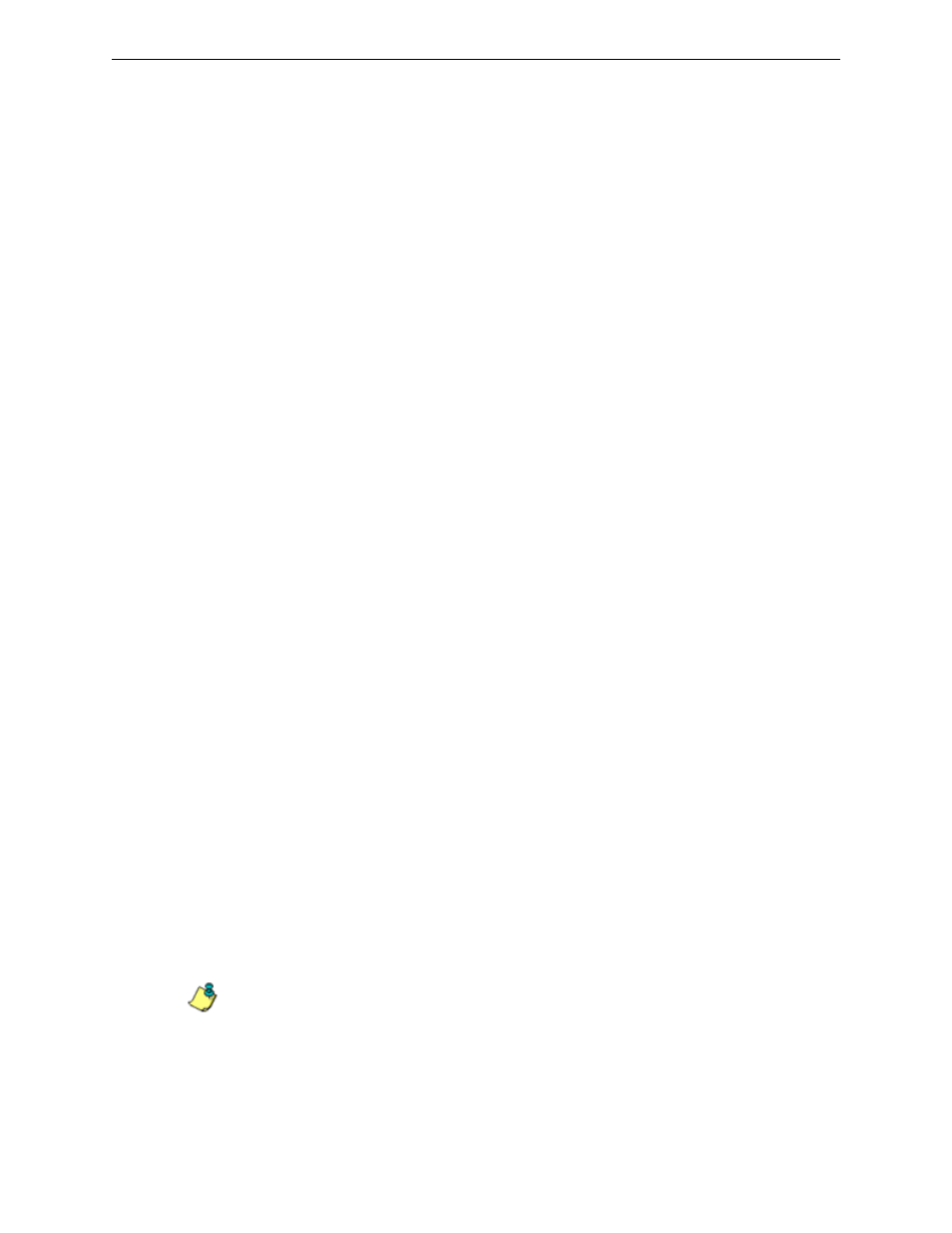
C
ONFIGURE
, T
EST
THE
E
NTERPRISE
R
EPORTER
C
REATE
A
C
USTOM
R
EPORT
FOR
A
SPECIFIC
USER
26
8
E
6 T
ECHNOLOGIES
, E
NTERPRISE
R
EPORTER
E
VALUATION
G
UIDE
add—a check mark in the checkbox. By entering a check mark in this checkbox,
activity on machines not assigned to specific end users will not be included in
report views. Changing this selection will not affect the setting previously saved
in the Options window. (For purposes of this evaluation, leave this checkbox de-
selected.)
7. To include the specified column in the report, click any of the following check-
boxes listed below. (For purposes of this evaluation, select all checkboxes.)
• Category information - this column will include the category name (e.g.
“Alcohol”) for each record.
• IP information - this column will include the IP address of the machine (e.g.
“200.10.101.80”) for each record.
• User information - this column will include the path of the username (e.g.
LOGO\Admin\JSmith”) for each record.
• Site information - this column will include the URL of the Web site visited by
the user (e.g. “coors.com”) for each record.
• Filter Action information - this column will include the type of filter action
used by the R3000 in creating the record: "Allowed", "Blocked", "Warn
Blocked" (for the first warning page that displayed for the end user), "Warn
Allowed" (for any subsequent warning page that displayed for the end user),
"X-Strike", or "N/A" if the filter action was unclassified at the time the log file
was created.
• Content Type information - this column will include the method used by the
R3000 in creating the record: “Search KW” (Search Engine Keyword), “URL
KW” (URL Keyword), “URL”, “Wildcard”, “Https High” (HTTPS Filtering Level
set at High), “X-strike” (X Strikes Blocking), “Pattern” (Proxy Pattern
Blocking), or “N/A” if the content was unclassified at the time the log file was
created.
• Content information - this column will include criteria used for determining
the categorization of the record, or “N/A” if unclassified.
• Search String information - this column will include the full search string the
end user typed into a search engine text box. This column displays pertinent
information only if the Search Engine Reporting option is enabled in the
Optional Features screen of the Administrator interface.
8. In the Result Set Limit field, specify the records to be included in the report
view. (For purposes of this evaluation, specify “Show first 100 records.”
9. In the For E-Mail output only field, fill in the fields for emailing the report: “To”,
“Cc”, “Bcc”, “Subject”, and “Body”.
10. Click Save Only to save your selections and entries for the custom report, and
to close this pop-up box.
NOTE: See ‘Schedule a report to run’ for information on how to schedule a report to run at
a specified time.
