System configuration screens, System configuration screens -8 – Netopia R2121 User Manual
Page 80
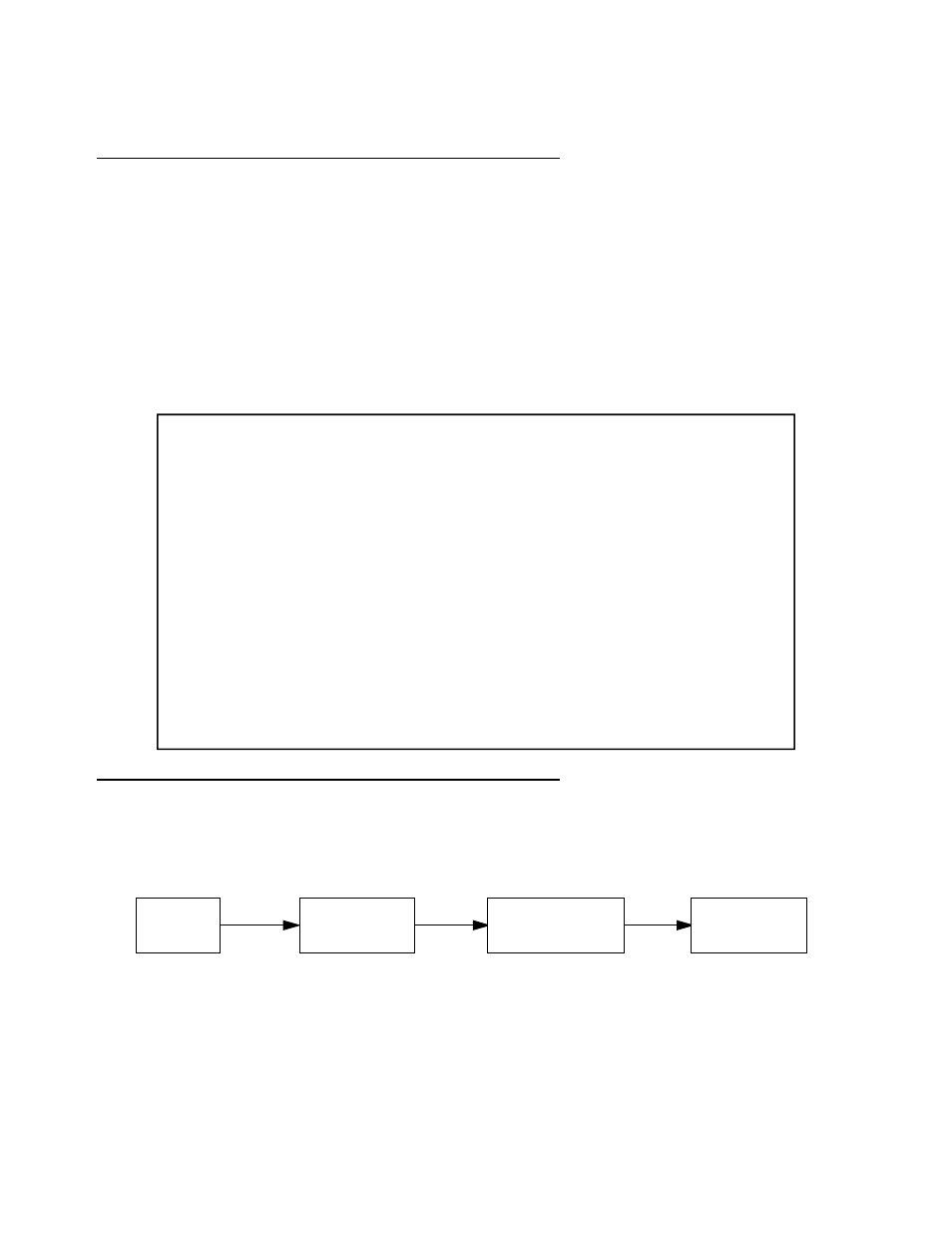
8-8 User’s Reference Guide
System Configuration screens
You can connect to the Netopia R2121’s System Configuration screens:
■
Using Telnet with the Router’s Ethernet por t IP address
■
Through the console por t, using a local terminal (see
“Connecting a local terminal console cable to your
You can also retrieve the Netopia R2121’s configuration information and remotely set its parameters using the
Simple Network Management Protocol (see
Open a Telnet connection to the IP address you set in the router with Smar tStar t, for example “192.168.1.1.”
The console screen will open to the Main Menu, similar to the screen shown below:
Navigating through the System Configuration screens
To help you find your way to par ticular screens, some sections in this guide begin with a graphical path guide
similar to the following example:
This par ticular path guide shows how to get to the Network Protocols Setup screens. The path guide represents
these steps:
1.
Beginning in the Main Menu, select the System Configuration item and press Return.
Netopia R2121 v4.3
Easy Setup...
WAN Configuration...
System Configuration...
Utilities & Diagnostics...
Statistics & Logs...
Quick Menus...
Quick View...
Return/Enter goes to Easy Setup -- minimal configuration.
You always start from this main screen.
Main
Menu
Network Protocols
Setup
IP Setup
System
Configuration
