Viewing filters, Modifying filters, Deleting filters – Netopia R2121 User Manual
Page 179: Viewing filter sets, Viewing filter sets -17
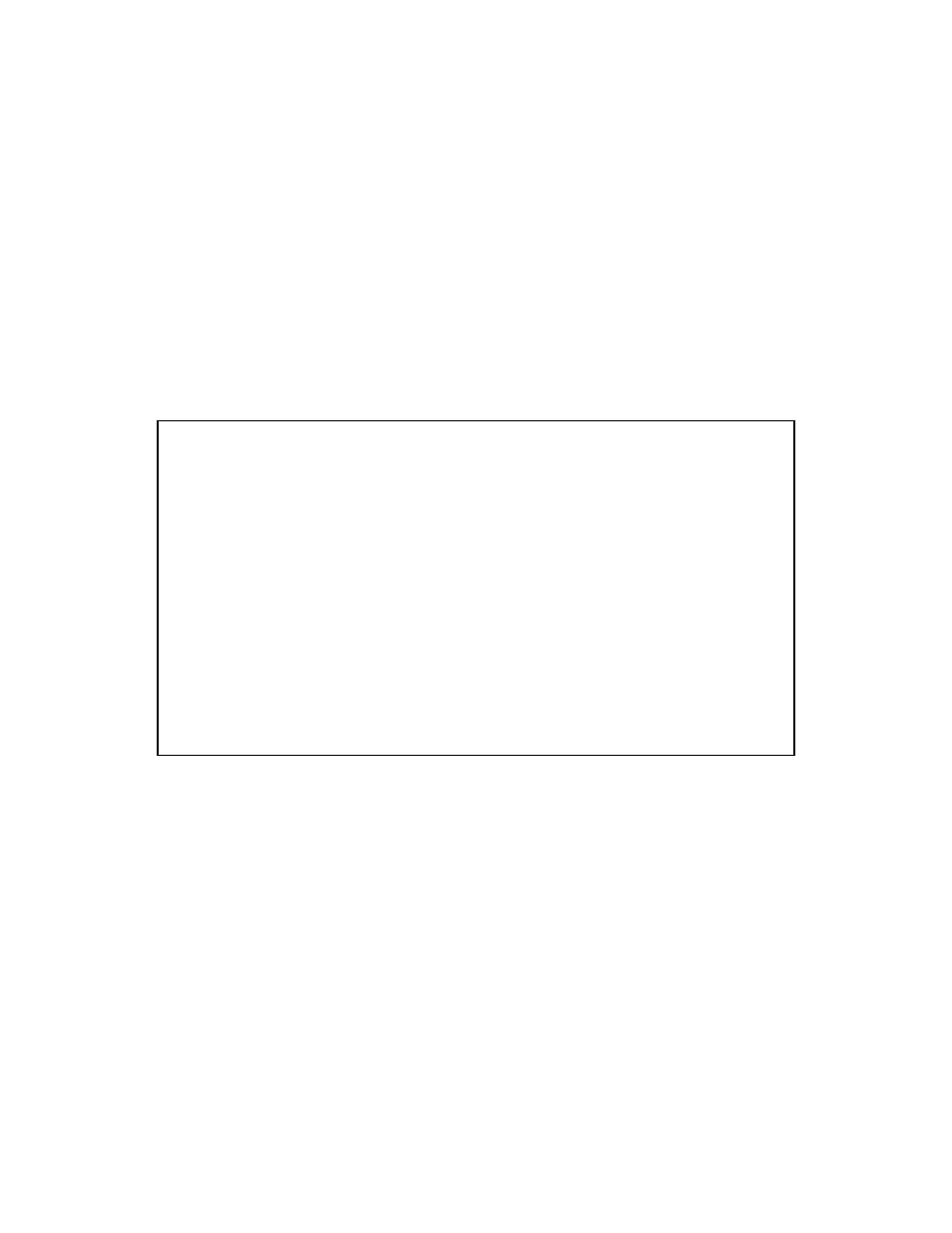
Security 14-17
10. When you are finished configuring the filter, select ADD THIS FILTER NOW to save the filter in the filter set.
Select CANCEL to discard the filter.
Viewing filters
To display a view-only table of input (output) filters, select Display/Change Input Filters (Display/Change
Output Filters) in the Add IP Filter Set screen.
Modifying filters
To modify a filter, select Display/Change Input Filter (Display/ Change Output Filter) in the Add IP Filter Set
screen to display a table of filters.
Select a filter from the table and press Return to go to the Change Filter screen. The parameters in this screen
are the same as the ones in the Add Filter screen (see
“Adding filters to a filter set” on page 14-15
).
Deleting filters
To delete a filter, select Delete Input Filter (Delete Output Filter) in the Add Filter Set screen to display a table
of filters.
Select the filter from the table and press Return to delete it. Press the Escape key to exit the table without
deleting the filter.
Viewing filter sets
To display a view-only list of filter sets, select Display/Change Filter Sets in the IP Filter Sets screen.
Change Filter
Enabled: No
Forward: No
Source IP Address: 0.0.0.0
Source IP Address Mask: 0.0.0.0
Dest. IP Address: 0.0.0.0
Dest. IP Address Mask: 0.0.0.0
Protocol Type: 0
Source Port Compare... No Compare
Source Port ID: 0
Dest. Port Compare... No Compare
Dest. Port ID: 0
Enter the IP specific information for this filter.
