Setting up your router with the smartstart wizard, Smartstart wizard configuration screens, Smar tstar t wizard configuration screens -3 – Netopia R2121 User Manual
Page 33: Uctions on this option, see, Go to the section, For details on r
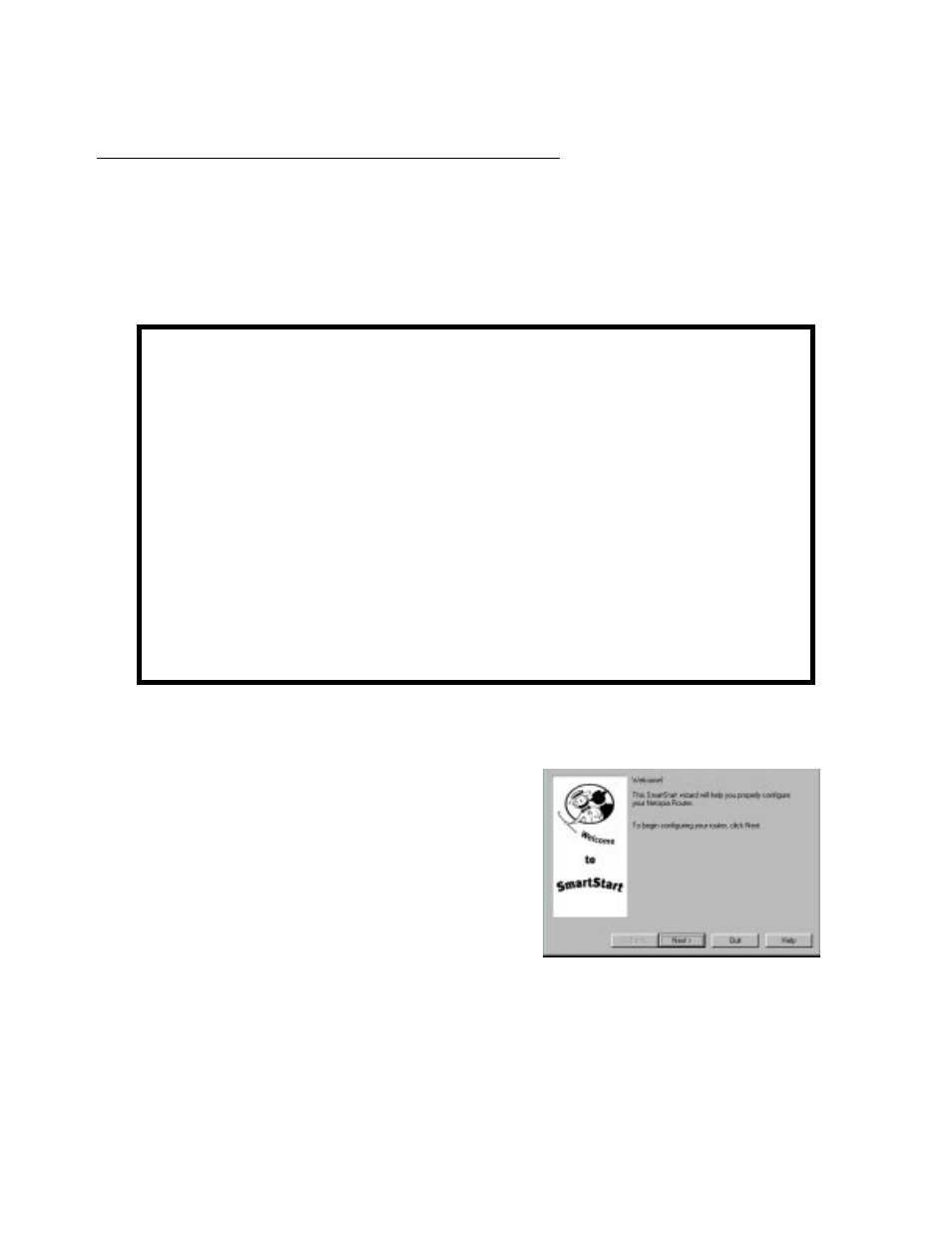
Setting up your Router with the SmartStart Wizard 3-3
Setting up your Router with the SmartStart Wizard
The Smar tStar t Wizard is tailored for your platform, but it works the same way on either a PC or a Macintosh.
Inser t the Netopia CD, and in the desktop navigation screen that appears, launch the SmartStart Wizard
application.
SmartStart Wizard configuration screens
The Smar tStar t Wizard presents a series of screens to guide you through the preliminar y configuration of a
Netopia R2121. It will then create a connection profile using the information you supply to it.
The screens described in this section are the default screens shipped on the Netopia CD. They
derive from two initialization (.ini) files included in the same director y as the Smar tStar t
application file. Your reseller or your ISP may have supplied you with customized versions of
these files.
■
If you have received a CD or diskette that has been customized by your reseller or ISP, you
can run the Smar tStar t Wizard directly from the CD or diskette and follow the instructions
your reseller or ISP provides. This makes your Netopia R2121 configuration even easier.
■
If you have received only the .ini files from your reseller or ISP, per form the following:
■
Copy the entire director y folder containing the Smar tStar t Wizard application from the
Netopia CD to your hard disk.
■
Copy the customized .ini files to the same director y folder that contains the Smar t-
Star t Wizard application, allowing the copy process to over write the original .ini files.
■
Run the Smar tStar t Wizard from your hard disk. You can then follow the instructions
your reseller or ISP provides.
Welcome screen. The first screen welcomes you to the
Smar tStar t Wizard configuration utility.
Click the Next button after you have responded to the
interactive prompts in each screen.
The Help button will display useful information to assist
you in responding to the interactive prompts.
