Connecting through a telnet session, Connecting through a telnet session -2 – Netopia R2121 User Manual
Page 64
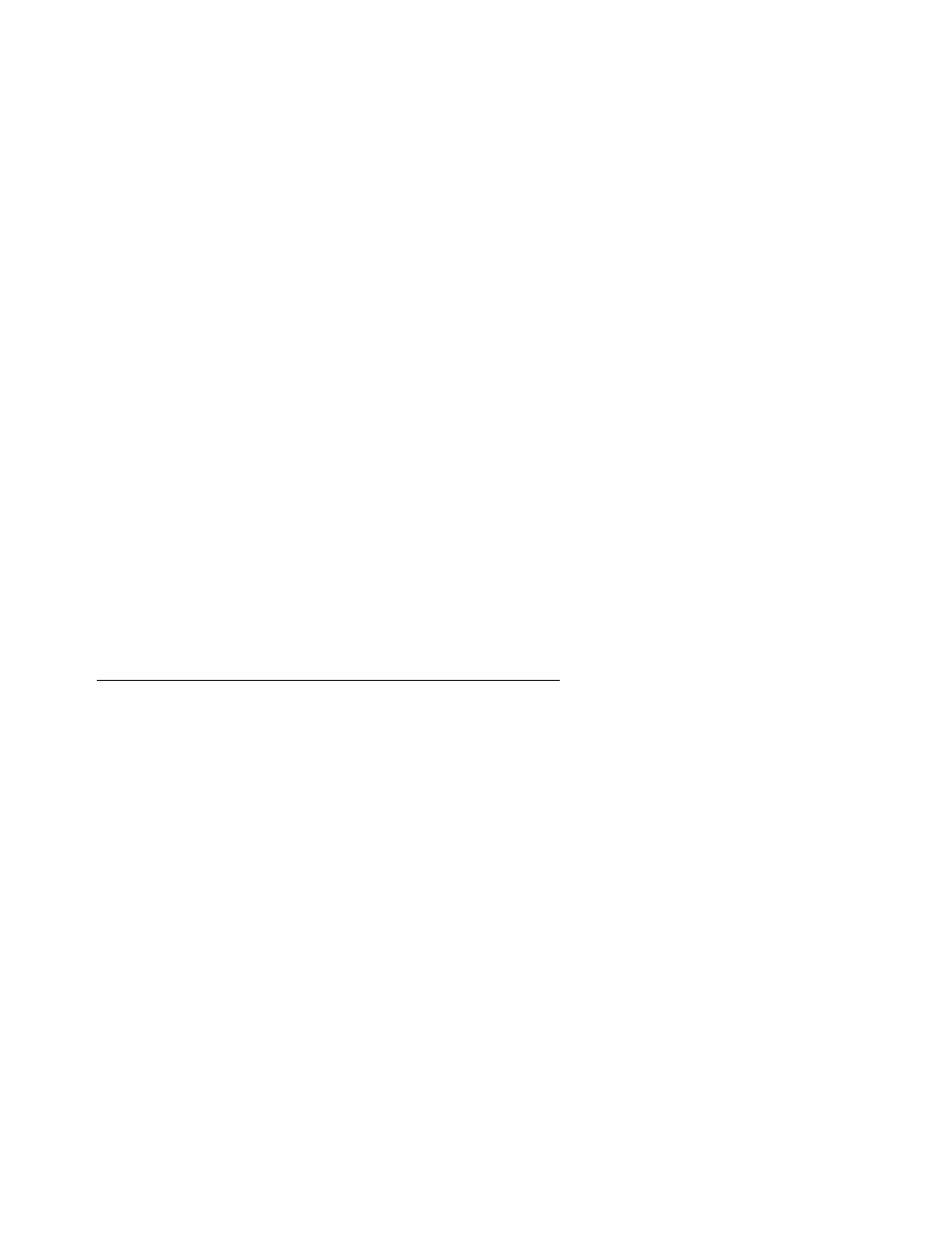
6-2 User’s Reference Guide
using the router to connect to more than one ser vice provider or remote site.
■
The System Configuration menus display and permit changing:
■
Network Protocols Setup. See
“IP Setup, Smar tIP and Network Address Translation” on page 10-1
.
■
Filter Sets (Firewalls). See
■
IP Address Ser ving. See
“IP address ser ving” on page 10-16
.
■
■
“Connecting a local terminal console cable to your router” on page 6-3
.
■
SNMP (Simple Network Management Protocol). See
■
Security. See
■
Upgrade Feature Set. See
“Upgrade Feature Set” on page 8-13
■
Logging. See
.
■
The Utilities & Diagnostics menus provide a selection of seven tools for monitoring and diagnosing the
router's behavior, as well as updating the firmware and rebooting the system. See
for detailed information.
■
The Statistics & Logs menus display nine sets of tables and device logs that show information about your
router, your network and their histor y. See
“Statistics & Logs” on page 13-4
for detailed information.
■
The Quick Menus screen is a shor tcut entr y point to twenty-two of the most commonly used configuration
menus that are accessed through the other menu entr y points.
■
The Quick View menu displays at a glance current real-time operating information about your router. See
“Quick View status over view” on page 13-1
for detailed information.
Connecting through a Telnet session
Features of the Netopia R2121 may be configured through the console screens.
Before you can access the console screens through Telnet, you must have:
■
a network connection locally to the router or IP access to the router through the WAN por t. This could be
the same connection as the one you used with Smar tStar t.
Note: Alternatively, you can have a direct serial console cable connection using the provided console cable
for your platform (PC or Macintosh) and the “Console” por t on the back of the router. For more information
on attaching the console cable, see
“Connecting a local terminal console cable to your router” on
■
Telnet software installed on the computer you will use to configure the router
