Easy setup, Easy setup console screens, How to access the easy setup console screens – Netopia R2121 User Manual
Page 67: Chapter 7 — easy setup -1, Easy setup console screens -1, How to access the easy setup console screens -1
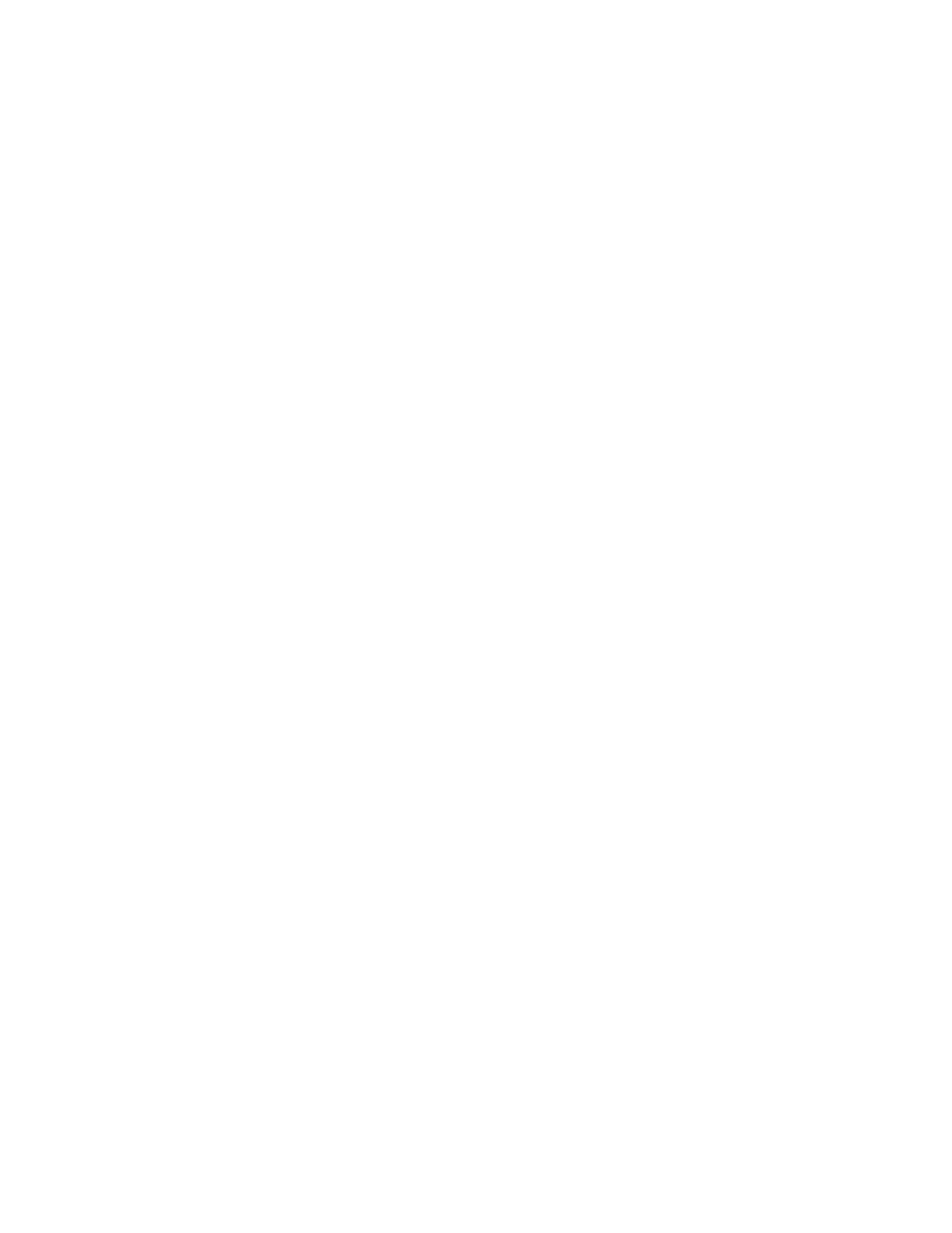
Easy Setup 7-1
C
C
C
Ch
h
h
haa
a
ap
p
p
pttttee
e
errrr 7
7
7
7
E
E
E
Eaa
a
assssyyy
y S
S
S
See
e
ettttu
u
u
up
p
p
p
This chapter describes how to use the Easy Setup console screens on your Netopia R2121 Dual Analog Router.
The Easy Setup console screens provide an alternate method for experienced users to set up their router’s
Connection Profiles without using Smar tStar t. After completing the Easy Setup console screens, your router will
be ready to connect to the Internet or another remote site.
Easy Setup console screens
Using three Easy Setup console screens, you can:
■
modify a Connection Profile for your Router for the connection to your ISP or remote location;
■
set up IP addresses and IP address ser ving;
■
password protect configuration access to your Netopia R2121 Dual Analog Router;
How to access the Easy Setup console screens
To access the console screens, Telnet to the Netopia Router over your Ethernet network, or you can physically
connect with a serial console cable and access the Netopia Router with a terminal emulation program. See
“Connecting through a Telnet session” on page 6-2
“Connecting a local terminal console cable to your
Note: Before continuing, make sure that you have the information that your telephone ser vice provider, ISP, or
network administrator has given you to configure the Netopia Router.
The Netopia Router’s first console screen, Main Menu, appears in the terminal emulation window of the
attached PC or Macintosh when:
■
the Netopia Router is turned on
■
the computer is connected to the Netopia Router
■
the Telnet or terminal emulation software is running and configured correctly.
