Connection profile screen, Mation for you to enter in the – Netopia R2121 User Manual
Page 36
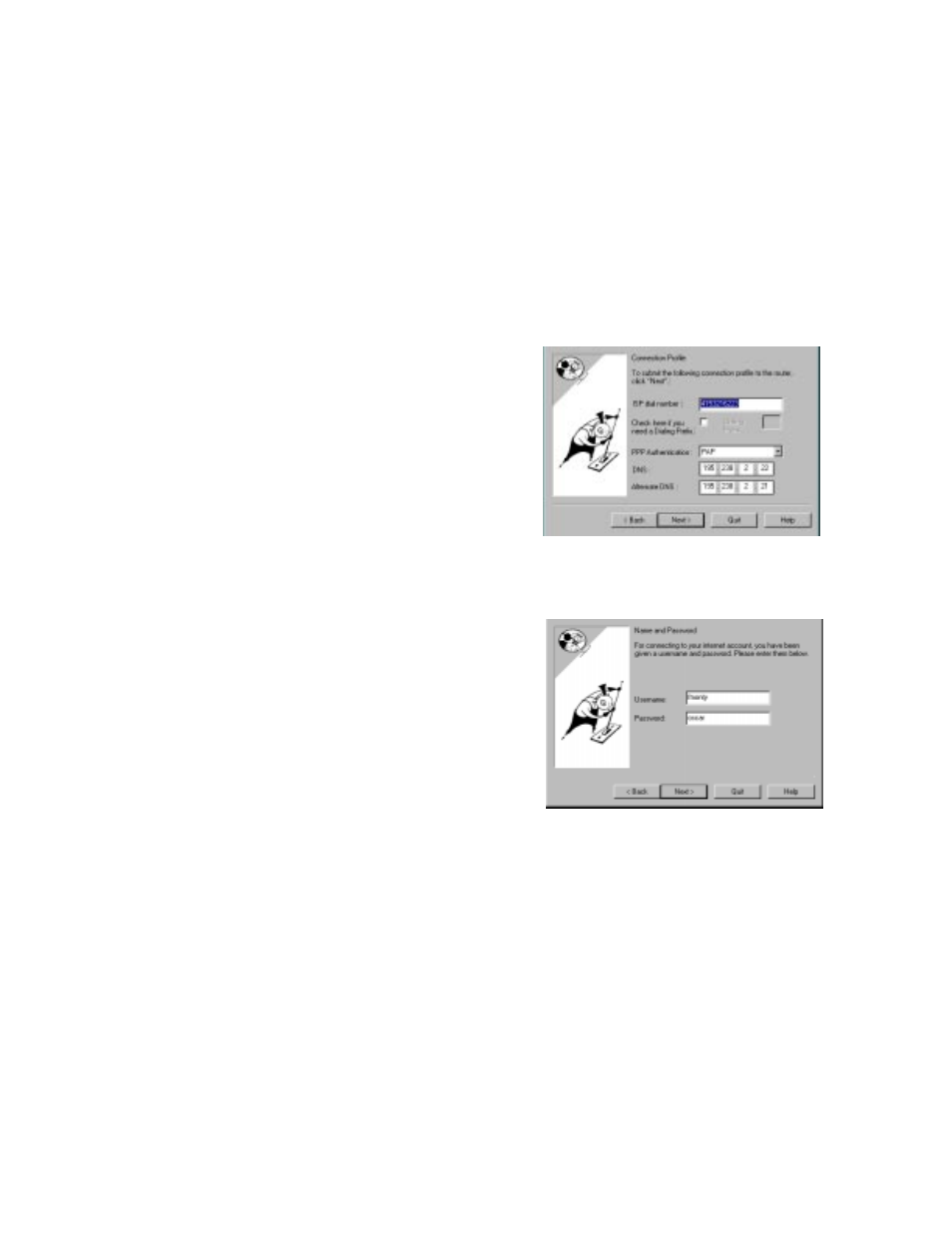
3-6 User’s Reference Guide
with:
■
Your dial-up number, sometimes referred to as an ISP POP number
■
Your Login name and Password. (These are case-sensitive.)
Note: Your ISP may provide you with additional values such as “Remote IP Gateway” or “Subnet Mask.”
These entries are not required for the Smar tStar t Wizard to configure your router.
If you have a PBX or Centrex phone system, you may need a dialing prefix (such as “9” for an outside line).
You will enter that information in the
Connection Profile screen. Enter your ISP-supplied
configuration information mentioned above. All fields
must be filled in except the Alternate DNS field if your ISP
does not provide one. If your ISP appeared in the
“Internet Ser vice Provider Selection screen” on page 3-5
your ISP will already have provided much of the
information required for the connection, and these fields
will appear grayed-out.
When you have done this, click Next.
The
“Name and Password screen” on page 3-6
appears;
this is where you enter the username and password for
your connection to your ISP.
Name and Password screen. Enter the username and
password that identifies you to your ISP. Your name and
password can be up to 32 characters each.
Note: Some automated profiles already specify name and
password for you. in this case, the screen is filled out for
you and automatically skipped.
When you have done this, click Next.
The Smar tStar t Wizard then posts your connection profile
information to your router.
Now the
“Connection Profile Test screen,”
(shown below)
appears. It allows you to test your connection to your ISP
using the connection profile you have just created.
