HP Home Theater System User Manual
Page 175
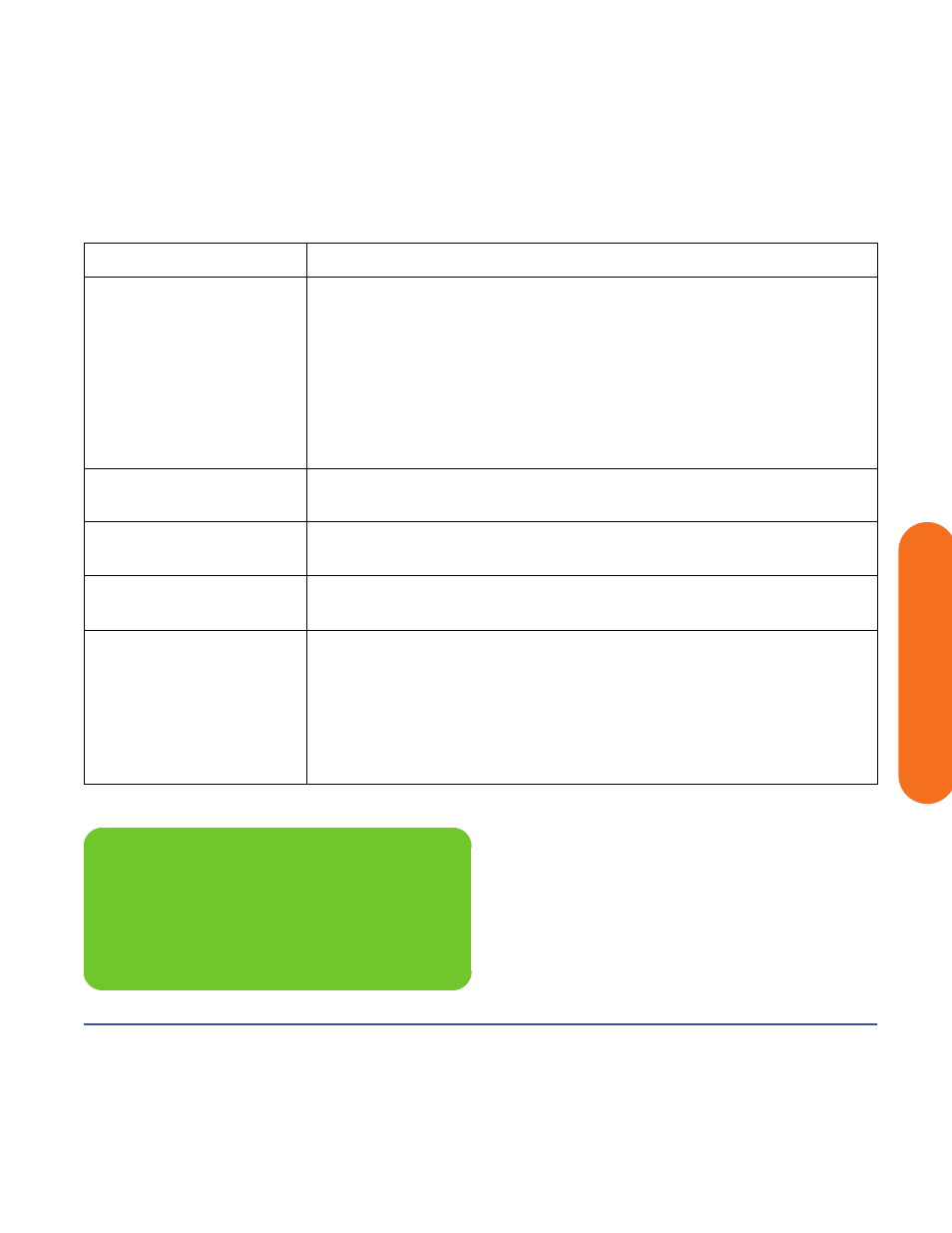
Troubleshooting
169
Tr
oubleshooting
My DVD
won’t play.
■
You can put data files on a DVD to store them or transfer them to another
HP Digital Entertainment Center. However, data files on a DVD do not play in
a DVD player. Rerecord your files to a file format that can be read by some
DVD players.
■
If you are using component video output, you may need to change the
configuration. See “Component Video Settings” on page 60. Refer to
for additional information on using
component video.
■
Check your DVD country/region.
My DVD won’t play a
DVD audio disk.
This format is not supported by the DVD player.
I keep running out of
disk space.
■
Burn some big files to DVD and remove them from your hard disk drive.
■
Upgrade your hard disk drive. The hard disk drive is user replaceable.
I am getting disk
errors.
■
Run disk recovery.
■
Replace your hard disk drive. The hard disk drive is user replaceable.
My music files
don’t appear in the
Media Library.
■
Make sure you use Windows Media Player to add your music files to the
Media Library.
■
Check whether the Windows Media Player setting for access rights of other
applications is set to No access. It must be set to Read only or Full access for
your music files to appear. Refer to Windows Media Player Help for more
information
■
Use supported audio file formats. Refer to the HP Tunes library.
Problem
Solution
n
If you need more information about using or
troubleshooting Media Center, refer to the
Media Center online Help or Help and
Support in the Start menu.
