Configuring the system, Configuring the keyboard buttons – HP Home Theater System User Manual
Page 160
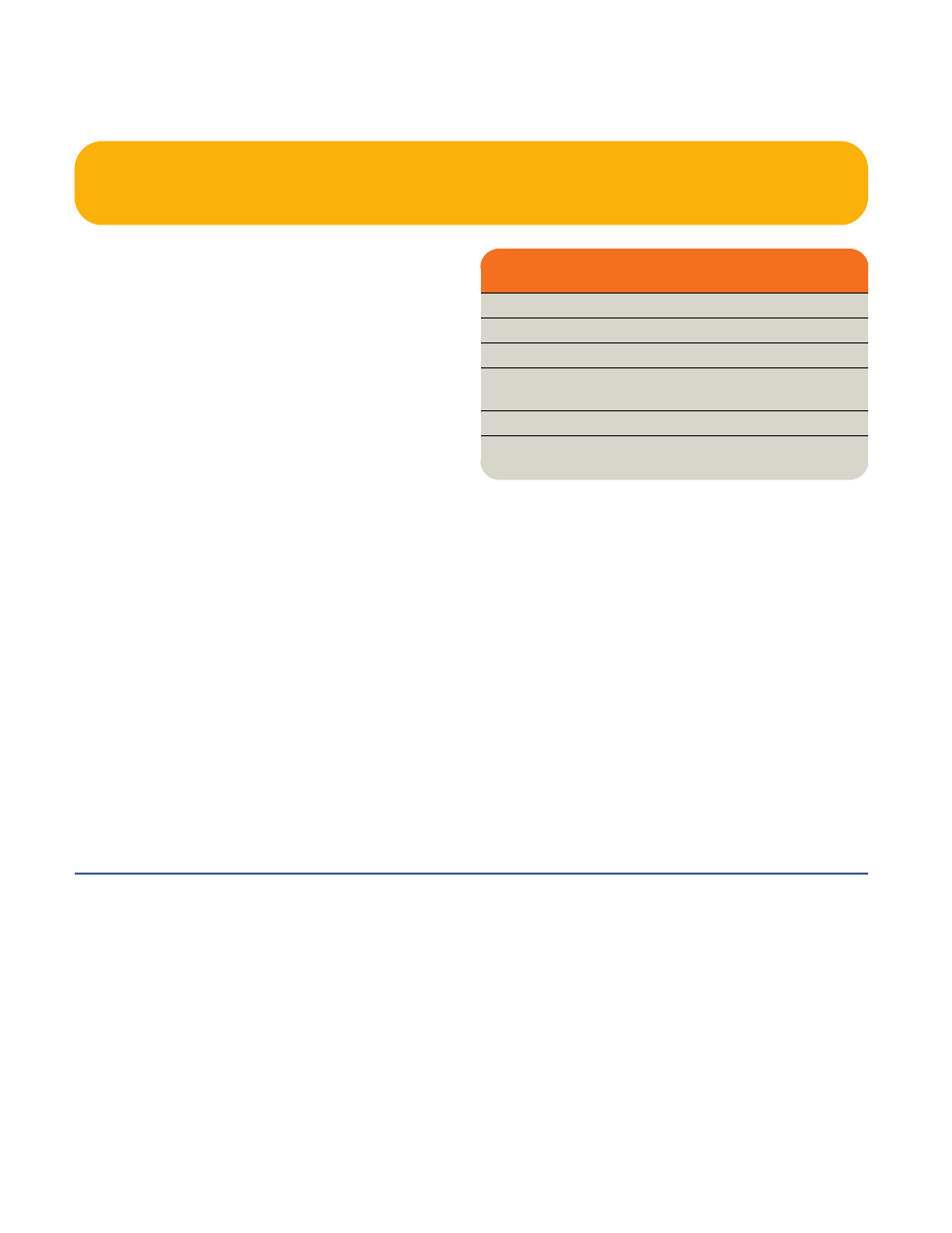
154
HP Digital Entertainment Center
Configuring the System
You can customize your HP Digital Entertainment Center
system settings.
Configuring the Keyboard Buttons
You can configure some of your HP Digital Entertainment
Center shortcut keyboard buttons.
1
Click Start on the taskbar, choose Control Panel,
and then click Printers and Other Hardware, if
it is available.
2
Double-click Keyboard.
3
In the Keyboard Properties window that opens, click
the Buttons tab.
4
Double-click the button you want to change.
5
Choose the button capability from the drop-down list.
Enter the Display label and Address information.
■
For a Web site, enter the complete Web site URL
in the Address box. Example:
6
Click OK.
7
On the Buttons tab, click Apply. Repeat steps 4
through 6 for other buttons.
8
Click OK when you are finished.
See:
“Configuring the Keyboard Buttons” on page 154
“Registering with HP” on page 155
“Setting Up Virus Protection” on page 155
“Transferring Information from Your Old PC to Your HP
Digital Entertainment Center” on page 155
“Installing Software” on page 156
“Utility Programs” on page 156
