Disconnecting an hp personal media drive – HP Home Theater System User Manual
Page 131
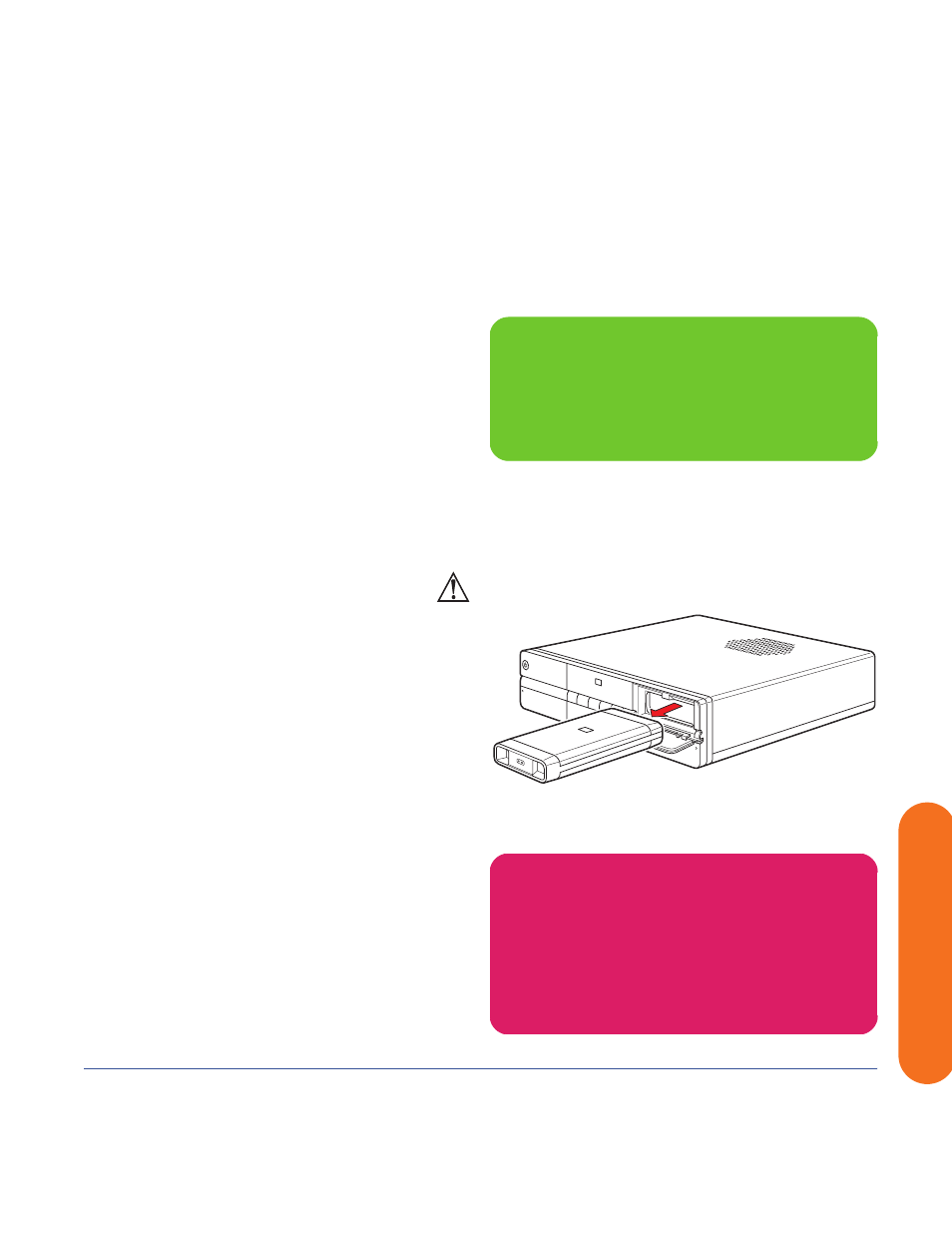
Connecting the Network
125
Connecting the Network
Disconnecting an HP Personal Media Drive
You can safely remove the HP Personal Media Drive when
both the amber activity and blue power LEDs are off.
To disconnect your HP Personal Drive safely:
1
Close Media Center and all other programs that may
be accessing your HP Personal Media Drive.
2
Double-click the Safely Remove
Hardware icon in the system tray at the
bottom of the desktop. If this icon is hidden,
click the arrows on the taskbar to display it. The
Safely Remove Hardware window opens.
3
Double-click USB Mass Storage Device to locate
your HP Personal Media Drive. USB Mass Storage
Device may be listed twice. One may contain a
memory card reader or other mass storage drive.
4
Select the HP Personal Media Drive, and then
click OK. This name of the drive may appear as
Generic Volume, followed by the assigned drive
letter. A Safe to Remove Hardware message appears
in the system tray at the bottom of your desktop
letting you know that the device is safe to disconnect.
5
Click Close.
6
Open the HP Personal Media Drive bay front
panel door.
7
Disconnect the drive from the HP Digital
Entertainment Center.
Disconnecting the HP Personal Media Drive
n
When your HP Digital Entertainment Center is
in standby mode (a reduced power state), the
drive turns off.
w
To avoid hardware damage and data loss,
always disconnect the drive safely, when
it is not active. When the amber LED is
blinking, the drive is active, saving or
transferring data.
