Adjusting the display in media center – HP Home Theater System User Manual
Page 151
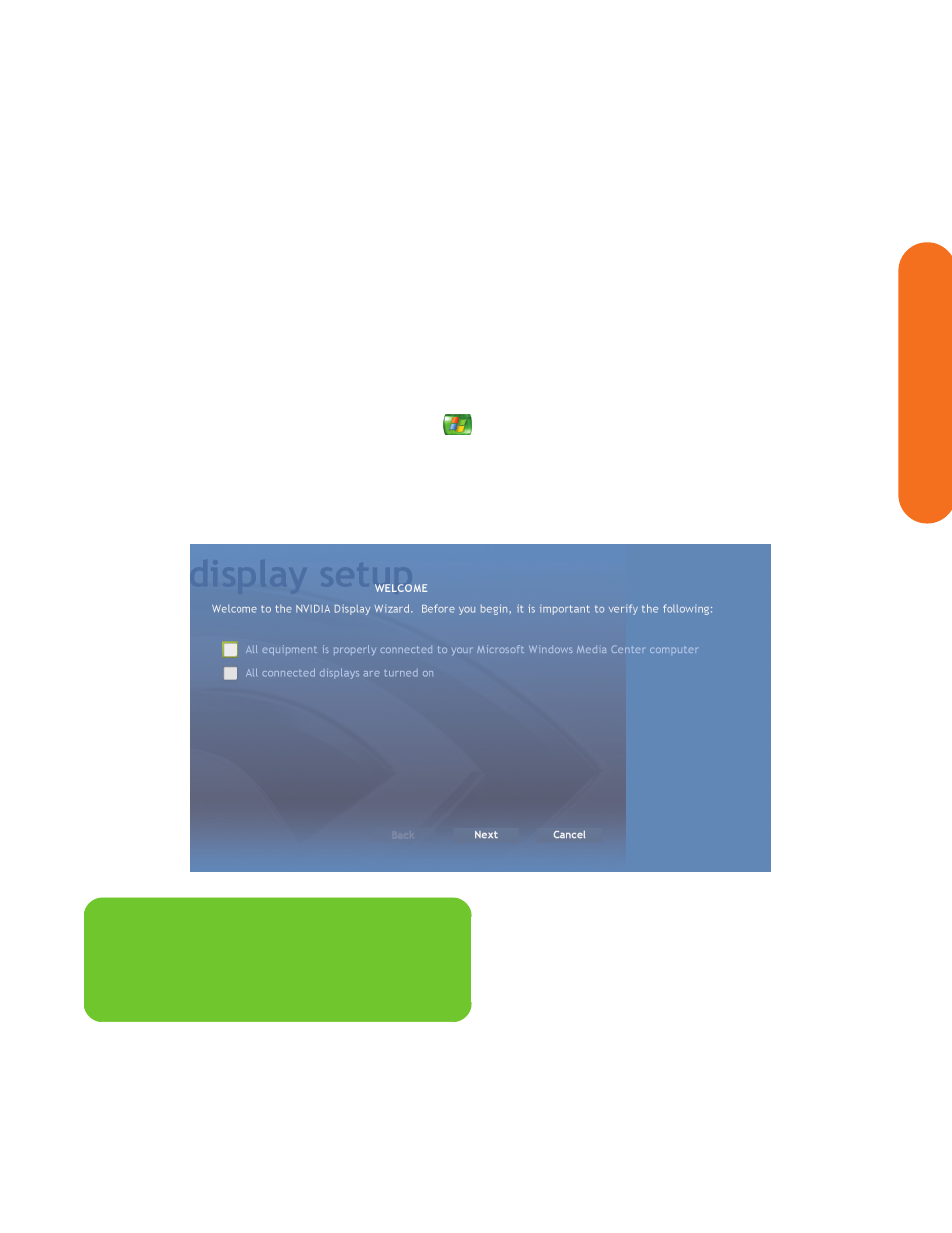
Initial Configuration
145
Initial Configuration
Adjusting the Display in Media Center
Before you begin, verify that the video equipment is
properly connected to the HP Digital Entertainment Center
and turned on, and ensure that your TV screen is set to
normal mode (not letter-box, wide, or re-sized).
To adjust the video settings in Media Center:
1
Press Media Center on the remote control.
You can also click Start on the taskbar, and
select Media Center.
2
Click More Programs, HP Settings, and then
Video Settings.
3
Click Display/Connection Wizard.
4
Verify that the video equipment is properly connected
to the HP Digital Entertainment Center and turned on.
Check the boxes. Click Next.
n
Use the arrow keys to select Next if the lower
buttons are not visible.
