Hdtv overscan configuration – HP Home Theater System User Manual
Page 156
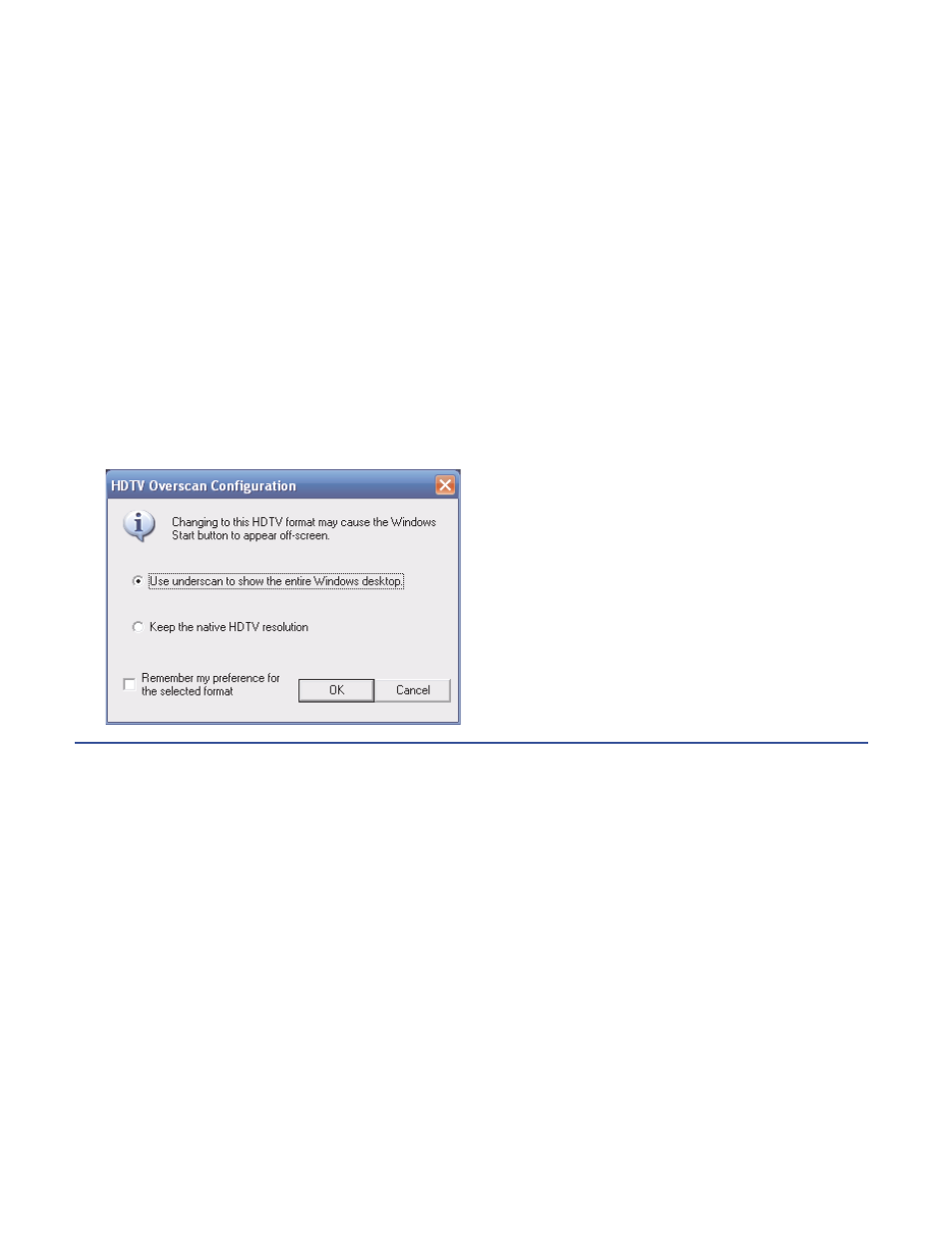
150
HP Digital Entertainment Center
HDTV Overscan Configuration
To use underscan to show the entire Windows desktop:
1
Right click on the desktop, select nVidia Display,
and click HDTV Overscan Configuration in the
dialog box. The HDTV Overscan Configuration
window opens.
This screen may vary or not appear, depending on
the type of TV/display and video connection.
2
Select Use underscan to show the entire
Windows desktop.
3
Click Apply (or click OK to save the changes).
4
When the HP Digital Entertainment Center image
appears on the TV screen, click Yes to keep the
setting. You have 15 seconds to accept this new
setting before it reverts to the previous setting. If the
new setting is not correct, wait for 15 seconds and
the previous screen will display.
5
Click the OK button to save changes. Click OK
again to close the window.
You cannot use HDTV Overscan Configuration for 480i
or 480p.
