Bluetooth printing problems – HP 470 series User Manual
Page 60
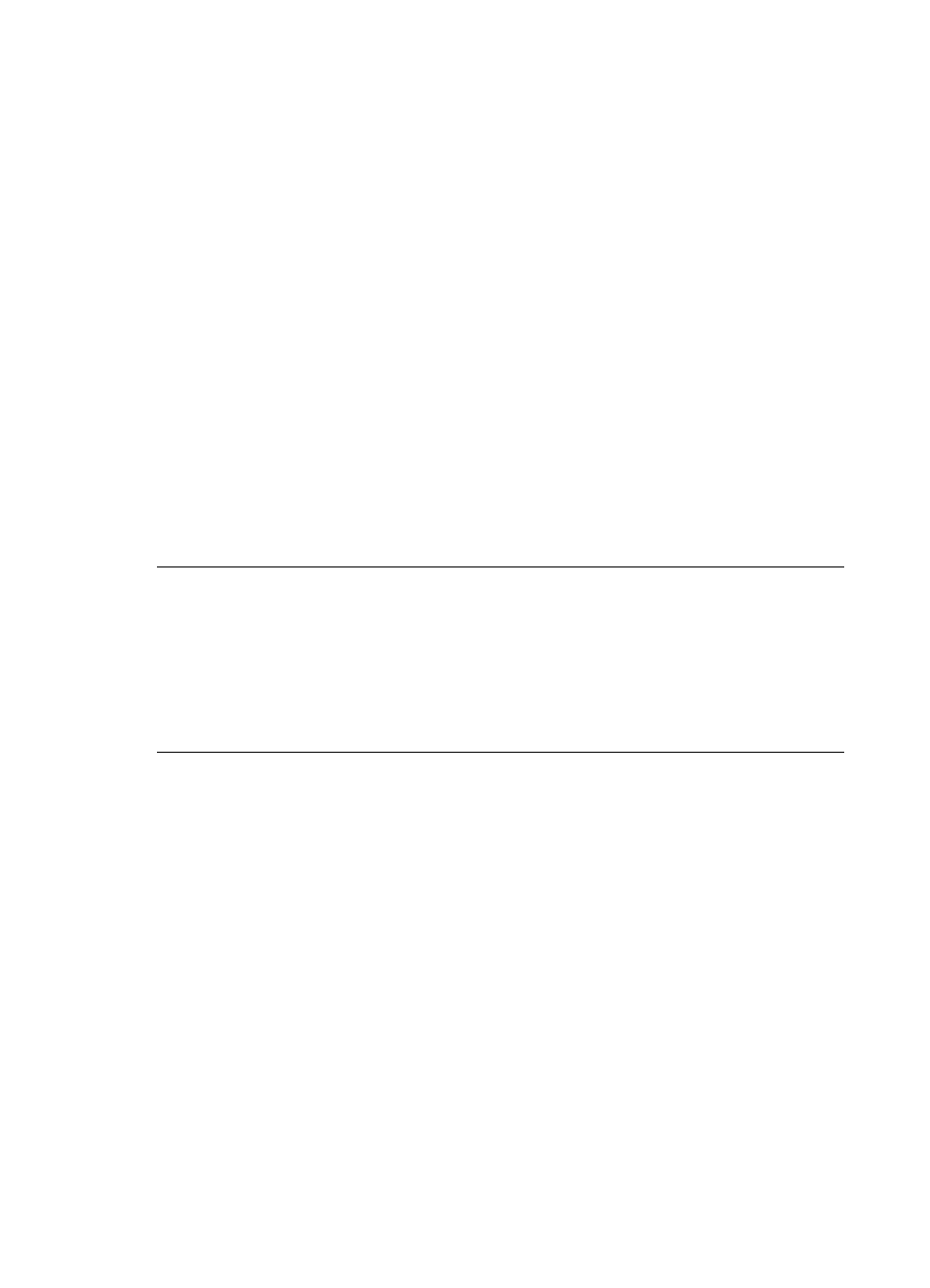
Print quality is poor.
Solution
●
The print cartridge may be running out of ink. Check the ink level from the
printer menu. Press
Menu
, select
Tools
, press
OK
, then select
Cartridge
status
. Replace the cartridge if necessary. For more information, see
●
If you used the
Zoom
button on the printer control panel to magnify the
photo, you may have magnified it too much. Press
Zoom
.
●
You may have selected a low-resolution setting on the digital camera when
you took the photo. For better results in the future, set the digital camera to a
higher resolution.
●
Make sure you are using the right type of photo paper for the project. Use
HP-designed photo paper for best results. For more information, see
●
You may be printing on the wrong side of the paper. Make sure the paper is
loaded with the side to be printed facing up.
●
The print cartridge may need to be cleaned. For more information, see
Automatically cleaning the print cartridge
●
The print cartridge may need to be aligned. For more information, see
The photos I marked for printing in the digital camera do not print.
Solution
Some digital cameras let you mark photos for printing both in the
camera's internal memory and on the memory card. If you mark photos in the
internal memory, and then move photos from the camera's internal memory to the
memory card, the marks do not transfer. Mark photos for printing after you
transfer them from the digital camera's internal memory to the memory card.
Bluetooth printing problems
Before contacting HP Customer Care, read this section for troubleshooting tips, or go
to the online support services at
Be sure to also read the
documentation that came with your HP Bluetooth wireless printer adapter and your
device with Bluetooth wireless technology.
My Bluetooth device cannot find the printer.
Solution
●
Make sure the HP Bluetooth wireless printer adapter is plugged into the
camera port on the front of the printer. The light on the adapter flashes when
the adapter is ready to receive data.
●
Bluetooth
Visibility
may be set to
Not visible
. Change this setting to
Visible
to all
as follows:
–
Press
Menu
to display the printer menu.
–
Select
Bluetooth
, then press
OK
.
HP Photosmart 470 series User's Guide
55
