HP 470 series User Manual
Page 31
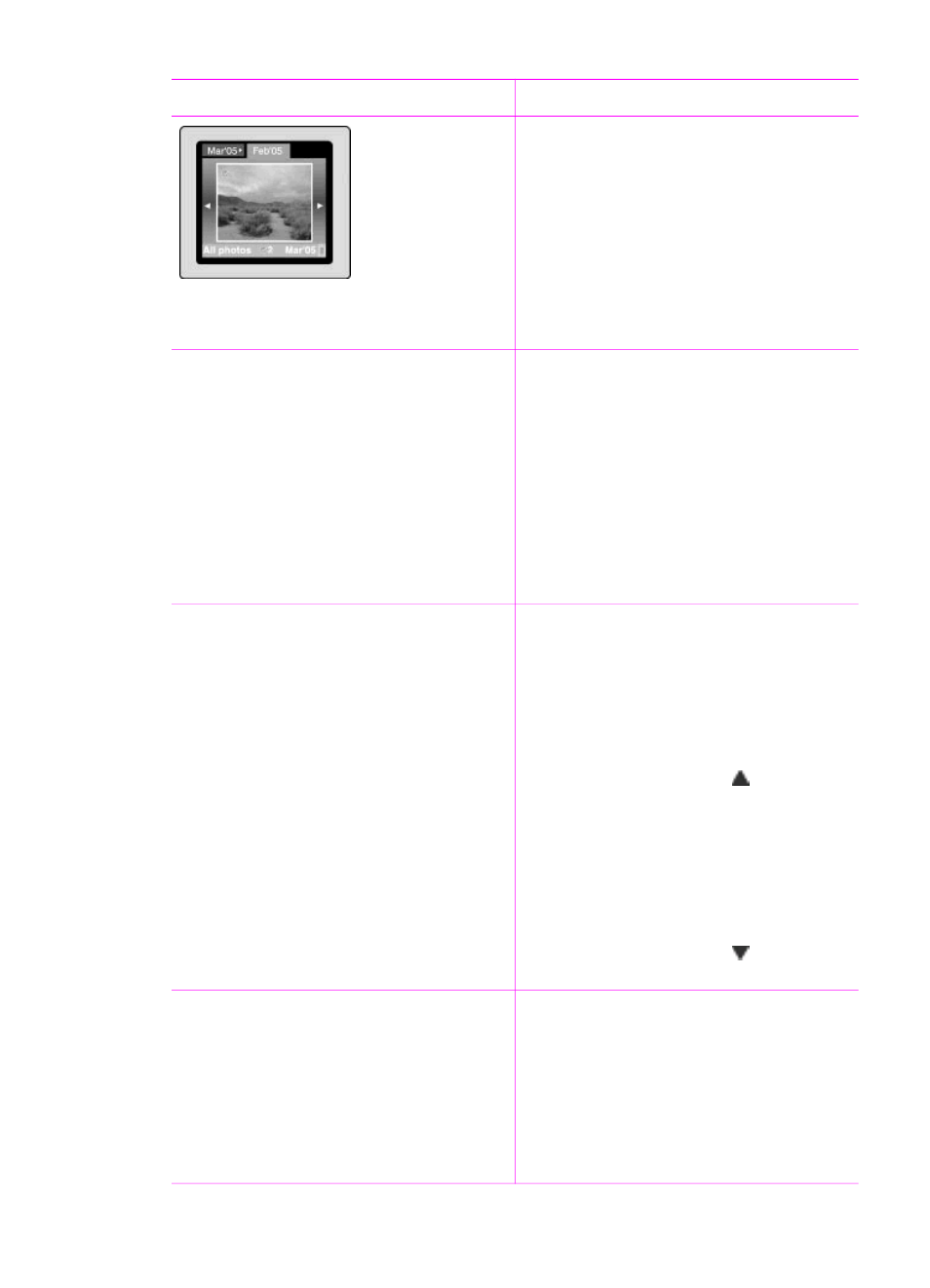
To view photos
Do this
4.
Use the
Select Photos
arrows to
scroll through the photos and
highlight the photo you want to view.
5.
Press
Zoom +
to view the photo.
Press
Zoom +
again to magnify the
photo, or
Zoom –
to decrease the
magnification.
6.
To change back to the nine at a
time view, press
Zoom –
until nine
photos display.
In a continuous slide show
1.
Insert a memory card or view
photos on the printer hard drive.
2.
Select photos to view in the slide
show by pressing
OK
.
3.
Press
Menu
.
4.
Select
Slide show
, then press
OK
.
5.
Select
Play currently selected
slide show
, then press
OK
.
6.
Press
OK
to pause or resume a
slide show.
7.
Press
Cancel
to stop the slide show.
A video clip
1.
Insert a memory card that contains
a video clip or view video clips on
the printer hard drive.
2.
Navigate through the folders and
photos, and highlight the video clip
you want to play.
3.
Press
Zoom +
.
4.
Press
Select Photos
to play the
video clip.
5.
Press
OK
to pause the video clip,
select a frame, or start the video
clip again.
6.
Press
Cancel
to return to the
beginning of the video clip or to
deselect any selected frames.
7.
Press
Select Photos
to stop the
video clip.
In groups by keyword
Assign keywords to photos stored on the
printer hard drive and then view photos
by keyword.
To assign keywords
1.
View photos on the printer hard
drive.
2.
Press
OK
to select each photo or
album you want to assign a keyword.
3.
Press
Keyword
.
4.
Select
Assign a keyword
, then
press
OK
.
Chapter 3
(continued)
26
HP Photosmart 470 series
