Automatically cleaning the print cartridge – HP 470 series User Manual
Page 49
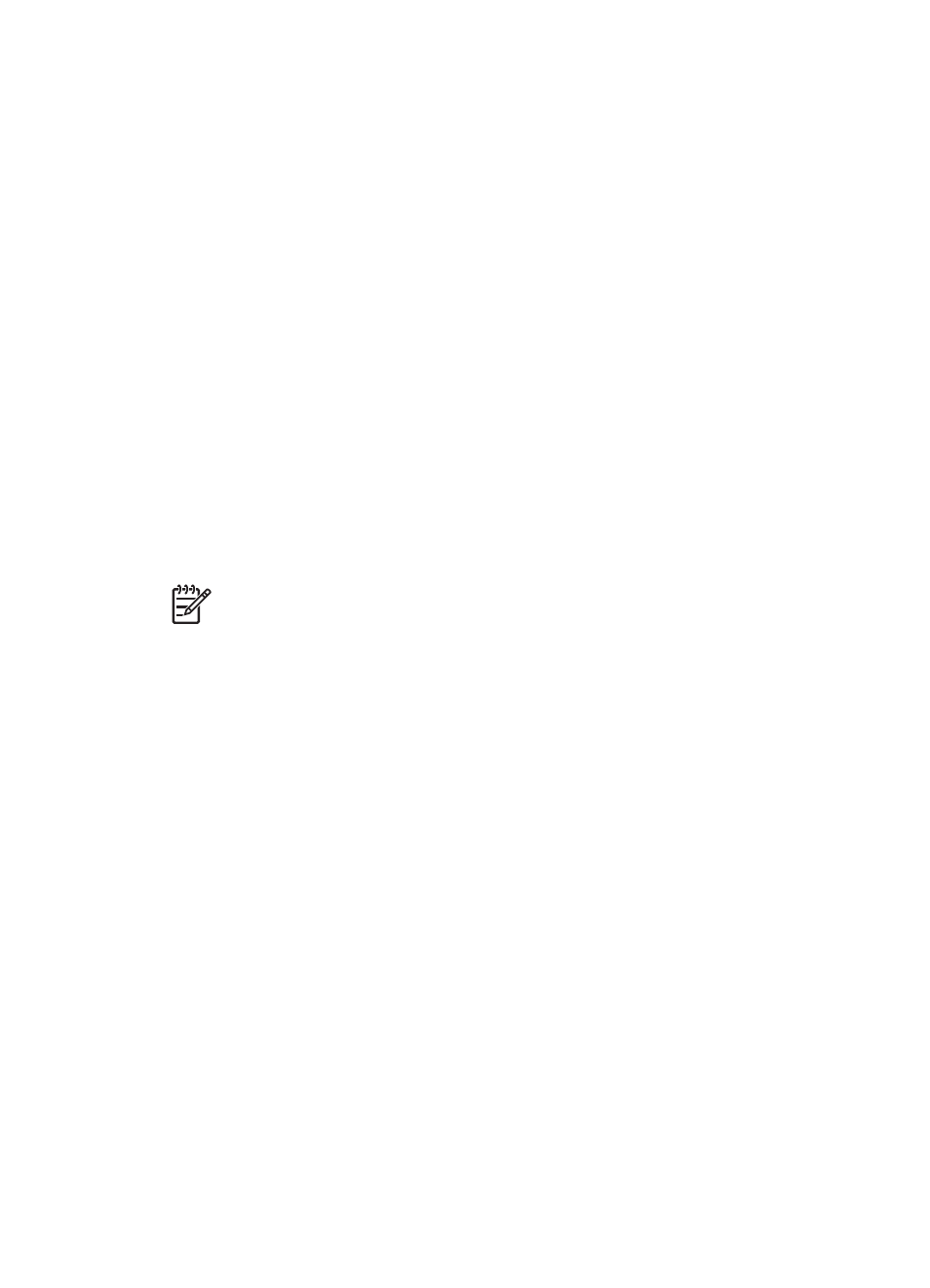
Automatically cleaning the print cartridge
If you notice white lines or single-color streaks on the photos you print, the print
cartridge may need to be cleaned. Do not clean the cartridge more often than
necessary, since cleaning uses up ink.
1.
Press
Menu
.
2.
Select
Tools
, then press
OK
.
3.
Select
Clean cartridge
, then press
OK
.
4.
Following the directions on the printer screen, load paper so the printer can print
a test page after cleaning the cartridge. Use plain paper or index cards to
conserve photo paper.
5.
Press
OK
to begin cleaning the print cartridge.
6.
When the printer finishes cleaning the cartridge and prints a test page, it asks
whether you want to
Continue to second level cleaning
. Check the test page
and select from the following options:
–
If the test page has white streaks or missing colors, the print cartridge needs
to be cleaned again. Select
Yes
, then press
OK
.
–
If the print quality of the test page looks good, select
No
, then press
OK
.
You can clean the cartridge up to three times. Each successive cleaning is more
thorough and uses more ink.
If you complete all three levels of cleaning using this procedure and you still notice
white streaks or missing colors on the test page, you may need to replace the cartridge.
Note
If the cartridge or printer has been recently dropped, you may also see
white streaks or missing colors in your prints. This problem is temporary and
clears up within 24 hours.
Printing a test page
Print a test page before contacting HP Customer Care. The test page contains
diagnostic information you can use when working with HP Customer Care to solve
printing problems. Look at the ink nozzle pattern on the test page to check the ink
level and condition of the print cartridge. If any line or color is missing from the
pattern, try cleaning the print cartridge. For more information, see
.
1.
Press
Menu
.
2.
Select
Tools
, then press
OK
.
3.
Select
Print test page
, then press
OK
.
4.
Following the directions on the printer screen, load paper so the printer can print
a test page. Use plain paper or index cards to conserve photo paper.
5.
Press
OK
to begin printing the test page.
Chapter 5
44
HP Photosmart 470 series
