Getting connected, Connecting to other devices, Getting – HP 470 series User Manual
Page 44: Connected, Connecting to other, Devices
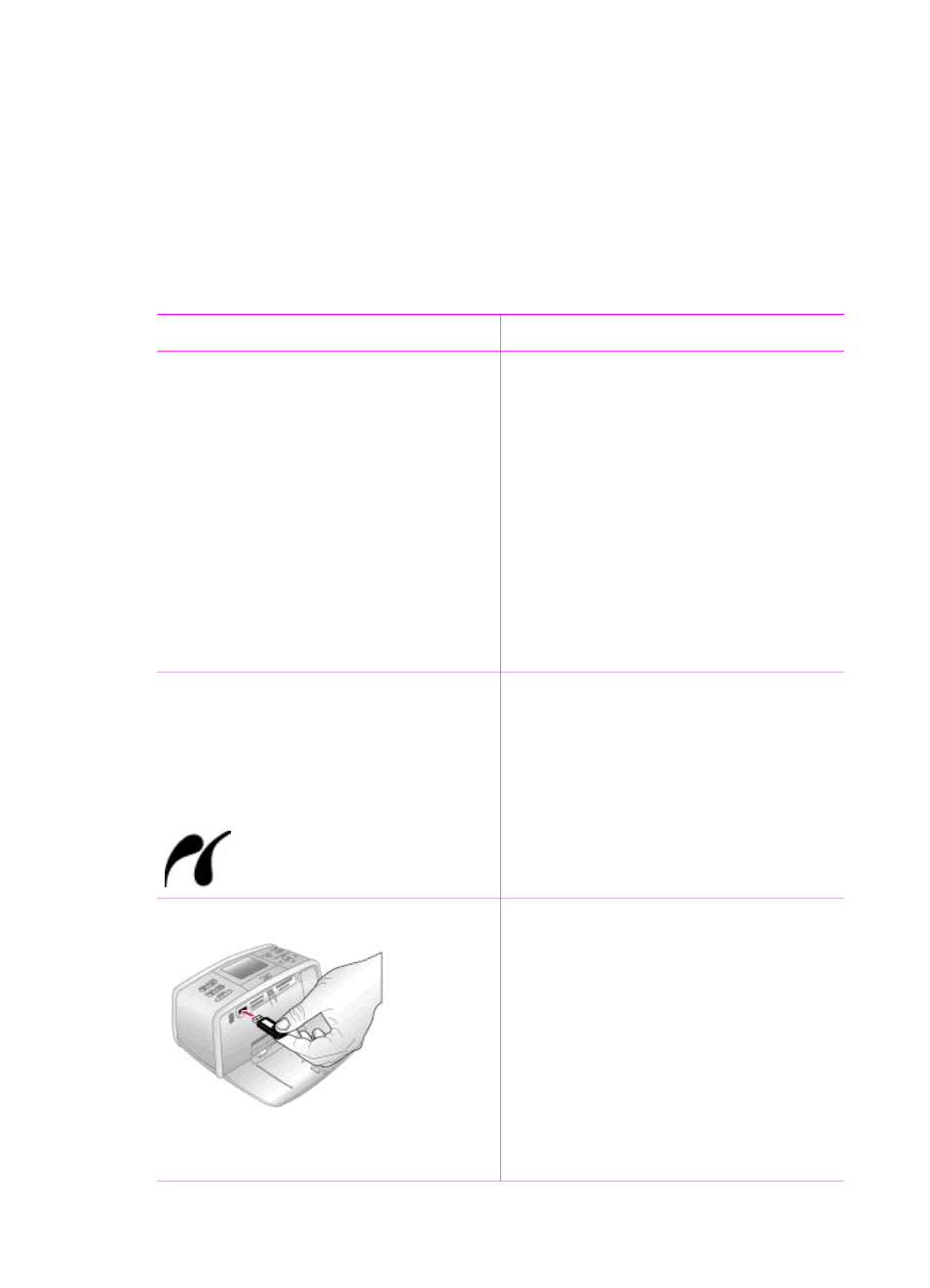
4
Getting connected
Use the printer to stay connected to other devices and to family and friends.
Connecting to other devices
This printer offers several ways of connecting to computers or other devices. Each
connection type lets you do different things.
Connection type and what you need
What this lets you do
USB
●
A Universal Serial Bus (USB) 2.0
full speed compliant cable 3 meters
(10 feet) or less in length. For
instructions about connecting the
printer with a USB cable, see the
onscreen Printer Help.
●
A computer with Internet access (to
use HP Instant Share).
●
Print from your computer to the
printer.
●
Save photos from a memory card
inserted in the printer or from the
printer hard drive to a computer
where you can enhance or organize
them in the HP Image Zone software.
●
Share photos through HP Instant
Share.
●
Print directly from an HP direct-
printing digital camera to the printer.
For more information, see
from an HP direct-printing camera
and the camera documentation.
PictBridge
A PictBridge-compatible digital camera
and a USB cable.
Connect the camera to the camera port
on the front of the printer.
●
Print directly from a PictBridge-
compatible digital camera to the
printer. For more information, see
To print from a PictBridge
camera
documentation.
●
Save photos from a PictBridge-
compatible digital camera to the
printer hard drive.
Bluetooth
The optional HP Bluetooth wireless
printer adapter.
●
Print from any device with Bluetooth
wireless technology to the printer.
●
Save photos from a device with
Bluetooth wireless technology to the
printer hard drive.
●
Save photos from a memory card
inserted in the printer or the printer
hard drive to a device with
Bluetooth wireless technology.
If you connect the optional HP Bluetooth
wireless printer adapter to the printer
through the camera port, be sure to set
HP Photosmart 470 series User's Guide
39
