Selecting photos to print, To view a, Slide show on the tv – HP 470 series User Manual
Page 32
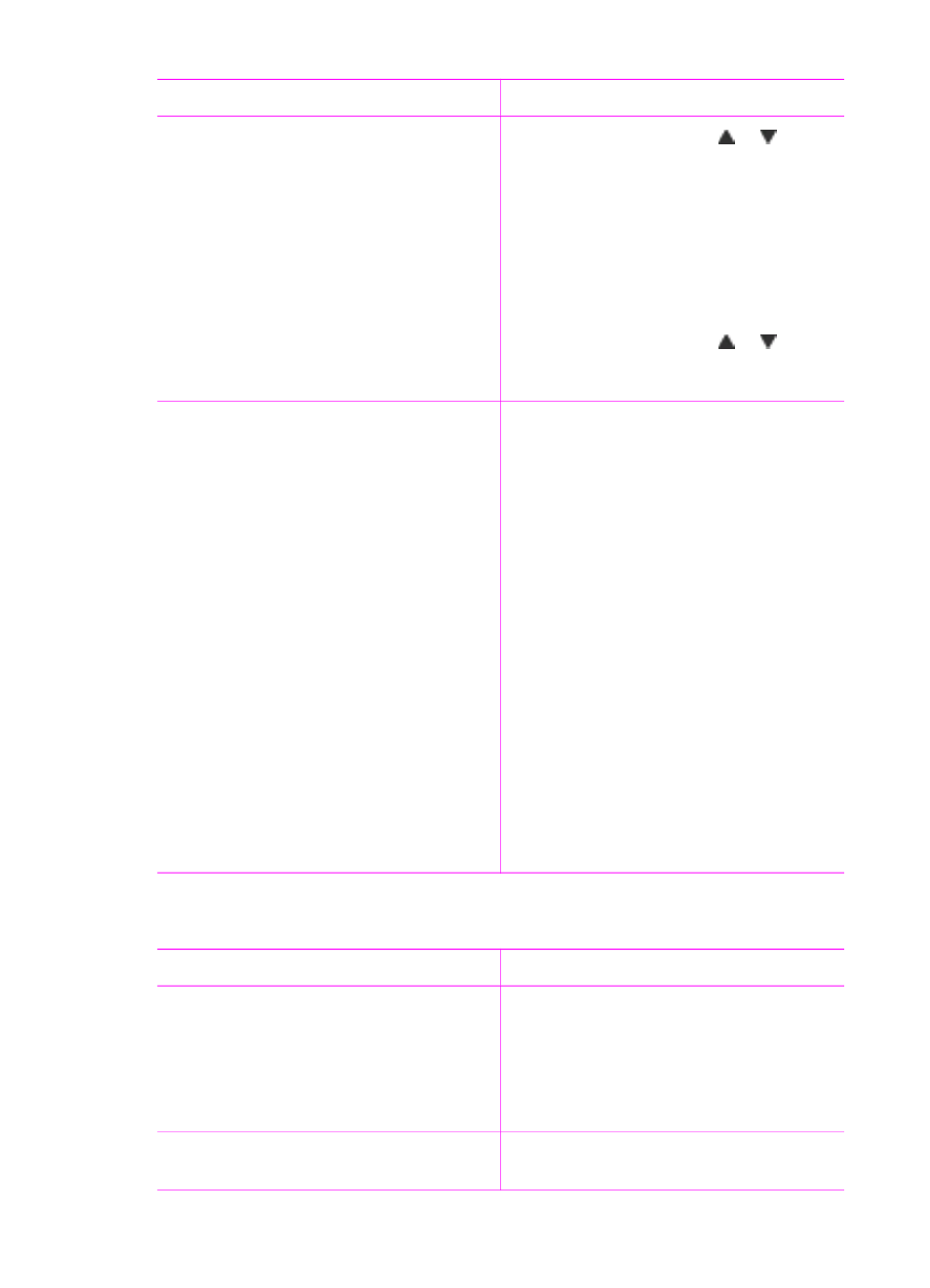
To view photos
Do this
5.
Press
Select Photos
or to
select a keyword, then press
OK
.
To view photos by keyword
1.
View photos on the printer hard
drive.
2.
Press
Keyword
.
3.
Select
View photos by keyword
,
then press
OK
.
4.
Press
Select Photos
or to
select a keyword or one of the other
keyword options, then press
OK
.
On a TV
Connect the printer to a TV to view and
select photos with friends and relatives.
You can view photos in folders, nine at a
time, one by one, sorted by keyword, or
in a continuous slide show, just as you
can on the printer screen. Use the
remote control that came with the printer
to easily start or stop a slide show, or
select photos for printing.
Before you connect the printer to a TV
using the video cable, select the video
output format. The format that you
choose (NTSC or PAL) depends on the
video format of your TV.
Note
See the documentation that
came with your TV for information
about the video format.
To select the video output format on
the printer
1.
Press
Menu
.
2.
Select
Preferences
, then press
OK
.
3.
Select
Television
, then press
OK
.
4.
Select
NTSC
or
PAL
, then press
OK
.
To view a slide show on the TV
1.
Connect the printer to the TV using
the video cable, turn on the TV,
then set the video input on the TV.
The display changes from the
printer screen to the TV screen.
2.
Press
Slide show
on the remote
control.
To return to viewing photos on the
printer screen
➔ Disconnect the video cable from the
TV and printer.
Selecting photos to print
If you want to…
Do this
Print one photo
1.
Insert a memory card or view
photos on the printer hard drive.
2.
Use the
Select Photos
arrows to
navigate through the folders and
photos, and highlight a photo to print.
3.
Press
to print the current photo.
Print more than one copy of a photo
1.
Insert a memory card or view
photos on the printer hard drive.
(continued)
HP Photosmart 470 series User's Guide
27
