Loading your paper – HP 470 series User Manual
Page 21
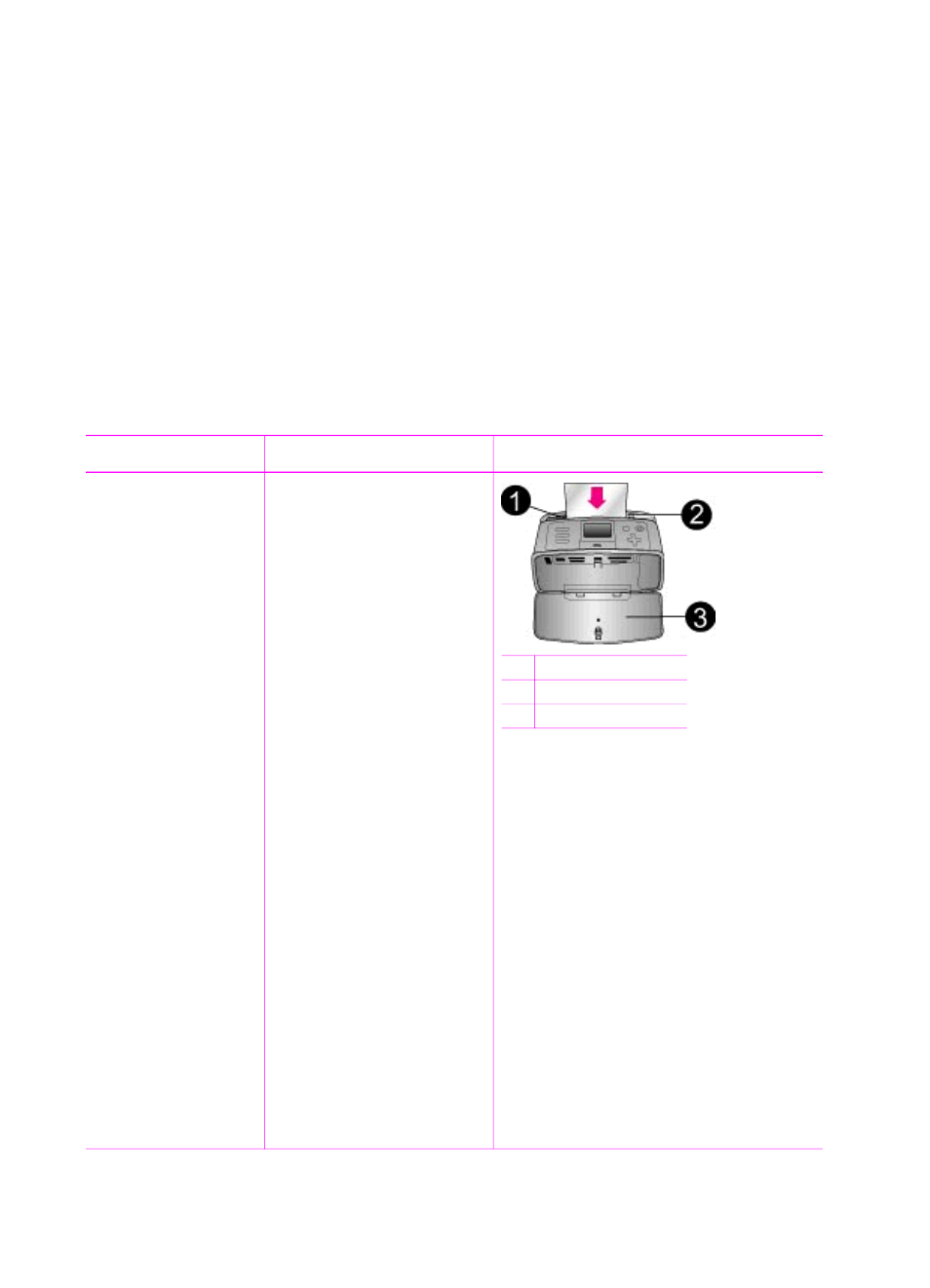
search box enter
lightfastness
or
permanence
and then press E
NTER
.
Click the topic you want to review.
To keep your paper in good condition for printing:
●
Store the photo paper in its original packaging or in a resealable plastic bag.
●
Keep the paper flat in a cool, dry place. If the corners curl, place the paper in a
plastic bag and gently bend it in the opposite direction until it lies flat.
●
Hold photo paper by the edges to avoid smears.
Loading your paper
Paper loading tips:
●
You can print photos on photo paper, index cards, L-size cards, or Hagaki cards.
●
Before loading paper, slide out the paper-width guide to make room for the paper.
●
Load only one type and size of paper at a time. Do not mix paper types or sizes in
the In tray.
Paper type
How to load
10 x 15 cm (4 x 6
inch) photo paper
13 x 18 cm
(5 x 7 inch) photo
paper
10 x 30 cm (4 x 12
inches) panorama
photo paper
10 x 15 cm (4 x 6
inches) photo
sticker paper
Index cards
L-size cards
Hagaki cards
1.
Open the In tray and
pull out the In tray
extender.
2.
Load up to 20 sheets
of paper with the print
side or glossy side
facing towards you.
When loading, slide
the paper to the left
side of the In tray and
push the paper down
firmly until it stops. If
you are using tabbed
paper, insert it so the
tabbed end feeds in
last.
Note
If you are
using panorama
photo paper, only
load up to 10
sheets. If you are
using photo sticker
paper, only load a
single sheet at a time.
3.
Move the paper-width
guide to the left to fit
close to the edge of
the paper without
bending the paper.
1
In tray
2
Paper-width guide
3
Out tray
Chapter 2
16
HP Photosmart 470 series
