Selecting easy cd creator settings – HP Notebook User Manual
Page 94
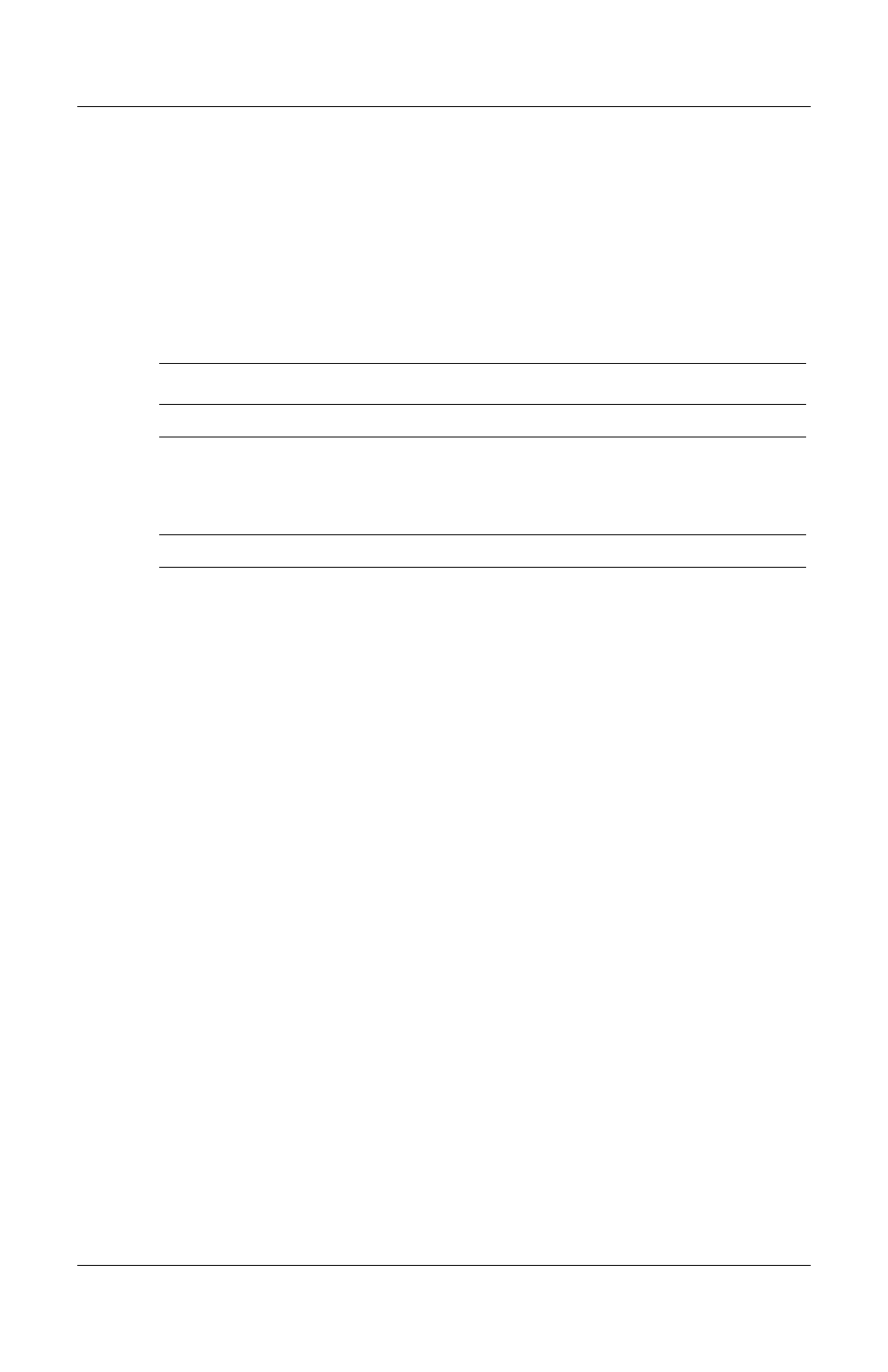
Multimedia
6-12
Startup and Reference Guide––Part 2
Selecting Easy CD Creator Settings
To use DirectCD, Easy CD Creator, or CD Copier, the default
settings shown in the following table must be selected. These
settings are compatible; for example, the settings for DirectCD
do not conflict with the settings for CD Copier.
Application
Required Settings
DirectCD
Enable Auto Insert Notification
Easy CD Creator
Disable Disk-at-Once
and
Enable Track-at-Once
CD Copier
Disable Disk-at-Once
Auto Insert Notification settings are selected through the
operating system.
To select Disk-at-once settings:
1. Select Start > All Programs > Roxio Easy CD Creator 5
> Applications > CD Copier.
2. Select the Advanced tab.
3. Clear the Disk-at-Once check box.
4. Select the Set as Default button.
To select Track-at-once settings:
1. Select Start > All Programs > Roxio Easy CD Creator 5.
2. The fourth item on the status bar at the lower edge of the
CD Project window indicates whether Track-at-Once or
Disk-at-Once is selected.
If Track-at-Once is displayed on the status bar,
Track-at-Once is already enabled.
If Disk-at-Once is selected, double-click Disk-at-
Once to enable Track-at-Once.
