Reinstalling device drivers and other software – HP Notebook User Manual
Page 135
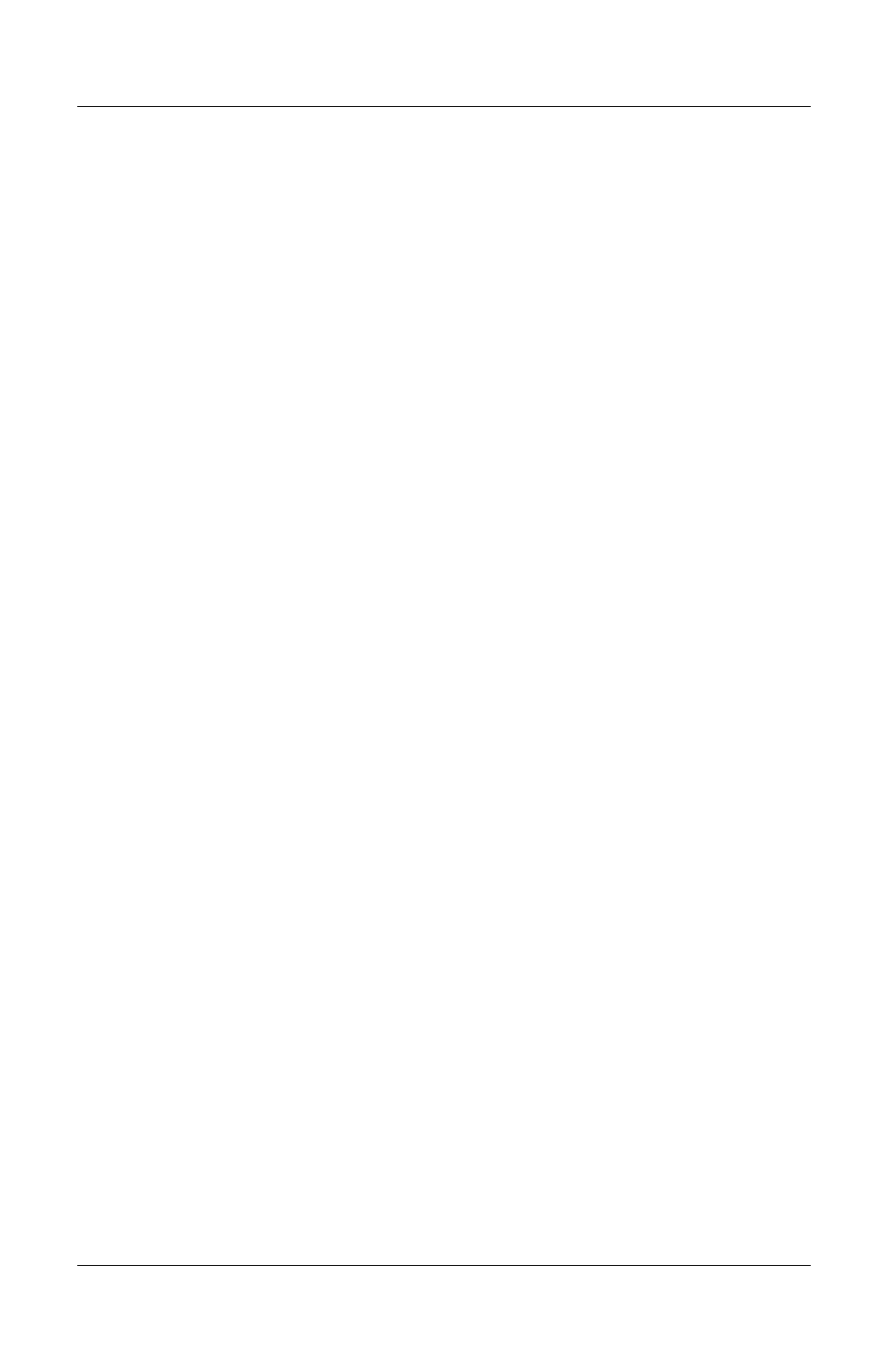
Software Updates, Restorations and Utilities
6. Press
enter
to continue. (A Licensing Agreement screen is
displayed.)
7. Press
F8
to accept the agreement and continue. (The Setup
window is displayed.)
8. Press
esc
to continue installing a fresh copy of the operating
system.
9. Press
enter
to set up the operating system.
10. Press
C
to continue setup using this partition.
11. Select Format the partition using the NTFS file system
(Quick), then press enter. (A caution is displayed. The
caution explains that formatting this drive will delete all
current files.)
12. Press
F
to format the drive. (The reinstallation process
begins.)
After the repair process is complete, which may take up to 2
hours, the notebook restarts in Windows, and you can begin to
reinstall device drivers.
Reinstalling Device Drivers and Other
Software
After the installation process is complete, you must reinstall
drivers.
To reinstall drivers using the Driver Recovery CD included with
the notebook:
1. While running Windows, insert the Driver Recovery CD into
the optical drive.
If the CD does not open within several seconds, select Start > Run.
Then type
D:\SWSETUP\APPINSTL\SETUP.EXE
(where
D
indicates the
optical drive).
2. Follow the on-screen instructions for installing drivers.
After the drivers are reinstalled, you must reinstall any software
you added to the notebook. Reinstallation instructions are
usually provided on the software CD, in the CD package, or at
the manufacturer’s Web site.
Startup and Reference Guide––Part 2
9-11
