Downloading a rom update – HP Notebook User Manual
Page 129
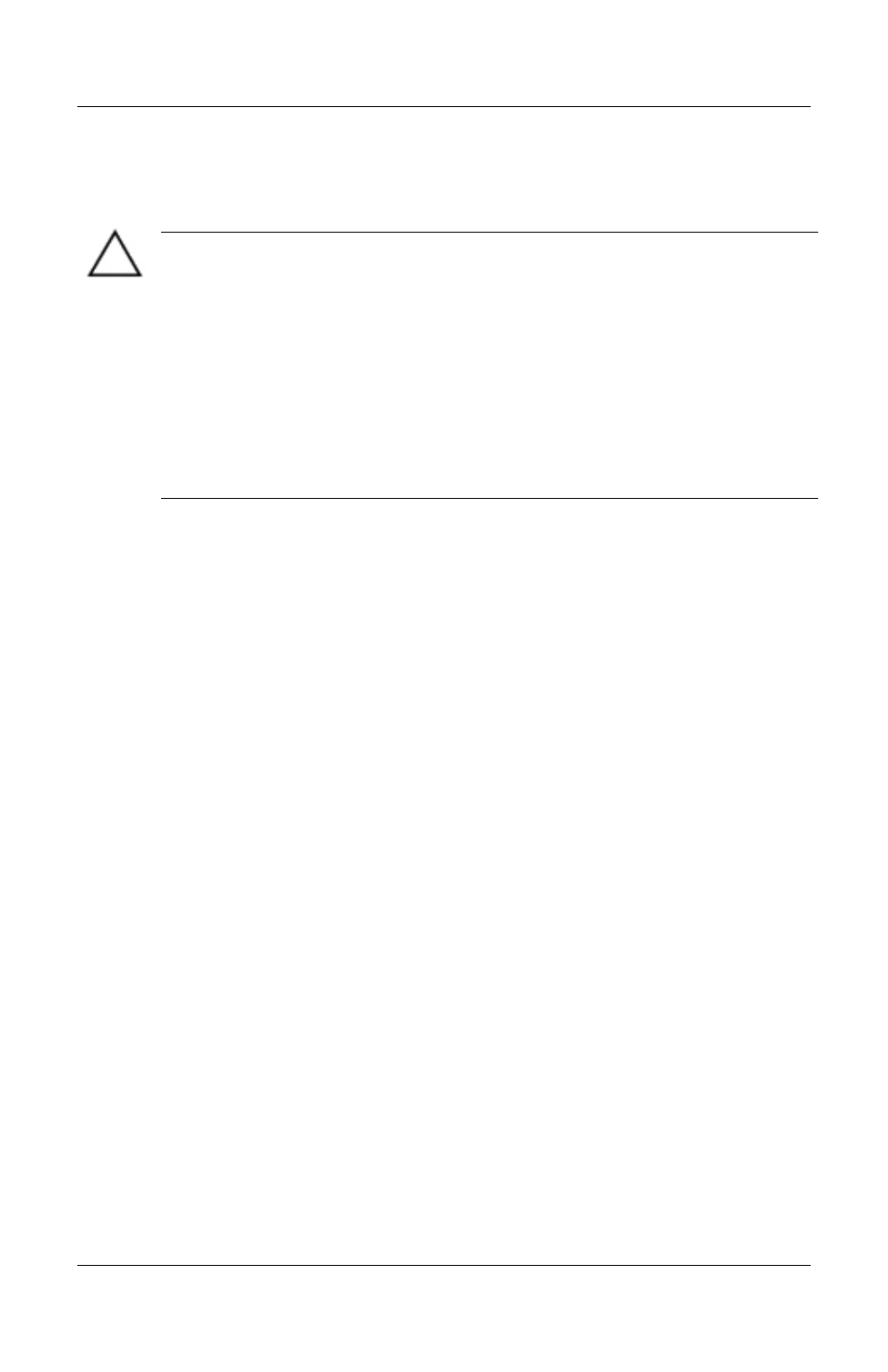
Software Updates, Restorations and Utilities
Downloading and Installing a ROM Update
CAUTION:
To prevent serious damage to the notebook or an
unsuccessful installation, download and install a ROM update only while
the notebook is connected to reliable external power using the AC
adapter or a DC cable. (Do not download or install a ROM update while
the notebook is docked or running on battery power.) During the
download and installation:
Do not unplug the notebook from the electrical outlet.
Do not shut down the notebook or initiate Standby or Hibernation.
Do not insert, remove, connect, or disconnect any device, cable, or
cord.
Downloading a ROM Update:
1. Access the page at theHP Web site that provides software for
your notebook: Select Start > Help and Support, then select a
software update link. Or, visit the HP Web Site at:
http://www.hp.com/support
2. Follow the instructions on the screen to identify your
notebook and access the ROM update you want to
download.
3. At the download area:
a. Record the date, name, or other identifier of any ROM
update that is later than the ROM currently installed on
your notebook. (You may need to identify the update
later, after it has been downloaded to the hard drive.)
b. Record the path to the default or custom location on the
hard drive to which the ROM package will download.
(You may need to access the ROM package after it has
been downloaded.)
c. Follow the online instructions to download your selection
to the hard drive.
Startup and Reference Guide––Part 2
9-5
