Hotkey procedures, Hotkey commands – HP Notebook User Manual
Page 45
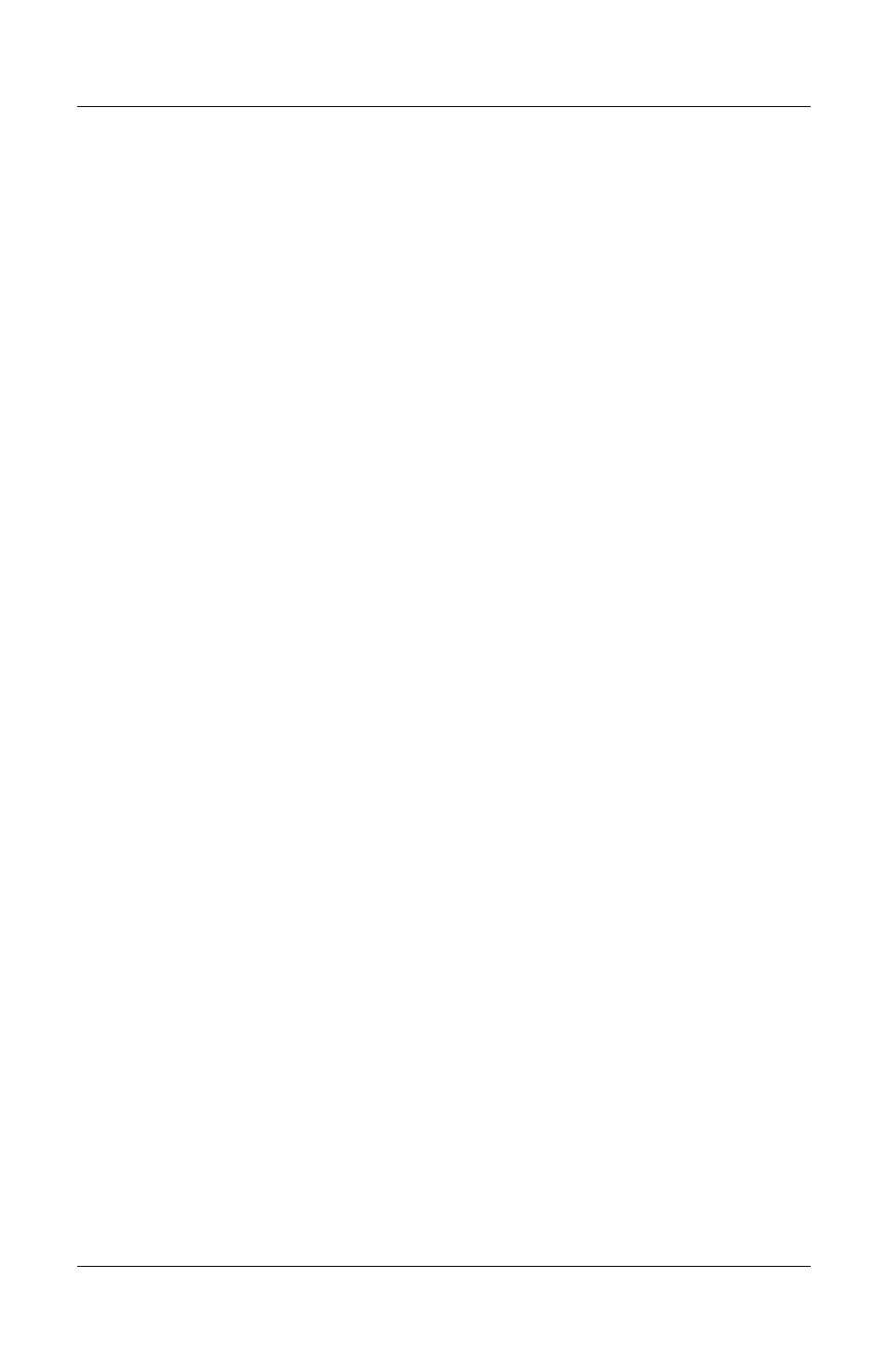
Keyboard
Hotkey Procedures
To use a hotkeys command on the notebook keyboard, use either
of the following procedures:
Briefly press the
Fn
key, then briefly press the second key of
the hotkeys command.
Press and hold down the
Fn
key, briefly press the second key
of the the hotkeys command, then release both keys at the
same time.
Hotkey Commands
Open Help and Support Window (Fn+F1)
The
Fn+F1
hotkeys open the Help and Support window. From the
Help and Support window you can access general information
about your notebook, links to software updates and online
technical support specialists, and other support features.
For more information about the Help and Support window, see
the “Using the Help and Support Window” section in Chapter 9,
“Software Updates, Restorations and Utilities.”
Open Internet Explorer (Fn+F3)
The
Fn+F3
hotkeys open Internet Explorer. After you have set up
your Internet or network services and your Internet Explorer
home page, you can use the
Fn+F3
hotkeys for quick access to
your home page and the Internet.
Switch Image (Fn+F4)
The
Fn+F4
hotkeys switch the image among display devices
connected to the external monitor connector or the S-Video jack
on the notebook. For example, if an external monitor
is connected to the notebook, pressing the
Fn+F4
hotkeys switches
the image among the notebook display, the external monitor
display, and a simultaneous display on both the notebook and the
monitor.
3-6
Startup and Reference Guide––Part 2
