Adjust exposure, Using the exposure adjustment tool, Applying the default exposure settings – HP 6200C User Manual
Page 70: Adjust exposure 70
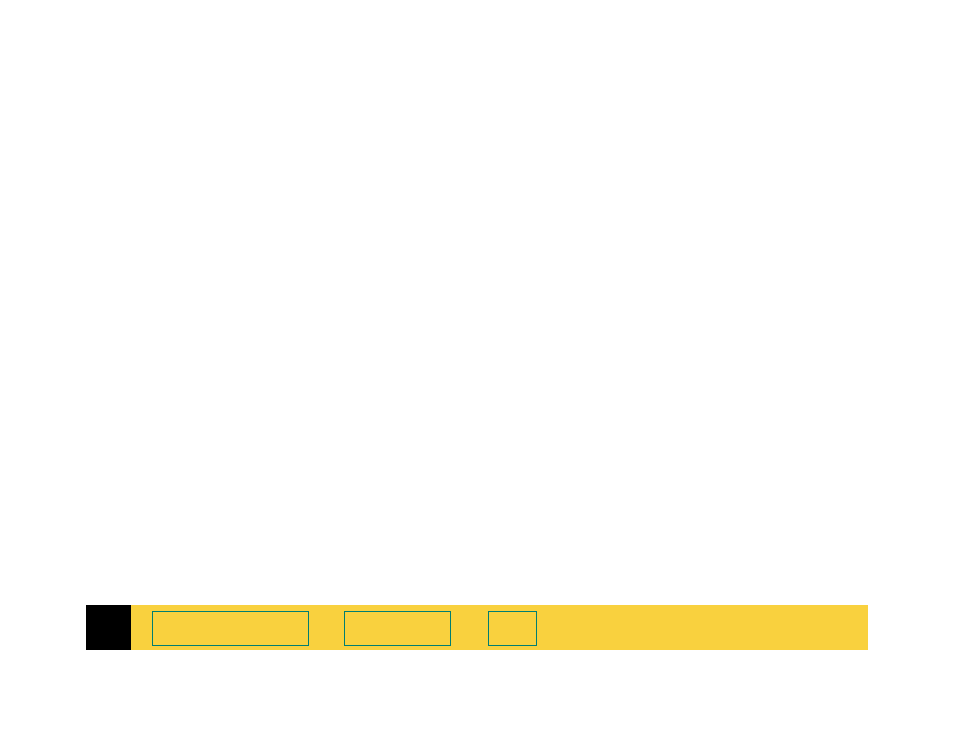
4
HP PrecisionScan Pro User’s Guide
70
➮
Adjust exposure
The scanning software automatically selects the
optimal exposure settings for the output type
applied to the image of a picture. However, if the
original picture needs the brightness or contrast
adjusted, you can use the
Exposure Adjustment
tool
to increase or decrease:
■
highlights (see page
■
shadows (see page
)
■
midtones (gamma) (see page
■
clipping of white and black pixels (see page
)
■
output levels for white and black pixels (see
page
The exposure settings you select will be applied to
the final scan.
You can also use the
Exposure Adjustment
tool to:
■
view the distribution of pixels (see page
■
read the RGB values of the pixels in the image
(see page
).
The
Exposure Adjustment
tool is active for the color
and grayscale output types.
Using the Exposure Adjustment tool
1
From the
Tools
menu, select
Exposure
Adjustment
.
The
Exposure Adjustment
tool appears. (See
2
Refer to the following sections for using the
Exposure Adjustment
tool:
■
■
on page
■
Changing midtones (brightness)
■
Checking for clipping of pixels
■
on page
Applying the default exposure settings
■
Click the
Auto
button in the
Exposure Adjustment
tool.
•
The optimal exposure settings determined by
the scanning software are applied to the
Exposure Adjustment
tool.
•
The results of the changes to the exposure
settings can be seen in the preview area.
