Changing the output type – HP 6200C User Manual
Page 63
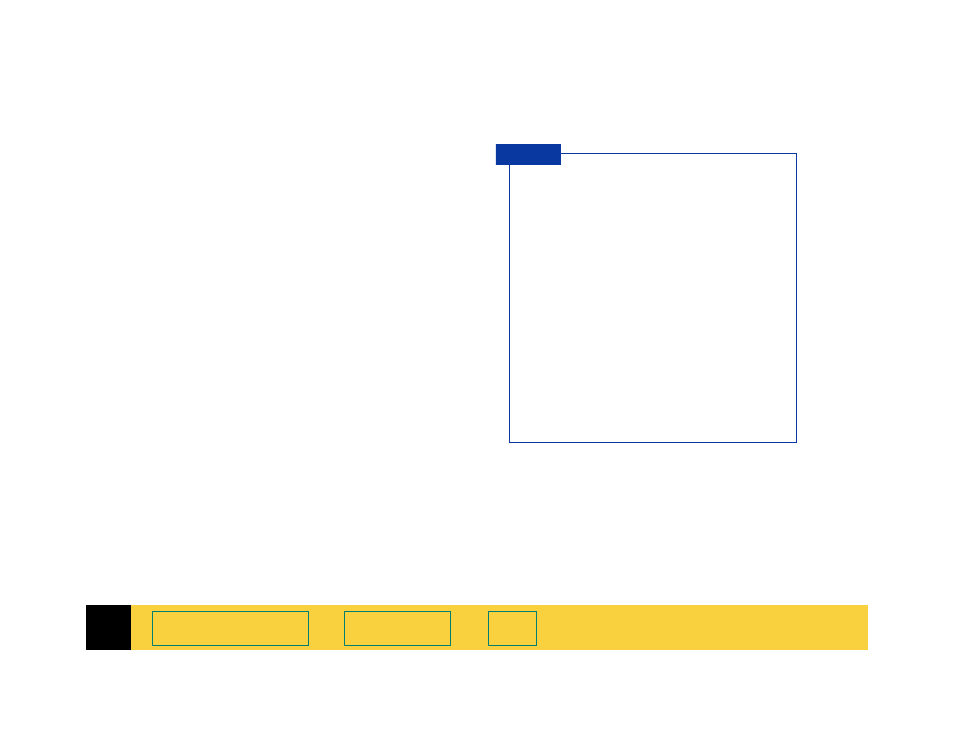
3
HP PrecisionScan Pro User’s Guide
63
➮
Changing the output type
1
Create a selection area (page
).
2
From the
Output Type
menu, choose an output
type for the image of the picture you scanned.
Make your output type choice based on:
•
whether the image will be displayed on a
monitor or printed in hardcopy
•
how many colors you want in the final scan
•
file size
After you select an output type from the
Output
Type
menu:
•
you will see the image change in the preview
area
•
the new output type displays in the info bar
•
the new image size displays in the status bar
•
a new sharpening level may appear in the
Sharpen Level
tool
•
a new value may appear in the
Output
Resolution
tool
For best results with images that will be
used on 256-color display monitors, do not
use the
256 Color Optimized Palette
output
type.
When an optimized palette is used in an
image:
■
that palette is unique to that image and
the unique palette colors are applied to
the window that is displaying the image
■
colors in other windows that are
displayed at the same time will be
corrupted, because those other windows
use a standard, system palette
■
the window displaying the image with the
optimized palette will be temporarily
rendered with fewer colors when focus
changes to a different window
T I P
