Basic steps for scanning pictures, Quick scan, Optional adjustments – HP 6200C User Manual
Page 49: Basic steps for scanning pictures 49
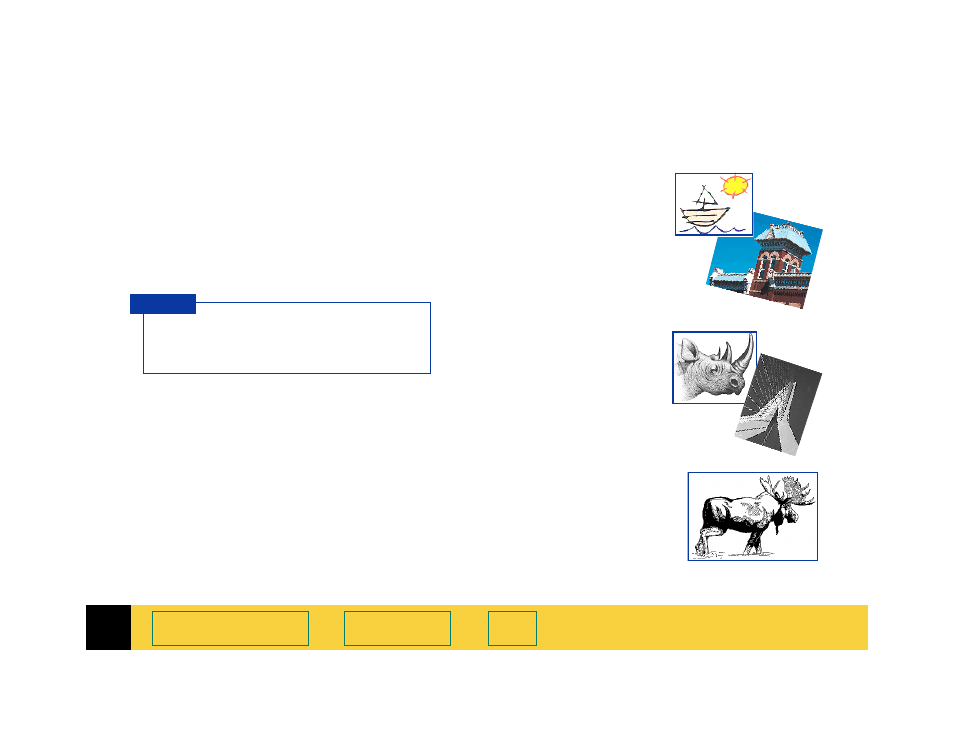
3
HP PrecisionScan Pro User’s Guide
49
➮
Basic steps for scanning pictures
Quick scan
1 Preview
scan (page
2
Create a selection area of the part of the image
you want in the final scan (page
).
3
Save, copy, drag-and-drop, or print (see
).
Optional adjustments
(See
Chapter 4 Adjusting images of pictures
.)
■
Zoom
scan to see the image at closer range
).
■
Set the output dimensions if you want to save
the image as a different size (page
■
Choose an
Output Type
if you need to save the
image with different colors. For example, you
could save a color image as a grayscale or a 256
color image (page
To adjust an image with
the
True Color
or a
256
Color
output type:
■
Sharpen (page
■
Adjust exposure
(page
■
Adjust color (page
To adjust an image with
the
Grayscale
output
type:
■
Sharpen (page
■
Adjust exposure
(page
To adjust an image with
a
Black & White
output type:
■
Sharpen (page
■
Adjust black and white
threshold (page
) or
color channel (page
)
Be sure to keep the original in the same
place on the scanner glass until the final
scan of the image is completed.
T I P
