4 windows media player mobile, About the screens and menus, Playing media – HTC Ozone CEDA100 User Manual
Page 86: About the screens and menus playing media
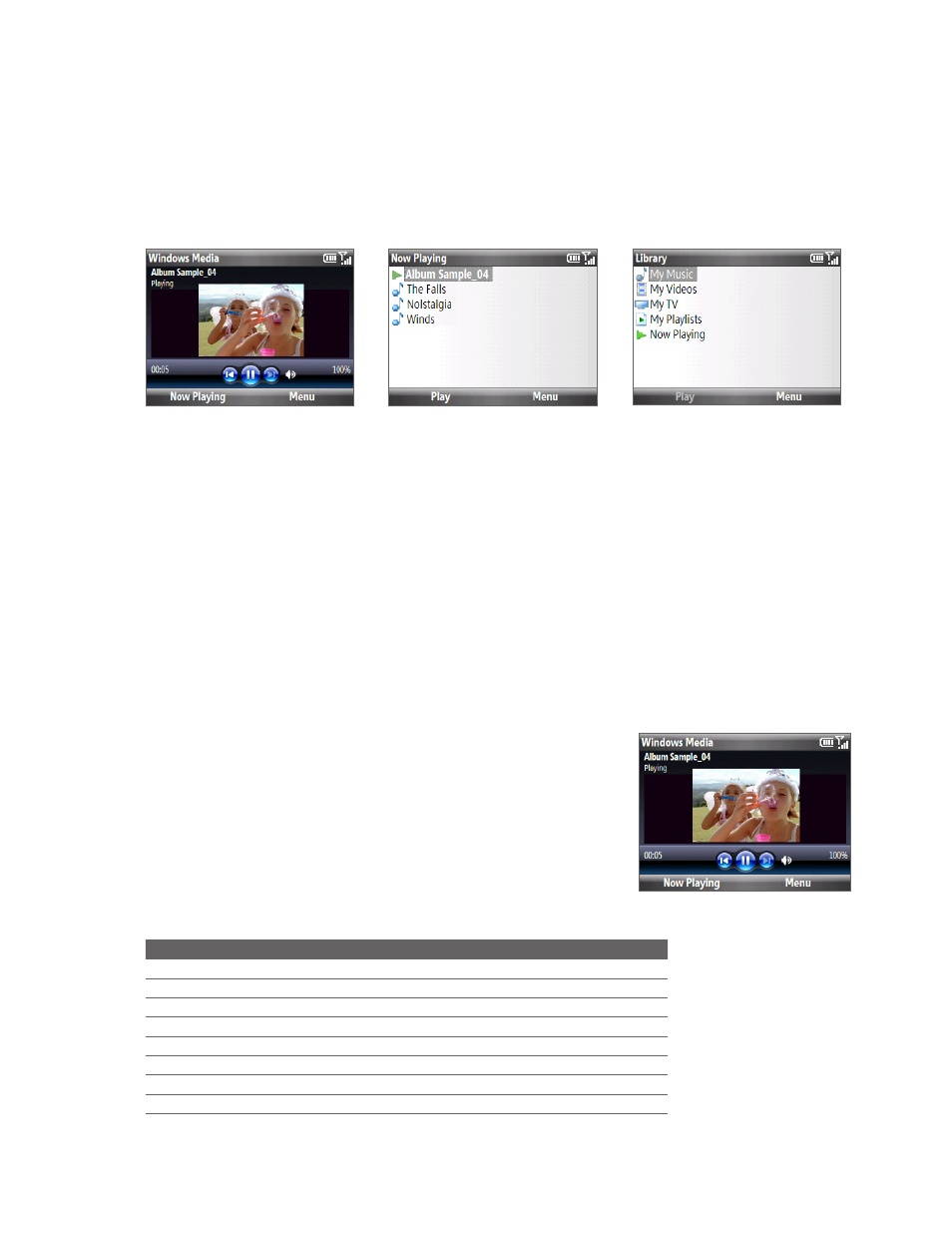
86 Camera and Multimedia
10.4 Windows Media Player Mobile
You can use Microsoft® Windows Media® Player Mobile for Smartphone to play digital audio and video files
that are stored on your phone or on a network, such as on a Web site.
To open Windows Media Player Mobile, click Start > Windows Media.
About the screens and menus
Windows Media Player Mobile has three primary screens:
Playback screen
The default screen that displays the
playback controls and the video
window.
Now Playing screen
This special playlist indicates the
current file being played and files
that are queued up to play next.
Library screen
The screen that lets you quickly
find your audio files, video files, and
playlists.
Click Menu to open a list of options that you can do in a particular screen The commands on this menu vary,
depending upon which screen you are viewing.
Playing media
To play media on your phone
Use the library to find and play songs, videos, and playlists that are stored on your phone or storage card.
If you are not on the Library screen, click Menu > Library.
If necessary, on the Library screen, click Menu > Library, and then select the library that you want to use.
Windows Media Player Mobile automatically updates the library. However, you can manually update the
library to ensure that it contains new files that you recently copied to your phone or storage card. Click
Menu > Update Library to manually update the library list.
Select a category (for example, My Music or My Playlists), select
the item that you want to play (such as a song, album, or artist
name), and then click Play. The Playback screen opens.
Note To play a file that is stored on your phone but is not in a library, on the
Library screen, click Menu > Open File. Select the item that you want to
play (such as a file or a folder), and click Play.
4.
Playback controls
By default, these hardware buttons are assigned to Windows Media Player Mobile functions.
To
Press
Play or pause
ENTER
Skip to a previous file
NAVIGATION CONTROL left
Skip to the next file
NAVIGATION CONTROL right
Increase the volume
NAVIGATION CONTROL up
Decrease the volume
NAVIGATION CONTROL down
Turn the sound on or off quickly (mute)
#
Switch to full screen during video playback
0
Change rating
*
Tip
To change the assigned hardware buttons, on the Playback screen, click Menu > Options > Buttons.
1.
2.
3.
