Viewing and replying to e-mail messages – HTC Ozone CEDA100 User Manual
Page 55
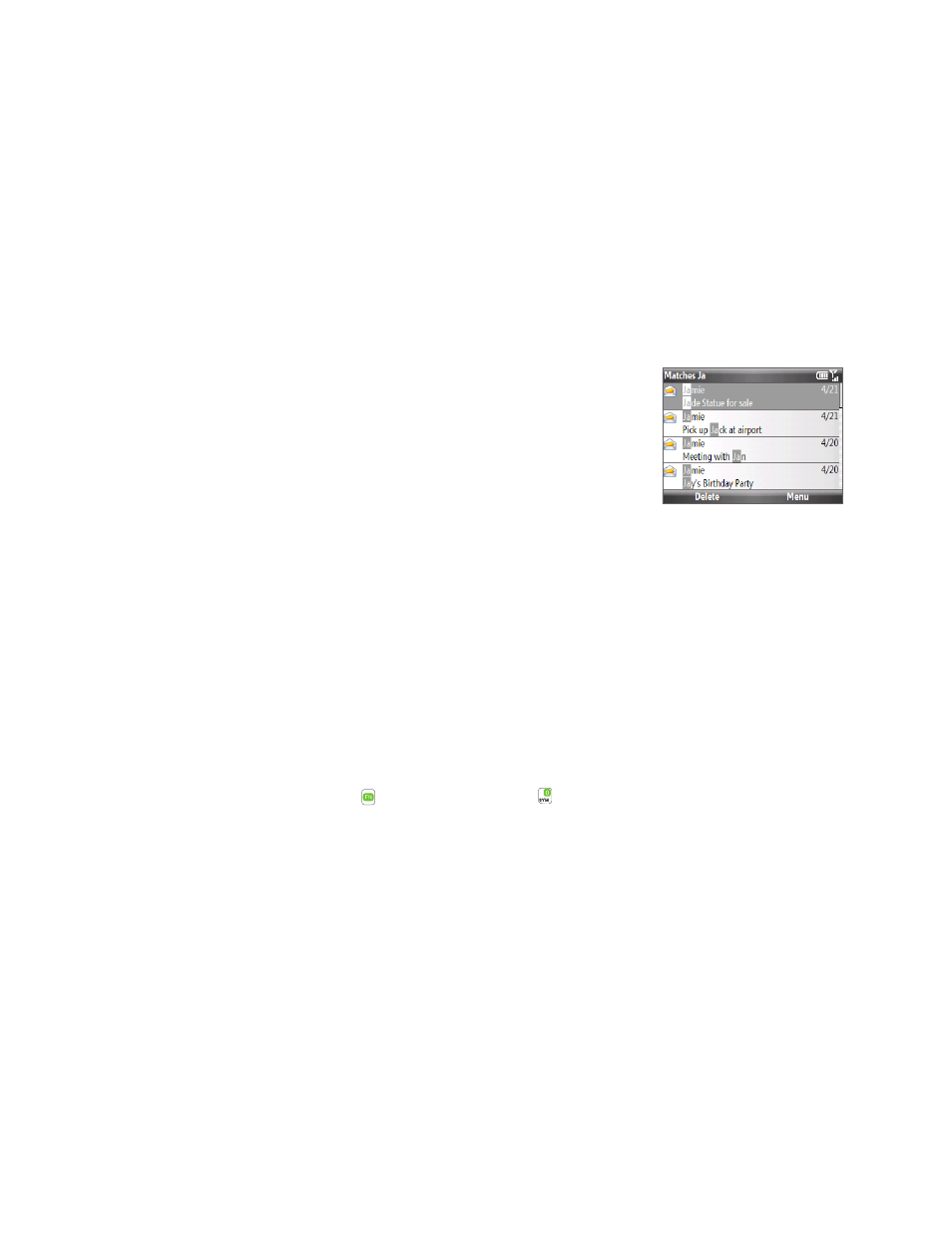
Exchanging Messages 55
Enter a subject and compose your message. To quickly add common messages, click Menu > My Text
and click a desired message.
Click Send.
Tips • To set the priority, click Menu > Message Options.
• If you are working offline, e-mail messages are moved to the Outbox folder and will be sent the next time you
connect.
To add an attachment to an e-mail
In the message that you are composing, click Menu > Insert and click the item you want to attach:
Picture, Voice Note, or File.
Select the file you want to attach, or record a voice note.
Viewing and replying to e-mail messages
To filter the Inbox message list
Filter the e-mail messages in your Inbox to only display the e-mail messages
that contain the sender or e-mail subject you are searching for. Enter the
sender name or e-mail subject you want to look for using the keyboard. As
you press keys, the list narrows down to the conditions you set.
For example, pressing “J” then “A” narrows the list to only the e-mail messages
that contain sender names and e-mail subjects that start with “JA.”
To download a complete e-mail
By default, each e-mail in the inbox on your phone contains only the first few kilobytes of the message. When you
open an e-mail, it displays only the headers and part of the message. You must download the whole e-mail to view
the complete content.
To download a complete e-mail message, open the e-mail and then do one of the following:
Scroll down to the end of the message and click Get the rest of this message.
Click Menu > Download Message.
Note The Fetch Mail feature, which is available for POP3 and IMAP4 Internet e-mail accounts, downloads an entire e-mail
without the need for you to perform a full synchronization. This limits the download to just the e-mail message that
you want and helps save data cost. Fetch Mail is also available for Outlook E-mail. See “Instant download through
Fetch Mail” in Chapter 7 for details.
To use shortcuts
When in an e-mail account, press and then press and hold to open a shortcut list of often-used
commands. Press and hold the shortcut key to execute the command.
To download an attachment
In an open message with an attachment to download, click the attachment. If there is more than one
attachment, click the other attachments to download them. You can directly open the file in the associated
program after you download them by clicking the attachment again.
To reply to or forward an e-mail
Open the message and click Menu > Reply > Reply, Reply All, or Forward.
Enter your response and click Send.
Notes • You can receive and view HTML e-mail messages from any type of e-mail account. The HTML format is
retained, without layout shifting or resizing. HTML e-mail support in Outlook Mobile is available only if you are
synchronizing your phone with Microsoft Exchange Server 007.
• When replying using an Outlook e-mail account, you can customize ActiveSync to exclude addresses, including
your own, from being added to the recipient list. Click Menu > Options in ActiveSync, select the E-mail item
and then click Settings. In the E-mail Sync Options screen, click Menu > Advanced and then in the My e-mail
addresses text box, enter e-mail addresses you want to exclude.
4.
5.
1.
2.
•
•
1.
2.
