Camera mode icons and indicators, Using zoom, The review screen – HTC Ozone CEDA100 User Manual
Page 82
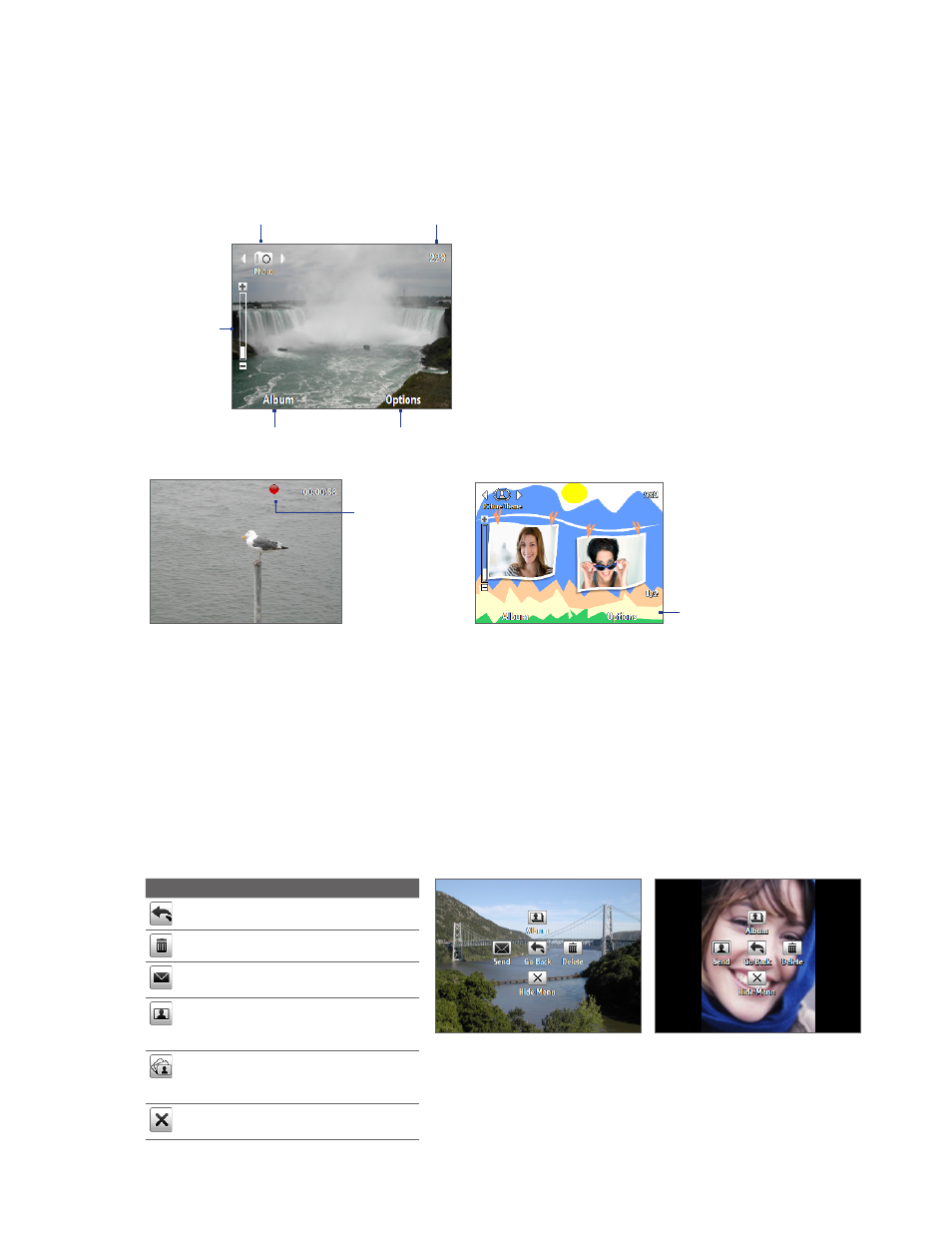
8 Camera and Multimedia
Camera mode icons and indicators
The camera icons and indicators disappear after a few seconds if there is no user interaction. Press the
NAVIGATION CONTROL keys, press any key on the keyboard, or press the left/right SOFT KEYS to display the
icon indicators again.
The Camera [Photo] screen
1
Indicates the current zoom ratio. Scroll up or
down to increase or decrease the zoom level.
2
Indicates the current capture mode.
3
Depending on the capture mode, this shows
the remaining available number of pictures
that you can take or remaining duration that
can be recorded. While recording video, this
shows the recorded duration.
4
Click to open the Camera settings menu.
5
Click to open Album.
3
2
1
4
5
The Camera [Video] screen
The Camera [Picture Theme] screen
6
7
6
The Recording Status indicator blinks while video
recording is in progress.
7
Displays the current and total number of photos that
can be taken using the selected template.
Using zoom
Before capturing a still image or a video clip, you can first zoom in to make the object in focus move closer, and
you can zoom out to make the object move farther away. In all capture modes, press NAVIGATION CONTROL up
to zoom in, press NAVIGATION CONTROL down to zoom out.
The camera zoom range for a picture or video depends on the capture mode and capture size. Also, please note
the capture sizes available for certain capture formats also vary from one capture mode to another.
The Review screen
After capturing a photo or video, you will be presented with options that you can do with the captured media file.
Press To
Go back to the Camera screen.
Delete the captured media.
Send the captured image or video
clip to someone via e-mail or MMS.
Associate the photo to a selected
contact (must be in Contacts Picture
mode).
View the image in Album or play
back the video in Windows Media
Player.
Hide the Review screen icons. Press
again to show the icons.
Contacts Picture mode
