27 english, 1 osd setting menus, 2 adjusting picture settings – HANNspree 1506-0B86000 User Manual
Page 28: On the control panel or
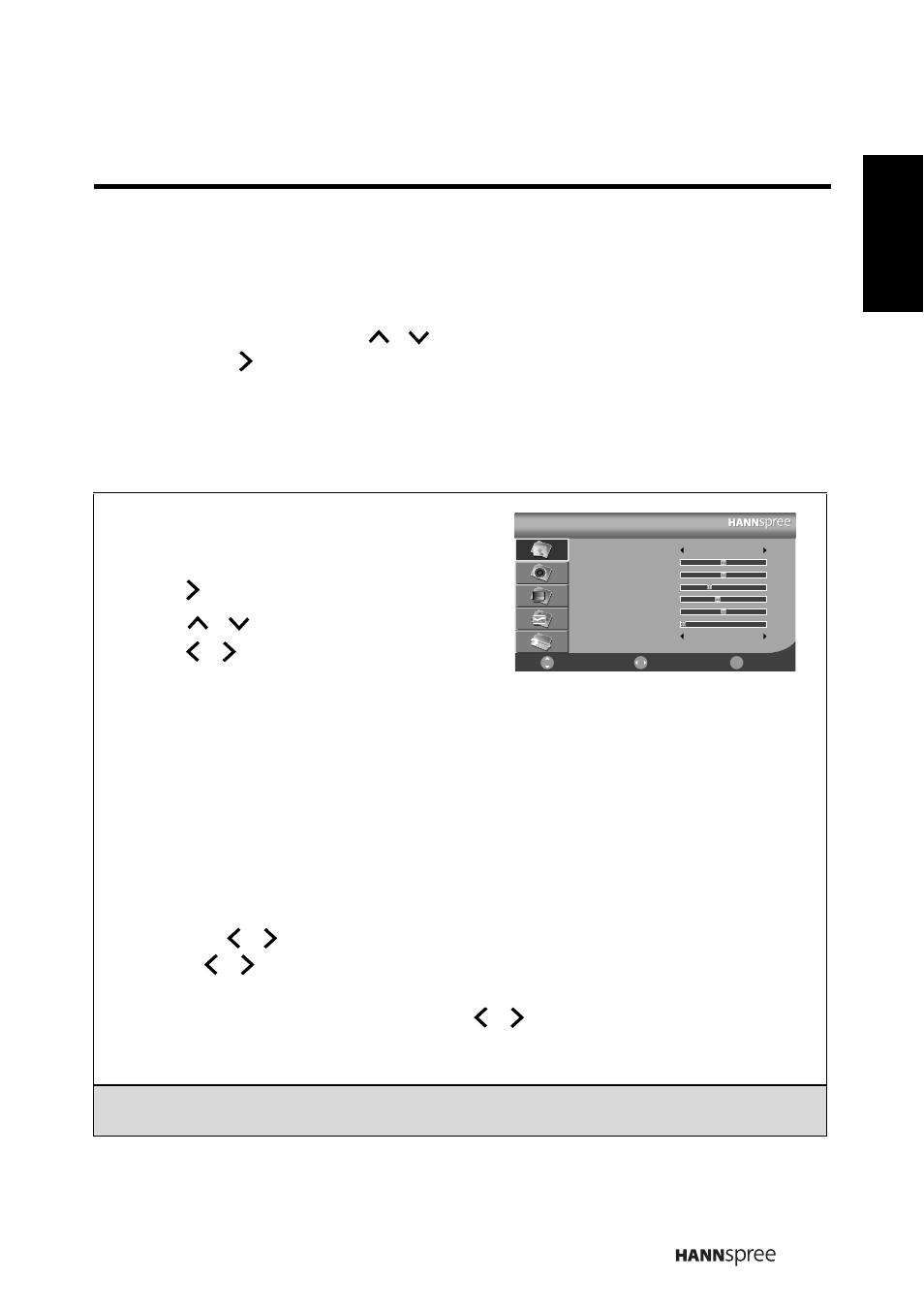
27
English
3.1 OSD Setting Menus
Follow the instructions indicated on the down side of the OSD Function Menu. Press
P
S/
P
T
on the control panel or
/
to scroll through the menus, VOL
+
on the
control panel or to select an item, or MENU to exit the OSD menu.
The following menus can be set by different adjustment methods.
3.2 Adjusting Picture Settings
1
Press MENU to enter the OSD Main Menu
screen. The Picture menu is then
displayed.
2
Press to enter the Picture menu.
3
Press
/
to select an item.
4
Press
/ to adjust the scales or
options settings.
5
Press MENU to return to the Picture menu.
6
Press MENU
to exit the OSD menu.
- The Picture menu can be used to adjust the Picture Mode, Brightness, Contrast,
Sharpness, Colour, Hue, Backlight, and Colour Temp settings.
• The Picture Mode can be set to Standard, Vivid, Soft, or User. Please note that
all customized picture settings will be saved as the User mode. You could also
use other modes to get a quick setting switch for different needs.
• The Brightness, Contrast, Colour, and Hue (NTSC only) can be adjusted by
pressing
/ to move the scales from 0-100.
• Press
/ to adjust the scales from 0-9 for Sharpness.
• The Backlight helps to manually turn down the backlight in dark scenes,
generating a deeper black color. Press
/ to adjust the scales from 1-10.
• The Colour Temp allows you to set the colour temperature. You can choose your
favourite from three different modes: Standard, Warm, and Cool.
Note: The options available on the OSD menu may vary depending on the input
signal source.
Picture
Picture Mode
Brightness
Contrast
Sharpness
Colour
Hue
Backlight
Colour Temp
Standard
2
Standard
50
50
3
45
50
1
Select
Return
Menu
Move
